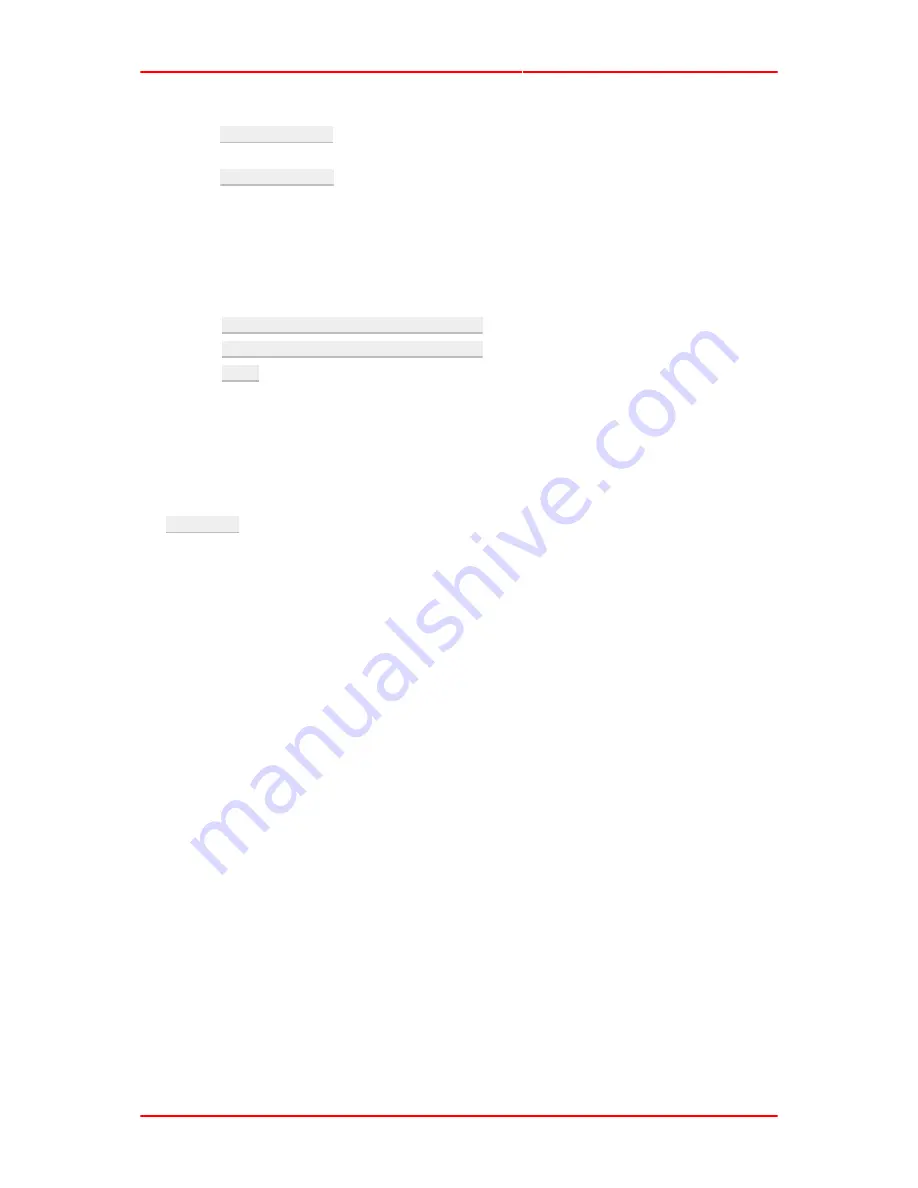
BlackKite, Vehicle Tracking System User Manual
Rev. 1.4.0
Zilogic Systems
Page 14
1. Click
Authentication
button on the
Configuration
menu.
2. Type
+919444118448
in the text box
No:1
under
Authorized Numbers
and select the
Access
Privilege
as
Admin
.
3. Type
+919123456789
in the text box
No:2
and select the
Access Privilege
as
Manager
.
4. Click
Connect
button on the
Connection
panel to recognize the BlackKite device.
5. Click
Export
button in the
Device
menu for the changes to take effect.
4.1.2. Configuration through Commands
The command sequence is provided below:
1. Send
ADD 919444118448,1,0,0
to add the administrator.
2. Send
ADD 919123456789,0,0,0
to add the manager.
3. Send
SAVE
for the changes to take effect.
4.2. Vehicle Parameter Selection
BlackKite-Fleet is capable of sending various vehicle parameters like location, speed and IO status
to the server, periodically. Each parameter is identified by a tag. Tags for Location, Time and Vehi-
cle Status are not configurable. Tags for IMEI, Speed and Direction, Altitude, Digital Input, Digital
Output, Analog Input 1, Analog Input 2 are configurable. User can select the required tags using
the
MAINPACK
configuration. This will greatly help the user to reduce the GPRS usage.
Let’s consider an example scenario in which,
1. The user would like to enable transmission of location, time, vehicle status, and digital input.
2. The user would like to disable transmission of digital output.
The configuration can be done through the Configurator GUI or through commands as shown be-
low.






























