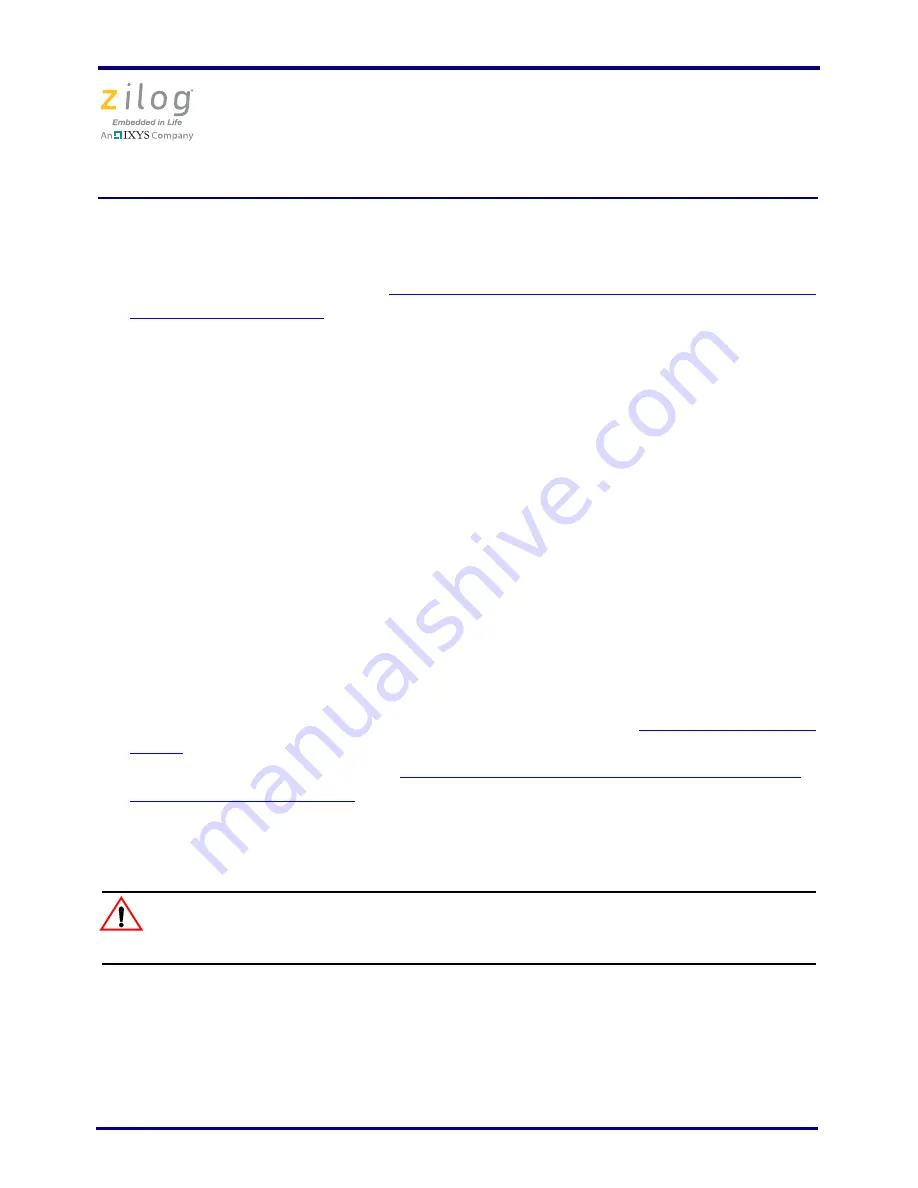
Z8 Encore! XP F042A 8-Pin Development Kit
Quick Start Guide
QS005506-0111
Page 4 of 15
Observe the following steps to setup the development board:
1. For initial setup, ensure that jumper J2, DIS IRDA, is IN (shunt installed). For detailed
jumper descriptions, refer to the
Z8 Encore! XP F042A Series 8-Pin Development Kit
User Manual (UM0187)
.
2. Your development kit can run either in Standalone Demo mode or in DEBUG mode.
Standalone Demo mode runs the preloaded code for demonstration purposes and is a
simple way to verify that the board is working properly.
To run the kit in Standalone Demo mode, ensure that the jumpers are set as follows:
–
J3 1-2
–
J4 OUT
–
J5 1-2
–
J6 1-2
–
J7 OUT
–
J8 1-2
–
J9 1-2
–
J10 1-2
–
J11 OUT
To run the kit in DEBUG mode, follow the steps as described in
Getting Started Using
ZDS II
on page 8. For complete details on jumper settings for Z8 Encore! XP MCU 8-
pin development kits, refer to the
Z8 Encore! XP F042A Series 8-Pin Development
Kit User Manual (UM0187)
.
3. Install the included USB Smart Cable as described below for the appropriate operating
system.
Do not connect the power supply to the development board before con-
necting a USB Smart Cable to both the host PC and development board.
32- and 64-Bit Windows 7
Observe the following steps to install the USB Smart Cable and its associated driver soft-
ware on a Windows 7 system.
Caution:















