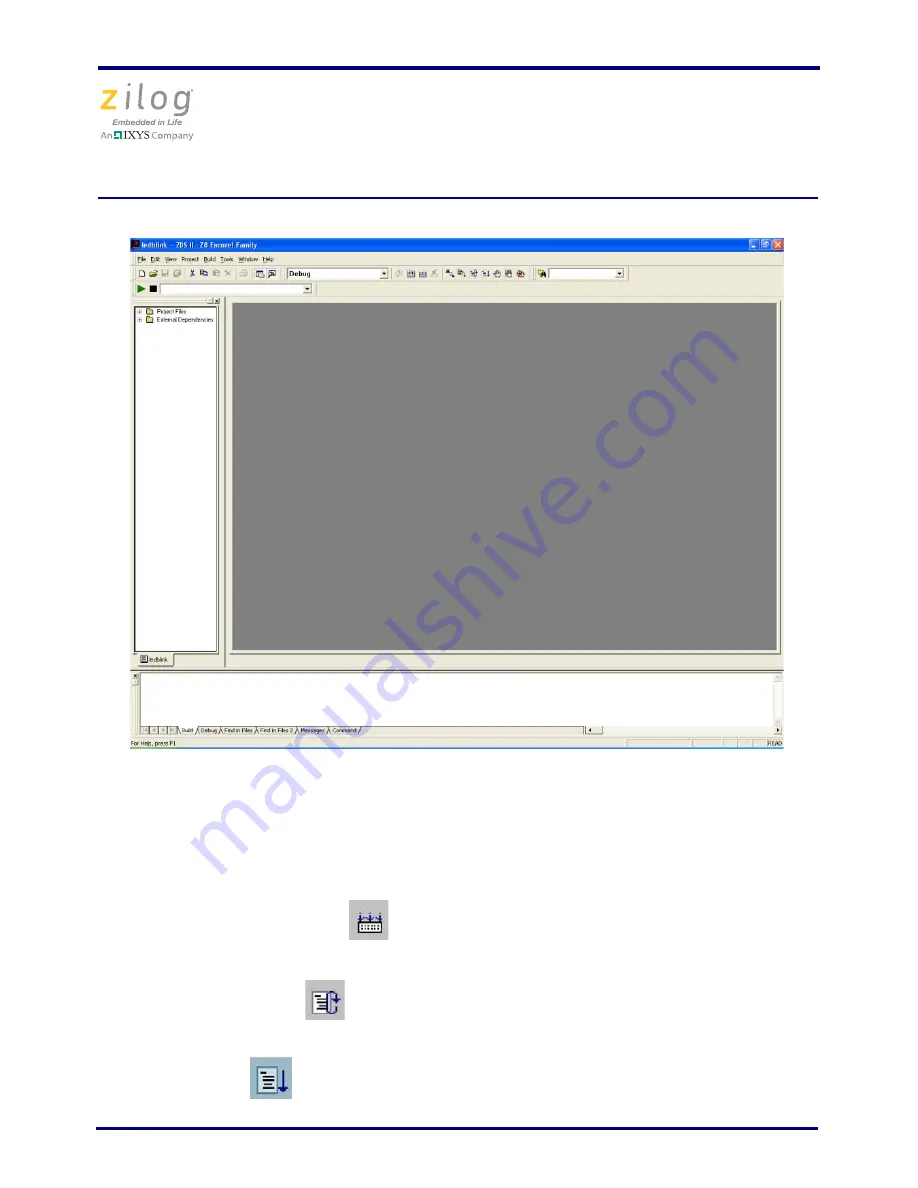
Z8 Encore! XP F042A 8-Pin Development Kit
Quick Start Guide
QS005506-0111
Page 11 of 15
Figure 3. Zilog Developer Studio II Opening Screen
7. Select the correct debug tool using
Project
Settings
Debugger
Debug Tool
.
For example, select
USBSmartCable
when using the USB Smart Cable. Click
F1
for
additional information on how to setup the debugger.
8. Click
OK
.
9. Click the
Rebuild All
icon
to build the project. Wait for the build to complete as
indicated by the
Build Complete
confirmation in the status window at the bottom of
the screen.
10. Click the
Reset
icon
to connect and download the code to the development
board.
11. Click
Go
icon
to start the program. The screen changes as displayed in Figure 4.















