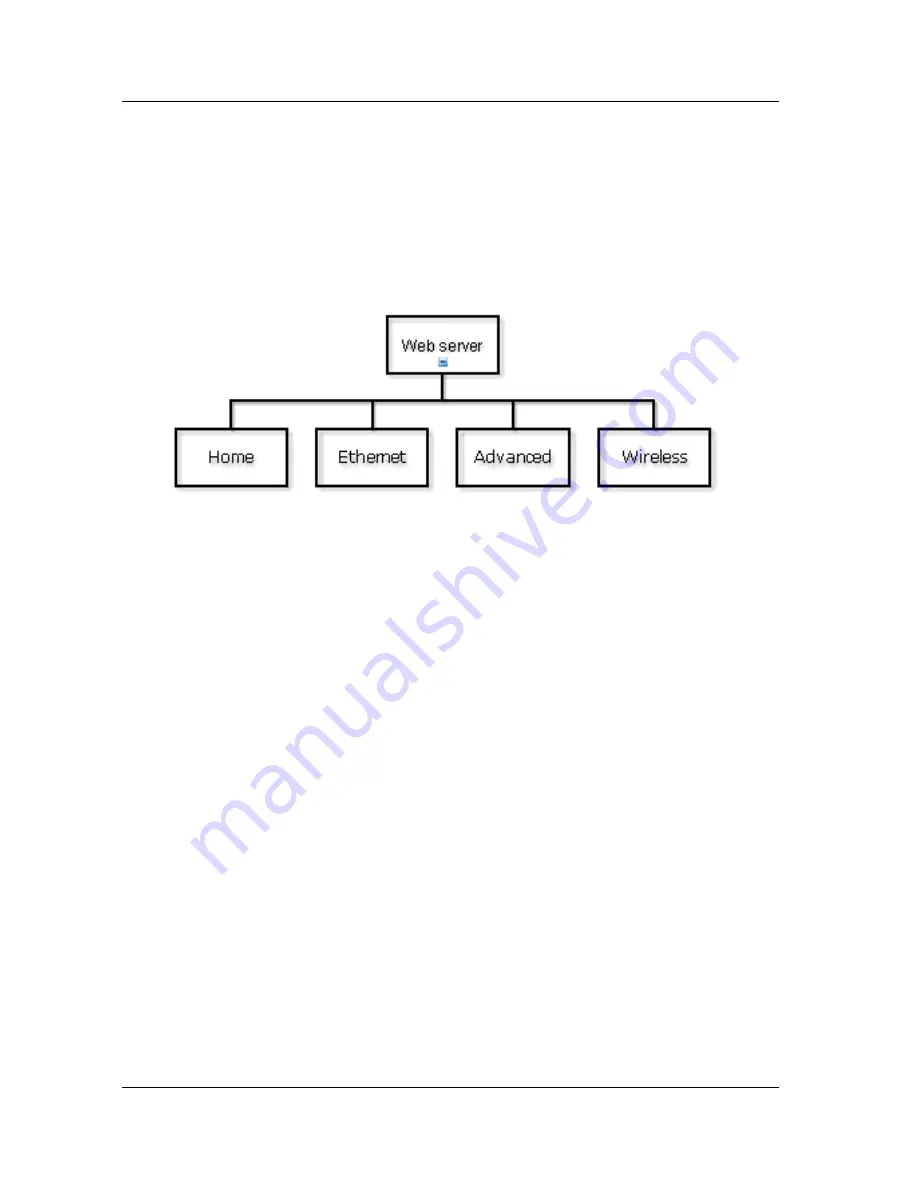
Web Server
~
22
~
6.
Web Server
Information about the ZeverCom/ZeverCom WiFi and the inverters connected to
the ZeverCom/ZeverCom WiFi can be viewed via the ZeverCom/ZeverCom WiFi’s
internal web pages. These can also be used to configure the power control and
network parameters.
The ZeverCom/ZeverCom WiFi’s built-in web server interface structure is shown
in Fig. 6-1.
Fig. 6-1: Structural hierarchy of the web server
6.1
Visiting the Web Server
6.1.1
Connecting via Ethernet
Input the IP address of the ZeverCom/ZeverCom WiFi (shown on the LCD display)
in the browser’s address bar. For example, if the IP address shown on the
ZeverCom/ZeverCom WiFi is 192.168.7.67, then enter 192.168.7.67 in the
browser’s address bar and press the Enter key to display the
ZeverCom/ZeverCom WiFi’s internal web page, as shown in Fig. 6-2.
6.1.2
*Connecting via WiFi
If you want to connect to the ZeverCom WiFi via WiFi, please refer to section 5.8.
Once connected to the ZeverCom WiFi enter“160.190.0.1” in the browser’s
address bar, press the Enter key to display the ZeverCom/ZeverCom WiFi’s
internal web page, as shown in Fig. 6-2.






























