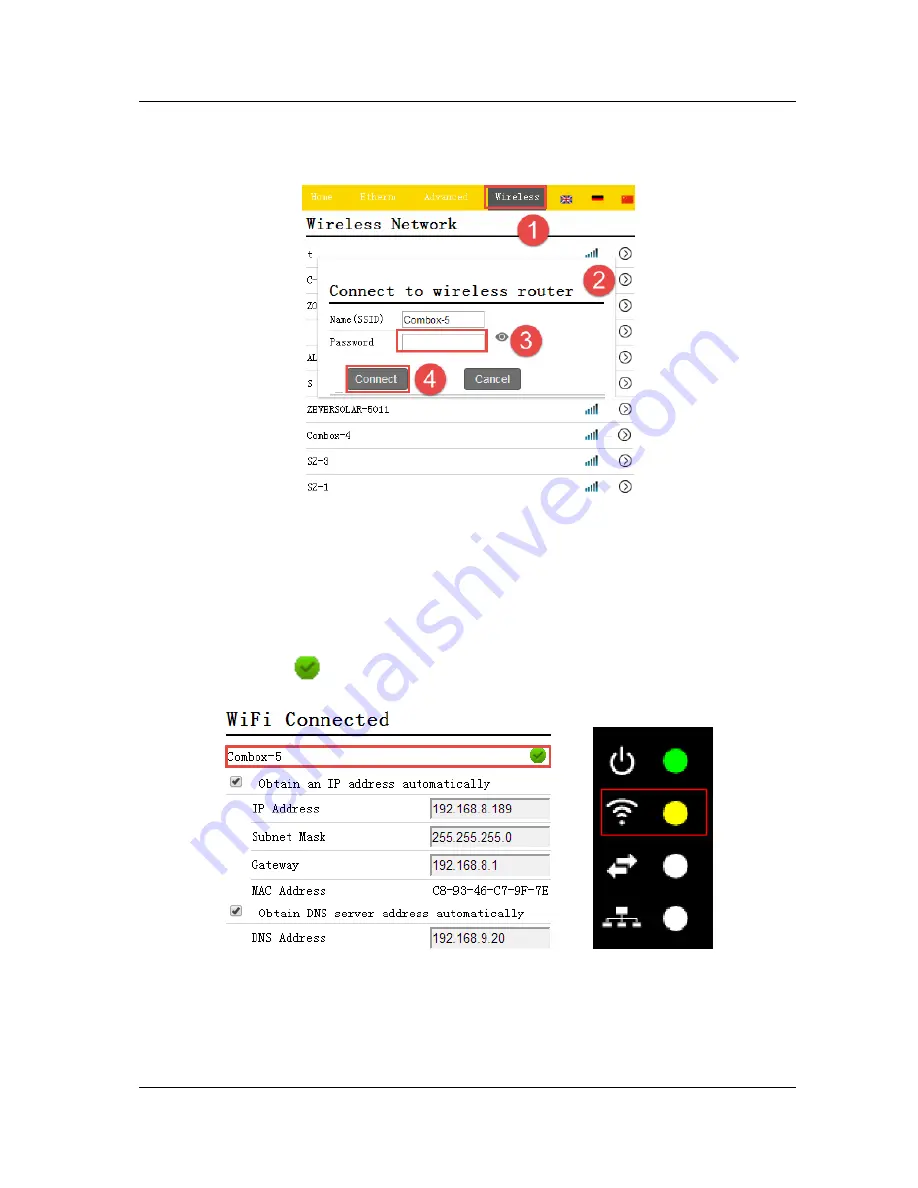
Connection
~
19
~
Step3: Select the wireless page and select a router in the [Wireless Network]
area to connect. The Password/Security Key dialog box opens, as shown in Fig.
5-11.
Fig. 5-11: connecting to wireless network
Step4: Enter the password of the wireless local network that you wish to
connect to. Do not enter the password of the router.
Step5: After approximately three minutes the WiFi of the ZeverCom WiFi will
connect to the wireless local network. The status indicator on the Wireless page
should display the
icon and the yellow WiFi LED should now illuminate, as
shown in Fig. 5-12.
Fig. 5-12: WiFi Connection Instructions






























