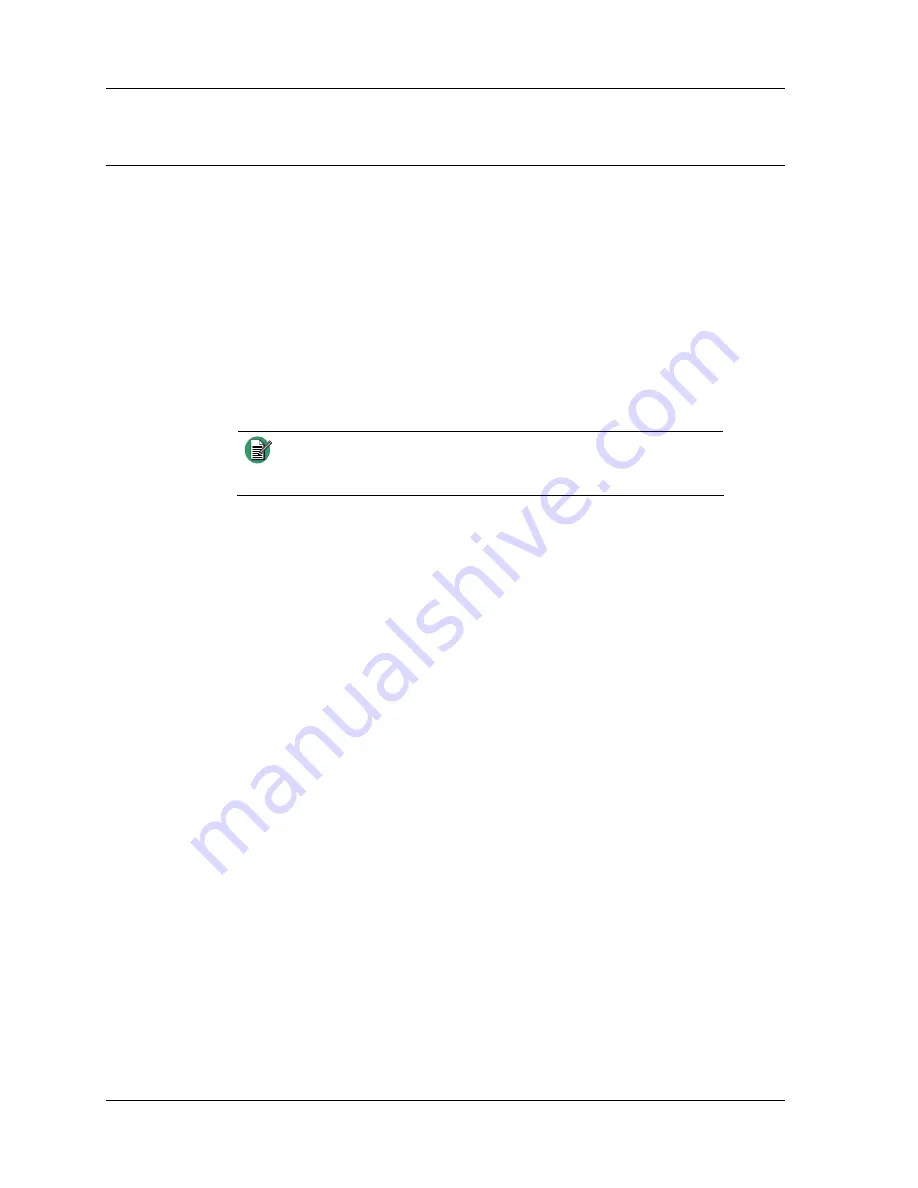
Installation
38
025-9459E
System Initialization
The last installation step is initializing the system. This includes powering up and
checking the transmit level.
Power-Up
To power up the remotes:
1.
Plug the wall transformer into a power outlet or connect the 12 Vdc supply.
2.
To turn the radio interface on, turn the radio on.
Note
When the radio or radio interface are programmed (read from or
written to), power must be cycled on both or the system will not
function properly.
Transmit Level Check
Audio levels are set at the factory and should not require adjustment. To verify proper
deviation, however, the remotes can generate a 1-kHz test tone at 60 % channel
deviation.
•
To start the tone without keying the radio, press and hold Intercom while
pressing TX.
OR
To key the radio and generate the tone over the air, press and hold TX until a channel is
acquired and then press Intercom.
•
Press any key to stop the tone and unkey the radio.
Содержание 360
Страница 1: ...Model 360 Radio Remote Instruction Manual for Kenwood Radios 025 9459E ...
Страница 8: ...Model 360 Radio Remote 8 025 9459E ...
Страница 54: ...Programming 54 025 9459E ...
Страница 69: ...Assembly Drawings 69 ...
Страница 70: ...Troubleshooting and Repair 70 025 9459E ...
Страница 74: ...Specifications 74 025 9459E ...
















































