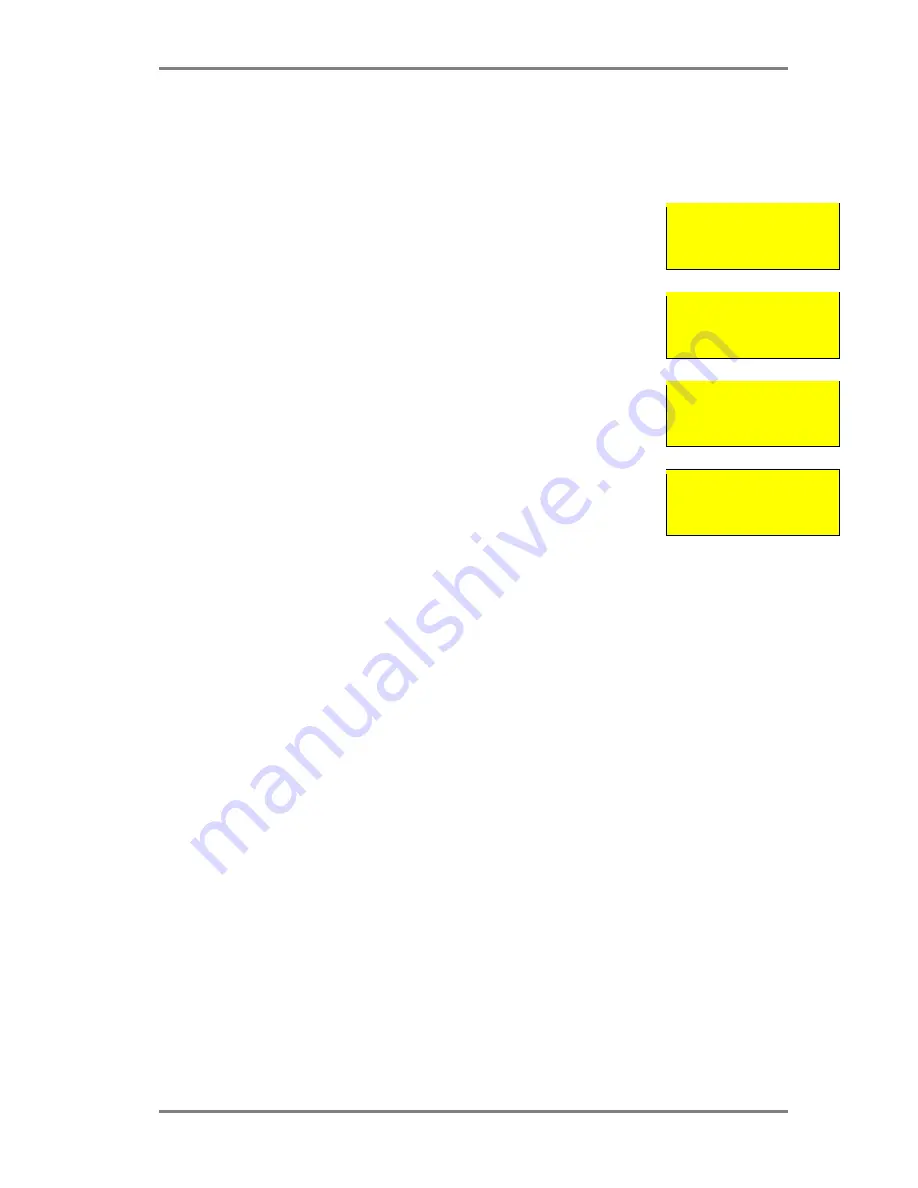
SIMPLICITY PLUS INSTALLATION MANUAL
Approved Document No: GLT.MAN-107
PAGE 36
Issue 3.16 Author: NRPJ Date: 21/09/2017
16. THE FIRE ALARM CONDITION
16.1 VIEWING A FIRE ALARM EVENT
The way the simplicity panel shows fire alarm information has been changed slightly from previous versions of the panel.
The LCD screen text has been altered to show the first & last zone entering the alarm condition.
For Example, a first alarm on a system will bring up the display:
This Means there is a fire alarm condition. It is the first (and only) alarm that has Occurred (Fire 1
of 1) The device signalling alarm is in the Manager’s office, and It is address 001 in zone 01.
If a second fire then occurs in say zone 2, the system would display:
FIRE First Z01
1 of 1
Managers Office
Zone:01 Ad:001
The bottom 2 lines will still show the details of the first alarm (Press Prev or Next to Display
information about the second alarm). The top right hand corner shows the first zone that gone
into alarm, and the last NEW zone that has gone into alarm. Note that the numbers in the top
left corner (1 of 2) is the number of DEVICES in alarm, not the number of zones in alarm. The
ZONAL LEDS will indicate the number of zones in the alarm condition.
FIRE First Z01
1 of 2 Last Z02
Managers Office
Zone:01 Ad:001
So for example, if there was a third alarm, this time from zone 1 again, the right hand corner
would continue to show First alarm ZONE 1, Last alarm ZONE 2. This allows the fire brigade to
see the spread of the fire.
FIRE First Z01
2 of 2 Last Z02
Kitchen
Zone:02 Ad:017
Because of this, if there are multiple alarms, they are grouped by zone, so scrolling to review
alarms would show all alarms in the first zone in alarm , then all alarms in the second zone that
went into alarm etc. To view the alarms chronologically, the event log must be used.
FIRE First Z01
2 of 2 Last Z02
Kitchen
Zone:02 Ad:017
16.2 VIEWING FAULTS DURING A FIRE ALARM CONDITION
In the event of multiple alarms, and multiple faults on the system at the same time, the LCD screen will give priority to
alarm events. The screen will show the first alarm, and the Prev/Next scroll buttons will cycle through alarm events only.
The LEDs will show general fault information. To show fault event details on the LCD screen, press the CANCEL button.
Prev & next will now scroll through the faults. Press cancel to return to viewing the fire alarm information. (If the panel is
left viewing a fault, after a short period of inactivity, the panel will revert to the fire alarm display)
16.3 VIEWING ZONE DISABLEMENTS DURING A FIRE ALARM CONDITION
Zone disablements are indicated by a LED for each zone.
If no individual devices are disabled, then by pressing the GENERAL DISABLEMENT button and the disablement SELECT
button, information about zone disablements and the number of individually disabled devices per zone can also be
viewed on the LCD.
If one or more devices are disabled, then when the GENERAL DISABLEMENT button is pressed, the screen will display the
options as shown in section 17.4. Press 1 to select zone disablements, and then continue as per the paragraph above.
16.4 VIEWING DEVICE DISABLEMENTS DURING A FIRE ALARM CONDITION
To view individual device disablements during an alarm condition, press the GENERAL DISABLEMENTS button, and the
screen will display the options as shown in section 17.4. Press 2 to select device disablements, and press the Next button
to scroll through all the disabled devices.
16.5 VIEWING ZONES IN TEST MODE DURING A FIRE ALARM CONDITION
On the simplicity panel, zone test mode is indicated by a LED for each zone, so LCD screen access is not required.




























