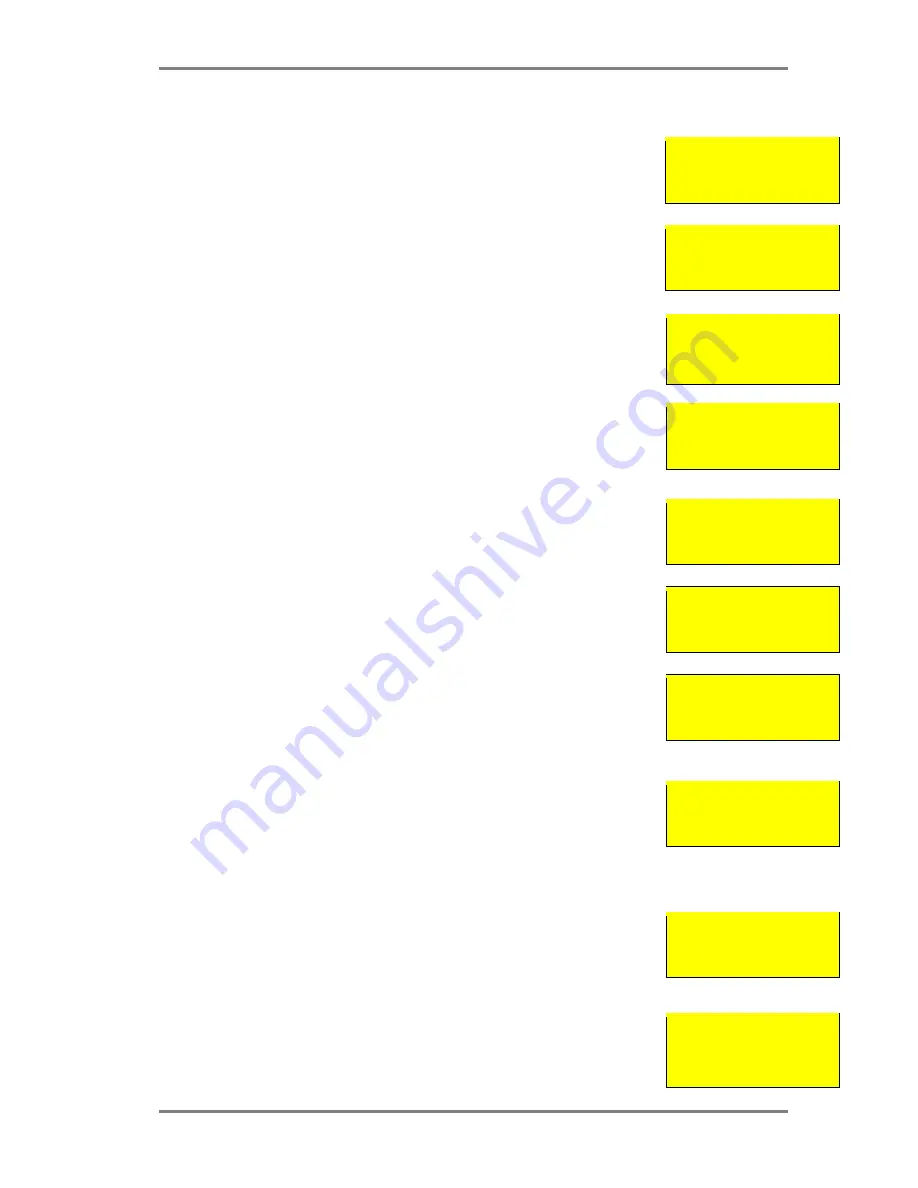
SIMPLICITY PLUS INSTALLATION MANUAL
Approved Document No: GLT.MAN-107
PAGE 24
Issue 3.16 Author: NRPJ Date: 21/09/2017
12. CONFIGURING THE SIMPLICITY FIRE ALARM PANEL
12.1 CONFIGURING THE LOOPS
12.1.1 FROM A BLANK SIMPLICITY PANEL
Fire Alarm Panel
To EN54 pt2 & pt4
System Normal
15-01-2006 12:59
1. After the system has been installed, and the cabling checked and the addresses of each device
set, connect Loop 1 to the CIE termination PCB (connection 3 as shown in Section 21.1), and
Loop 2 (if required) to the CIE termination PCB (connection 10), and power up the system (mains
& batteries). The LCD should say “System Normal”, and only the green Power LED will be lit.
After a few seconds, the panel will find all the new devices & report them unconfigured.
Devices Found
Press ENTER to
Configure Panel
2. Press the enter button to configure the loop. The panel will show Configuration in progress for
about 9 seconds, then it will then return to the system normal screen.
The loop is now configured.
Configuration in
Progress
Please Wait
12.1.2 FROM A PREVIOUSLY CONFIGURED PANEL
1. Press Enter button. This will bring up Configuration Menu 1 (the user menu). In this Menu
there are options to view loop contents, view the status of each device, or view the event log.
The arrow in the bottom left hand corner shows that pressing NEXT will bring up a new screen
Configuration Menu 1
1:Loop Contents
2:Device Status
3:Event logs >
(Note that if the panel has a fault on the screen, pressing enter will give fault details. Press
cancel from the details screen to enter configuration Menu 1).
2. Press NEXT button. This will prompt for the access code to enter Configuration Menu 2 (the
engineer menu). The access code for the Simplicity is 369.
Enter Access Code
***
3. The panel now shows Configuration Menu 2. In this menu there are options to Configure the
loops, to edit each device, and to configure the system options. The arrow in the bottom left
hand corner shows that pressing PREVIOUS button will return to Configuration Menu 1.
Configuration Menu 2
4:Configure Loops
5:Edit Device
6:Config System <
4. Press button 4 to configure the loop. The panel displays configuration in progress, Please wait.
It will return to Configuration Menu 2 when completed.
Configuration in
Progress
Please Wait
12.1.3 REDUCED LOOP SIMPLICITY PANELS
For the reduced loop capacity Simplicity panels (EG Simplicity Micro, or Simplicity Plus 64), it is
possible to address a device outside the panels range. Previous versions of simplicity panel
would expect the user to find this problem by checking the device contents screen, and
comparing to system drawings, but this latest version will warn that there are devices outside
the panels address range, and help identify them.
Devices Outside
Address Range
ENT to turn on LED
12.2 VERIFYING THE LOOP CONFIGURATION
1. Go to Configuration menu 1 (either Press PREVIOUS button, from Menu 2, or press ENTER
from System normal screen.
2. Press button 1 to view the loop contents. It lists the number of each type of device, the
number of Double Addresses (DAD) on the system, the loop number (Loop 1 only), and the total
number of devices on that loop. Check that the number of devices seen compares to the number
expected. If it is different, refer to the fault finding guide.
Configuration Menu 1
1:Loop Contents
2:Device Status
3:Event logs >
3. The panel is now configured, and will function as a basic system, (press Cancel until screen
shows system normal to run the panel), but it is more useful to enter device labels, to give a
more precise location of an alarm device. We recommend that the device labels be entered to
allow the panel to be more user friendly during normal operation.
CO 00
SCC 14
DAD 00
I/O 03
ION 02
ZMU 01
OPT 45
Loop 1
HET 07
BGU 05
Tot 77






























