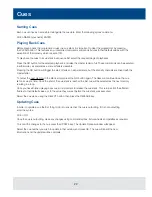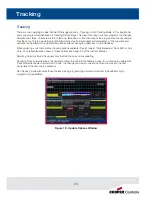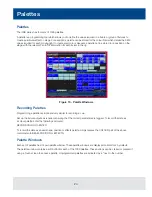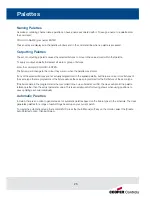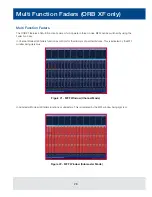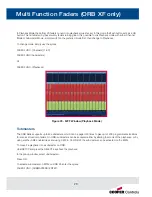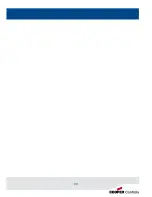Loading Shows
Shows can be loaded onto the ORB Series from a USB Storage Device.
• Loading shows is done from within SETUP, so first press SETUP to enter Setup.
• Insert or connect the storage medium containing the show.
• Press the [Files] key on the monitor.
• Press the [Load Show] key to enter the Load Show screen.
• Press the Source Device key to select the required device.
• A list of show files on the currently selected storage device appears on the touch screen.
• Select the show file you wish to load using the cursor keys.
• Press [OK] key to load the show.
• The desk will load the show into its memory and you will be returned to the home screen.
Loading a show brings back the desk to the same settings that were defined when the show was stored - Patch
information, Cue Information, UDKs, Submasters, Palettes, Groups, Macros, Desk Setup and Network settings will
all be restored.
Figure 25 - Load Show
This ends the quick start tutorial. Please take time to experiment with the consoles as the best way of learning
is through exploring. In the full User Manual we will go into a lot more detail about each section of the desk.
Consider this a reference section, which can be referred to when needed whilst learning and programming
the consoles.
Loading Shows
32
Содержание ORB
Страница 1: ...English 2 0 Quick Start Guide ORB Series ...
Страница 2: ......
Страница 35: ...33 ...