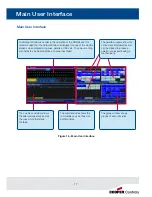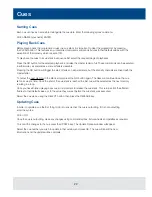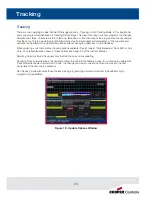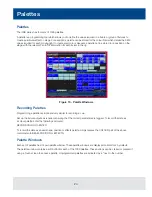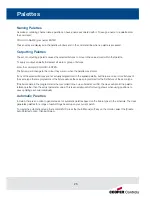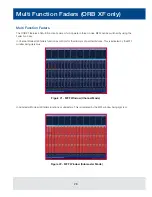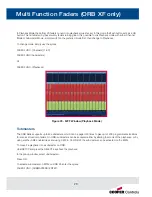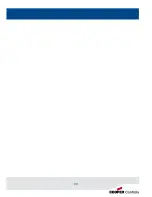Submasters
30
Recording Submasters
Before recording a submaster ensure that you have the number of submasters per page defined as you require it.
This setting is found in Desk Setup / Inputs.
To record a submaster, first set up the fixture outputs as required, ensuring that the correct parameters are tagged.
To record the data to a submaster, enter the following command:
RECORD SUB n ENTER
To record to a specific page, enter:
RECORD SUB m / n ENTER
It is also possible to record a submaster by pressing the FLASH or GO key underneath it - eg:
RECORD <FLASH> (on ORB XF when the MFFs are in Submaster mode)
RECORD <GO> (on ORB when the playback is in Submaster mode)
You can view programmed submasters in the Submasters window, by holding SHIFT and pressing SUB.
Replaying Submasters
In this quick start guide we will just look at using the on-board controls. For details relating to DMX In submasters, see the
Submasters chapter of the full User Manual (page 115).
Ensure you have converted the Playback into a Submaster (ORB) or activated the MFF Submasters function (ORB XF).
Raising the submaster fader will activate the submaster controls - the intensity will be relative to the level of the fader and
the attributes will trigger at 5%.
Lowering the submaster will remove the submaster from the outputs and release any attributes.
Paging Submasters
To change the page of the submasters enter the syntax:
SUB {Page} n ENTER
When you change page the submasters which are currently active stay active on the previous page until you take the
fader down. Once released from a previous page, the submasters become available on the new page. This is known
as Page Holdover.
Содержание ORB
Страница 1: ...English 2 0 Quick Start Guide ORB Series ...
Страница 2: ......
Страница 35: ...33 ...