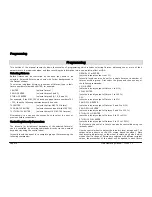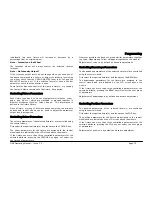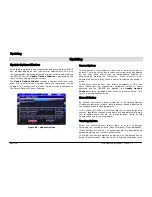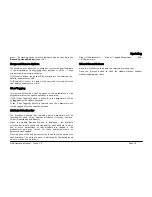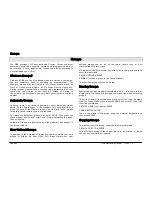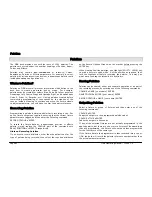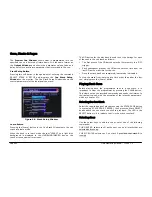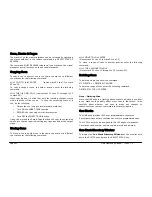Cues, Stacks & Pages
Page 86
ORB Operating Manual – Issue 1.0
To record the tagged parameters into the next available cue on the
selected cue stack, simply enter the following command:
RECORD ENTER
To name the cue at the time of recording simply enter the
command:
RECORD SET <enter name of cue> ENTER
If you wish to record the fixture data to a particular cue in the
selected stack, rather than the next available cue, then enter the
following command:
RECORD (CUE) N ENTER
(N = Cue Number, CUE is optional)
If you wish to record the fixture data to a particular cue stack and
cue number, rather than the next available cue on the selected
stack, then enter the following command:
RECORD S/C ENTER (S = Stack No, C = Cue Number)
After recording a cue, the command line is cleared, the fixture
parameters are automatically untagged, but the fixtures remain
selected.
Subsequent cues can then be set up and recorded in a similar way.
As you become more experienced with the desk, you will find the
most efficient way of programming cues into cue stacks.
Note – Programming Cues
The ORB desk operates primarily as a tracking console. This means
that if a parameter is programmed in one cue, it will track through
all subsequent cues until it is programmed to do something else. If
you program cue stacks sequentially, you shouldn’t have to worry
too much about tracking, as long as you ensure that you tag any
parameters you wish to be recorded in the cue you are working on.
For more information on Tracking, see page 116.
Naming Cues
Enter the command CUE n NAME or NAME CUE s/c ENTER. The Edit
Cue Name popup is displayed on the touch screen (see below). Type
in the required name using the external or on-screen keyboard and
then press the [OK] button to complete.
Figure 63 - Naming Cues
It is also possible to name a cue at the same time as it is being
recorded by entering the following command: RECORD CUE n
NAME
Editing Cue Output Levels
In order to edit a cue you first need to load it into the programmer,
by entering the following command:
LOAD CUE n ENTER
This loads the cue into the programmer and outputs the
programmed DMX values. You can then select fixtures and make
changes to the parameter output levels as necessary, in the same
way as when recording the cue initially (see earlier).
Содержание ORB
Страница 1: ...ORB OPERATING MANUAL...