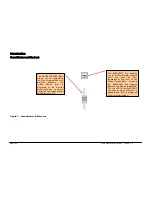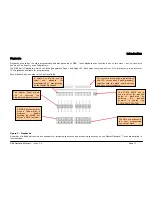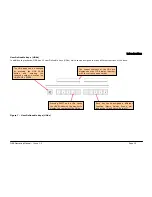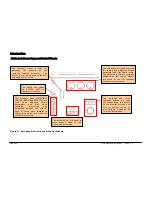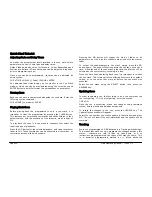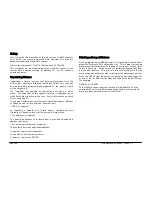Quick Start Tutorial
ORB Operating Manual – Issue 1.0
Page 23
Figure 15 – Output Window (Tagged & Untagged channels)
It is also possible to tag and untag fixture parameters manually by
holding down CLEAR and moving a fixture wheel, then releasing
CLEAR.
Only tagged channels will be recorded when storing a cue, palette,
UDK, etc. This gives the capability of separating your programming
between multiple UDKs, cue stacks, submasters, etc.
Cues
Once you have set up a scene that you like you can then record that
into a cue.
Selecting a Cue Stack
Cues can be programmed into any of the 1000 user programmable
cue stacks.
Press the SELECT button above the cue stack you wish to program
in. The LED in the SELECT button illuminates to indicate that it is
the active cue stack.
Recording a Cue
To record a cue, simply enter the command:
RECORD CUE n ENTER
Where N is the number of the cue you wish to record. As you have
not specified any fade times or names, the desk will enter the
default values for the cue, and the cue will be recorded.
After recording a cue, the command line is cleared, the fixtures
remain selected but the parameters are untagged.
Subsequent cues can then be set up and recorded using the same
method.
As you become more experienced with the desk, you will find the
most efficient way of programming your cues – for more methods,
see Page 85).
Note – Record Options Window
When you press the RECORD key the Record Options Window is
displayed. This window allows you to adjust what data is recorded,
as required – see the Programming chapter (Page 77) for further
details.
Tagged
Untagged
Содержание ORB
Страница 1: ...ORB OPERATING MANUAL...