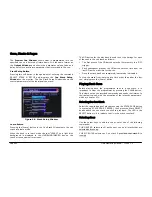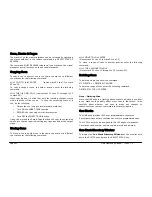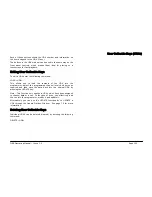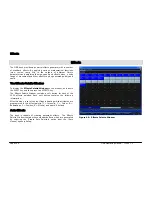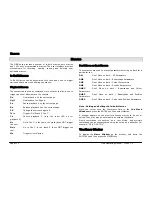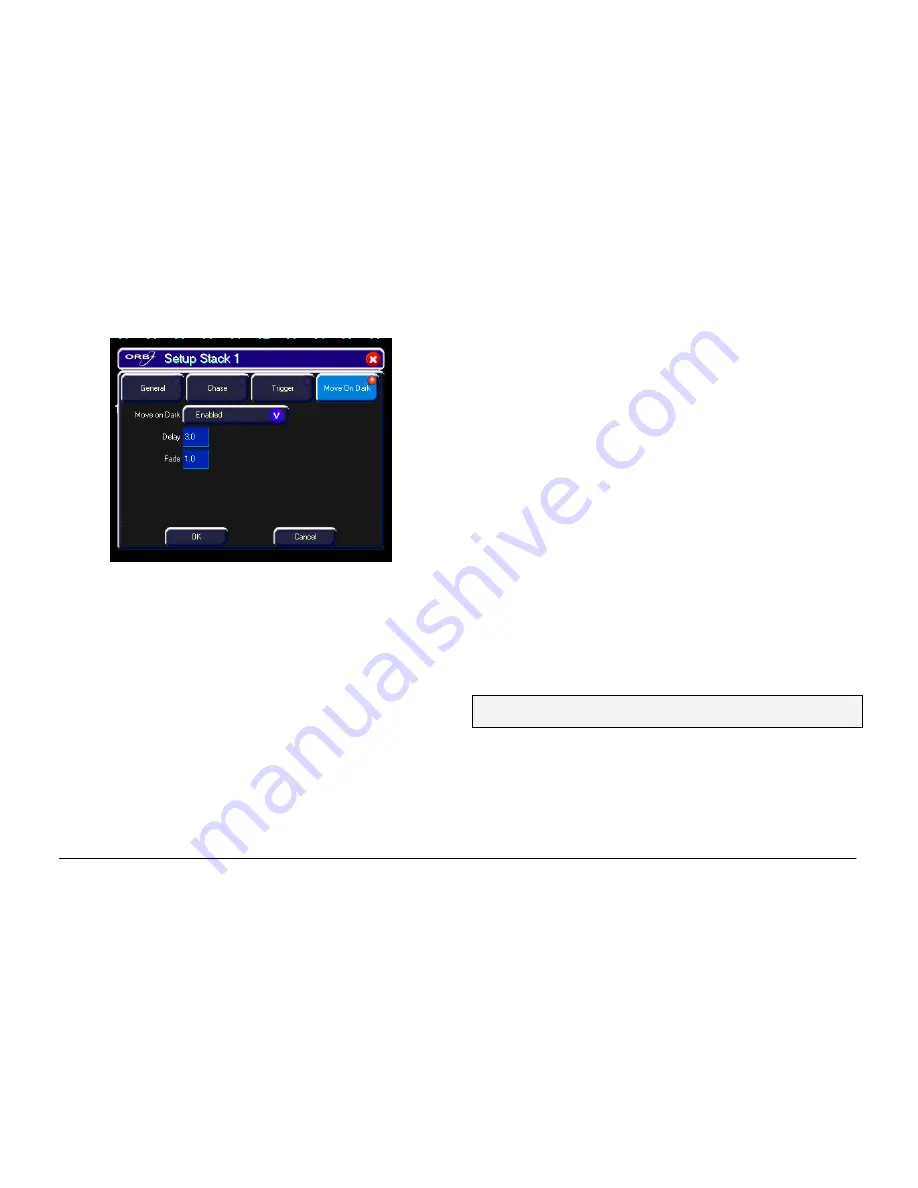
Cues, Stacks & Pages
Page 98
ORB Operating Manual – Issue 1.0
The various options are described below:
•
Move on Dark
- When this function is enabled for the cue stack
– whenever a fixture goes black (ie it’s intensity falls to zero, or
the shutter is closed), the desk software will look ahead in the
cue stack to see what values the colour, beamshape and
position parameters are next programmed at for that fixture.
It will then output those values shortly after the fixture has gone
black (according to the delay and fade times set in the window).
When the fixture comes back on again in a later cue, the colour,
gobo, position etc. will already be at their correct values and
just the intensity will fade up or the shutter open.
•
Delay Time
– The time the ORB waits after a fixture reaches
blackout before move on dark kicks in.
•
Fade Time
– The time with which ORB fades the attributes that
move on dark.
Pages
The ORB desk provides 100 pages of playbacks; each page
containing 10 playbacks.
Loading a Page onto the Playbacks
To load a page of cue stacks onto the physical playback faders do
one of the following:
•
Use the mouse to click on the required page in the
Page
Window
.
•
Select the required page in the
Page Window
with the cursor
keys and press ENTER.
•
Enter the command STACK PAGE N ENTER.
Once a page is loaded onto the playbacks, the relevant cue stacks
will be available using the front panel controls.
Naming Pages
Select the page in the
Page Window
and press the NAME key, or
enter the command PAGE N NAME or SET PAGE N ENTER.
Type in the required name using the external keyboard and then
press the ENTER button to complete.
•
Note this functionality doesn’t work in version 4.4.20
software
Page Window
To display the
Page Window
on the monitor hold down the SHIFT
key and press the STACK PAGE key:
Содержание ORB
Страница 1: ...ORB OPERATING MANUAL...