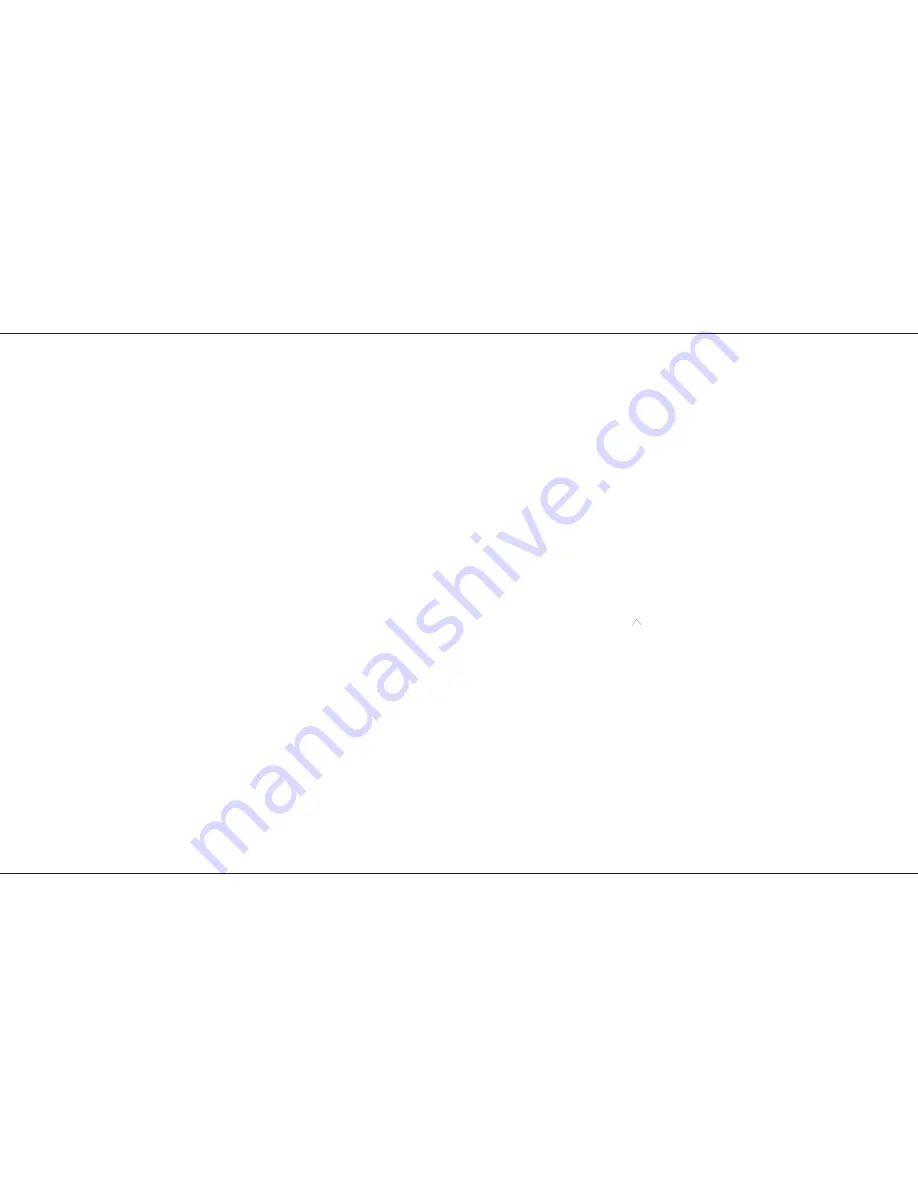
other Playback. Both effects are now running
independently.
Note.
By pressing and holding a Playback Transfer the playback
Display displays “L” , this means live. Any changes to the
modifiers, Pattern Number etc are directly transferred to the
playback and thus the outputs. Pressing the Transfer again
removes the “L”.
Previewing and Outputting an Audio Effect
1
Turn the Mode switch to Run. and press Flash
Function to select Preview.
2
Ensure a suitable audio feed is connected and
on.
3
Select the Audio Effect using the Sequence
+/- buttons and the drive by pressing the Drive
button.
4
Press the Preview button once to observe the
outputs on the Preview lights.
5
Fade the Effects Master up to output the
effect.
Adjusting the Speed control will vary the slope of
attack on the Audio Effect.
Using a Memory to program a step in a
Sequence
1
Turn the Mode switch to Run, set all faders to
0, set the Grand Master to full.
2
Press the Flash Function to select Preview.
3
Using the Memory Page +/- buttons, select
the Page required and press the Preview
button of the memory on that page to preview
it if required. Set Master B to the level
required and the Memory Master to the level
required.
4
Press the Effects Flash/Preview button.
5
Press the Effects Se/- buttons to
select the sequence required and the Go
button to select the step to be programmed.
P16/4
6
Turn the Mode switch to Program, press
Effects Flash/Preview once to select the
Effects section and observe the Program light
flashing.
7
Press Program to transfer the memory that
was set up on the Output lights into the step
selected within the effects sequence.
8
Repeat for transferring further scenes.
Running a Pattern with Beat drive.
The drive option Beat, allows the operator to
directly input the speed that a pattern is running
at with out using the speed pot. Patterns 1 to 9
only.
1
Set the Mode switch to Run.
2
Select the required pattern, using the + / -
buttons.
3
Press the Drive button until the Beat light
comes on.
4
The Rhythn light will also come on.
5
Select Flash Function preview. Press Effects
Preview.
6
Press the Go button, wait 1 second, press the
Go button again. The Pattern will now run
with 1 second steps on the preview lights.
Press the Go button again twice with a 2
second gap. The pattern is now running with
a 2 second gap.
7
Press Transfer and fade up the Effects Master
to see the chase on the outputs.
If used live this option is an easy way to make a
chase synconise with a music track, e.g. a regular
drum beat.
NOTES
*
The letters ‘ER’ or ‘NF’ are displayed
When Delete Step is pressed and the step number is ‘—’, the
letters ‘ER’ (error) are displayed; if ‘NF’ is shown (No Frames),
there are no sequence steps available as the memory is full.
*
Effects Speed, Drive and Attack
While an effect is running and the Playback Display shows L
the Pattern Display, Speed, Drive and Attack may be
modified ‘live’ as required. Only One Effect Playback can be
Live at a time.
Once either Transfer Button is pressed, ‘live’ control is lost.
These controls are then used to set up the next effect.
*
Copying Memories to Sequence Steps
They may be copied from a memory or combination of
memories by setting the memory Master(s) to the required
level(s) and recording the resultant scene onto the step.
HINTS
*
Using a sequential effect as a set of 99 theatre
style memories.
Run mode. The Pattern may be simply used as a set of
theatre memories by setting the Speed knob to manual (OFF)
and the Fade Time knob to the required crossfade time
between memories. Press and hold the Transfer button for
either of the Effects Masters. Set the Attack to the lower
setting,
. Pressing the Go button will now crossfade between steps
within a sequence memory at the fade time set by the Fade Time
control. Complex memories may be easily set up using the standard
Memory Masters and then simply transferred to the Effect memories.
*
Midi foot switch.
The Go button may be remoted via midi. It will only accept a
step rate of 1 per second. See page 22.
*
Transferring sequence steps to a Memory Master
Scenes may be transferred from an effects step to a Memory
Master by setting the Effects Speed switch to manual,
selecting the appropriate step, setting the Effects Master to full
and Masters A and B to 0. The scene is displayed on the
Output lights and may be recorded onto a Memory Master in
the normal way.
Effects Operation
Page 16
7359700/P16/4
Содержание Lightmaster XLS
Страница 1: ...Lightmaster XLS Manual...
Страница 37: ...User Notes p36 4 User Notes Page 36 7359700 p36 4...
















































