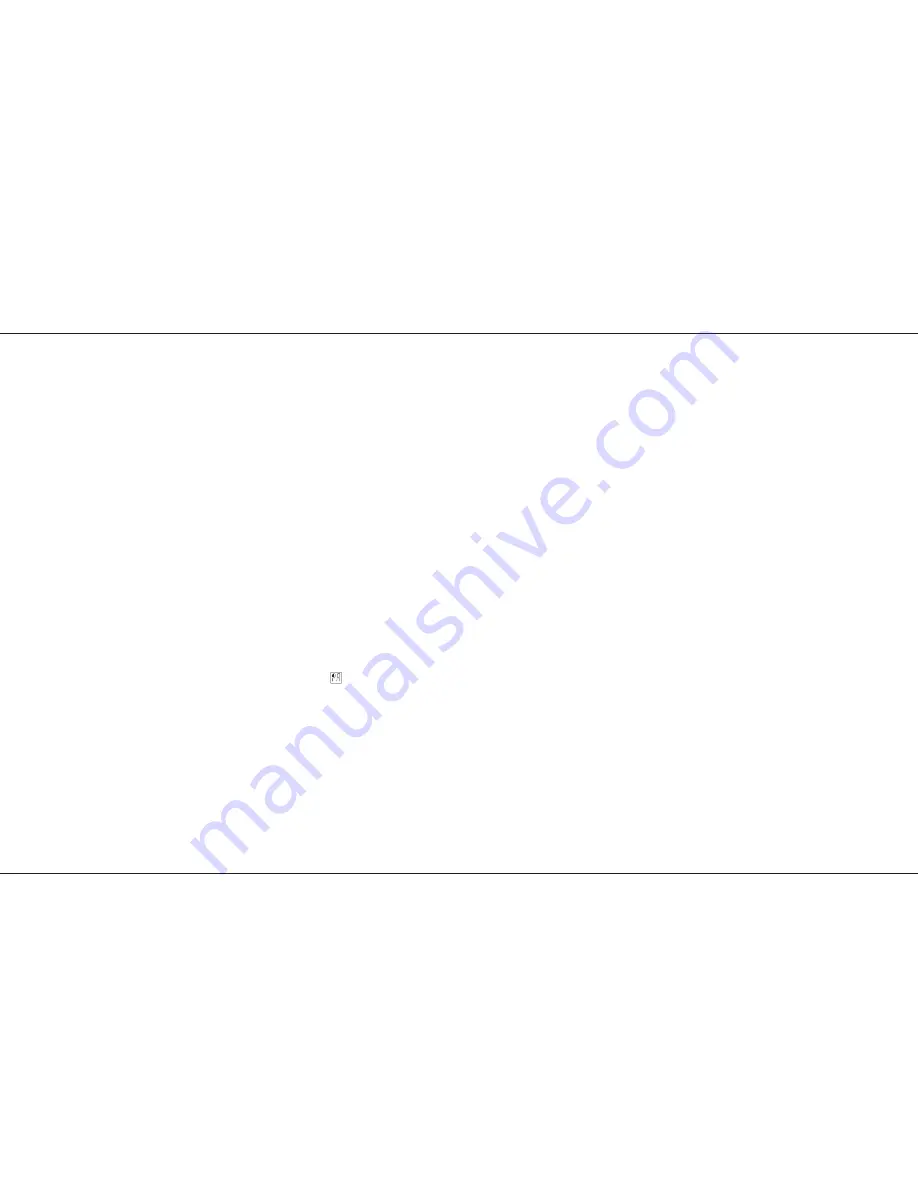
Program Changes.
By sending Program Changes other than 1, 25,
49, 73, 97, 121 then the Program Change sent
“loads” that memory Number into Preset C fader
1 and the following 23 Memory Numbers into the
following 23 Faders. A Program Change of 33
gives fader 1 to Memory Number 33, Faders 2 to
Memory Number 34 .........Fader 24 to Memory
Number 56.
Auxiliary Memories.
Auxiliary Memories are accessed on a latest
takes precedence basis by sending the the
correct note number. The first note Number to
have any effect is the one in MIDI setup / in,
Colour Note Number. The note number set drives
the first Auxiliary Memory, and the following 53
drive the following 53 Auxiliary Memories as
recorded in Table 2 Page 28. If the Note
Numbers for Auxiliary Memories and Preset C
overlap then both will be driven.
Fader levels.
Along with Note Numbers a Key velocity can be
sent. This is used to set the faders position. So
to fade a memory in it must be sent several times
in succession at different Velocities. There is a
padding value set-able via MIDI Setup/In Mode to
set outputs to full brightness for equipment with
out the means to set velocities.
Connect a MIDI cable from the keyboard MIDI
OUT port to the desk MIDI IN port.
Check the keyboard MIDI Transmit channel (by
referring to the handbook if necessary) and set
the desk Receive channel to be the same.
Set up the desk to respond to external
Program Change commands.
Set the Mode switch to MIDI Setup In / Slave.
The Page display shows ‘SL’
Press Page + until ‘PC’ shows in the Page display.
Check that the Step No display shows ‘ON’. If not
Press ‘Go’ so that it now shows ‘ON’.
Check the Program Default setting.
Program Default sets the address of the first
memory that is addressed by the first key of the
octave before any Program Change command
has been sent by the keyboard. The procedure
below selects memory 1.
Set the Mode switch to MIDI Setup In / Slave.
The Page display shows ‘SL’
Press Page + until ‘Pd’ shows in the Page display.
Check that the Step No display shows ‘1’. If not
Press ‘Go’ until it shows ‘1’. Alternatively press
Add Step and Delete Step together.
Program Change Notes
Not all keyboards send the same Program
Change numbers as they appear on the
Keyboard voice list; check your manual.
If
is set to ‘on’ then Preset A will be available
for use, otherwise Preset A will normally be
turned off and if no MIDI data is received for more
than the time set then the scene on Preset A will
be faded in, to the level set by the A master, over
5the time set by the Fade Time pot on the front
panel. The next Midi data received will cause the
preset to fade to off.
p30/4
NOTES
*
Loading memories from a programmable MIDI
device (e.g. a computer):
If there is a programmable MIDI device connected
rather than a Zero 88 lighting desk, the result of
this Load request will depend on what the device
is programmed to do on receipt of a Zero 88
System Exclusive code of 00 20 0F: it will
probably be ignored.
All data is dumped using system eclusive
messages only; if your sequencer can store
system exclusive messages and replay them it
may be used to store and load data to and from a
Lightmaster XLS.
*
No MIDI ‘THRU’ Port
The Lightmaster XLS has ‘IN’ and ‘OUT’ only.
In MIDI Setup In / Slave Mode only, the MIDI ‘OUT’ signals
are the same as the ‘IN’ signals thus duplicating the MIDI
‘THRU’ function.
WARNING
It is possible to set up a chain of desks in MIDI Setup In /
Slave mode, all connected to a single keyboard or other MIDI
instrument. If the mode switch of any desk is switched out of
MIDI Setup In / Slave mode, all further desks that are
controlled via that desk may not operate properly.
The preferred method of driving multiple desks from one
keyboard is to use a MIDI ‘Thru’ box (not available from
Zero 88).
*
MIDI Transmitted
In Preset and Run modes, the XLS continually transmits Midi
data on the Out port. Any (or all) other XLS desks connected
to this port which are in MIDI Setup In / Slave Slave mode will
react to this information.
No data is sent when a desk is in Program mode.
If a Master is in Program and a Slave is connected and in
MIDI Setup In / Slave, the Slave will show ‘SL’ in the Page
display and ‘AC’ (Active sensing lost) in the Step No. display.
Advanced MIDI Programming
Page 30
7359700/p30/4
Содержание Lightmaster XLS
Страница 1: ...Lightmaster XLS Manual...
Страница 37: ...User Notes p36 4 User Notes Page 36 7359700 p36 4...








































