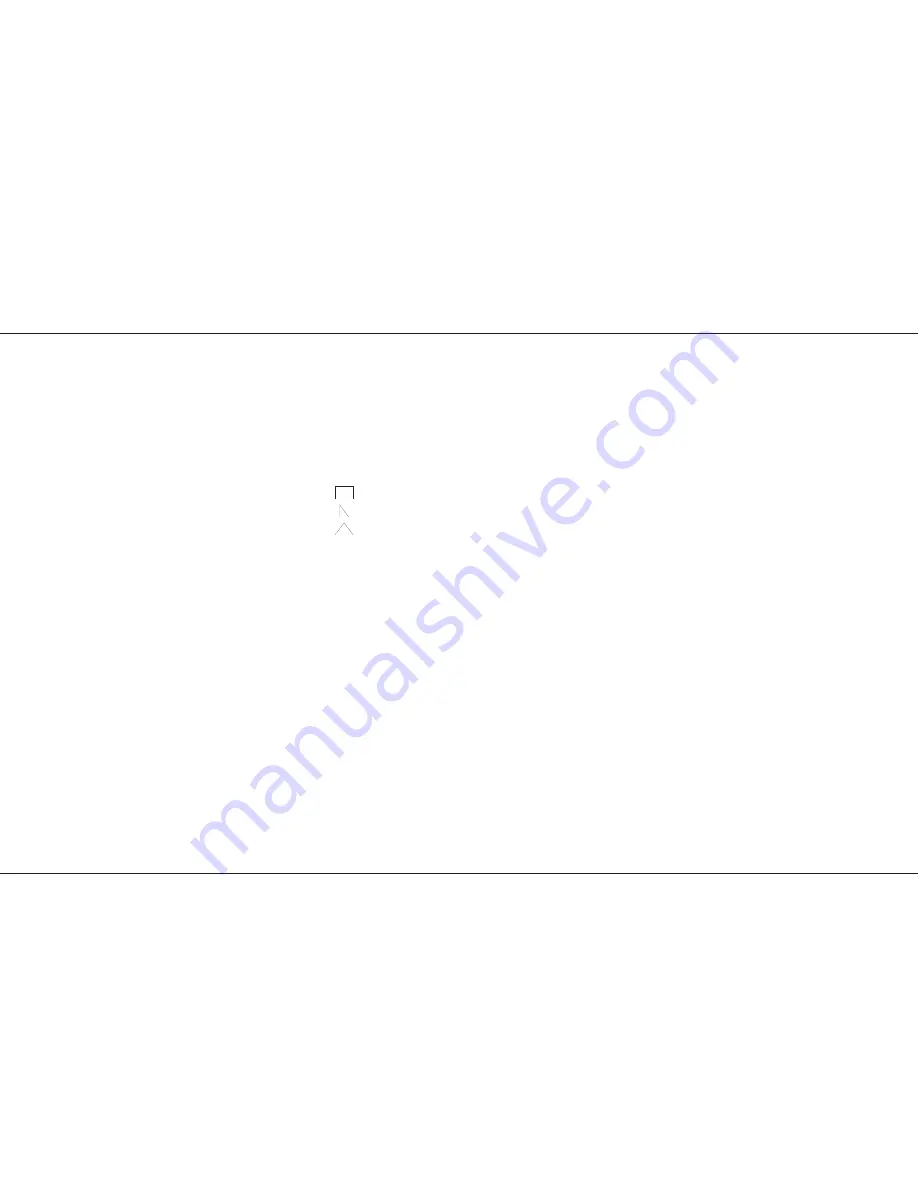
Effects Operation
Effect Operating Controls
SE / - :
Selects one of the sequences or Audio Effects. In
Run, both pressed selects the first programmed
sequence.
EFFECT DRIVE:
For Sequential Effect, selects auto, varispeed,
bass or Beat drive.
For an Audio Effect, selects ‘Sound to Light’ or
‘Ripple sound’ type Drive.
ATTACK :
Determines type of crossfade between steps of a
chase or the type of Audio Effect.
SPEED:
Sets the speed of the chase sequence or the rate
of attack of an Audio Effect.
EFFECTS MASTER 1 and 2:
Sets maximum output level for Effects.
PREVIEW :
Displays effect on preview leds.
GO:
Outputs next step of stopped chase sequence.
FLASH/Preview:
Flashes/Solos and previews the effect running on
Effect Master 1 or 2.
NOTES
*
Auto / Varispeed / Bass Chase/Beat
Auto chase requires no sound input, with chase speed
determined directly by the speed control.
Varispeed speeds up and slows the chase according to the
tempo of the music on the audio input, with the speed control
used to set a basic speed.
Bass chase will step through the pattern on a bass beat giving
a Sound to Light effect.
Beat Allows you to input the rhythm the effect will follow.
*
Attack
Three types of crossfade are available:
Switch on / switch off
Switch on / fade off
Fade on / fade off
Switch on / fade off is particularly useful for PAR cans.
*
Pattern Display shows only sequences that have
been programmed.
When turning the Mode switch from Program or Presets to
Run, only Effects that have been programmed will be shown
on the Pattern display.
If say 2, 5 and 7 are programmed, ‘2 ‘will be displayed and
only 2,5,7 or A may be selected.
Pr and - together takes you to Pattern 1, in Run
Mode to the first pattern that has been programmed.
*
Audio filters.
A1: Bass
A2: Lower middle
A3: Upper middle
A4: Treble
P15/4
Previewing Sequential Effects
1
Turn the Mode switch to Presets, Speed to
off, all faders down, Grand Master to full.
2
Wait until the Flash Function light comes back
on. ( See NOTES page 5).
3
Set Mode to Run.
4
Select an Effect Pattern using + and -, only
those programmed will be available.
5
Set Flash Function to Preview. Press Effects
Preview.
6
Preview lights will show step one of the effect.
7
Pressing the Go button will step through the
effect.
8
Adjust the Speed control from off to Autorun
the effect. (unless in Bass drive see NOTES).
9
Adjust the Drive and Attack to suit.(see notes)
The Effect is now running on Previews only.
Running Sequential Effects (with Fade Time)
1
To send an effect to the outputs set it up as
above then press Playback 1 or 2 Transfer
button.
2
The Playback Display displays the same
number as the Pattern Display.
3
Set the Fade Time to 5 Seconds.( or to off for
no fade time)
4
Move the appropriate Effects Master to full
quickly, to see the effect fade up and run on
the outputs.
The Preview lights will follow the Green
output lights.
The Output is running in the Playback, with a copied set of
modifiers( Pattern, Drive, etc) and the Previews are running in
the Pattern Display.
5
Change the Speed. The Playback continues
at the set speed, The Previews change with
the Speed control.
6
Now change the Pattern number and all the
Modifiers and Transfer a different effect to the
Effects Operation
7359700/P15/4
Page 15
Содержание Lightmaster XLS
Страница 1: ...Lightmaster XLS Manual...
Страница 37: ...User Notes p36 4 User Notes Page 36 7359700 p36 4...






























