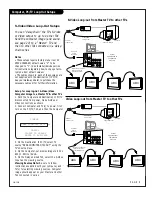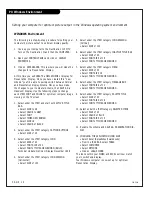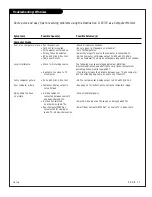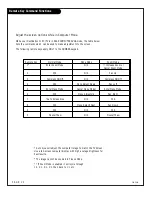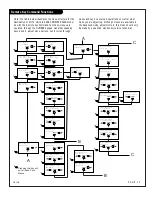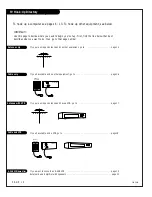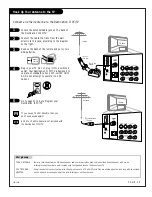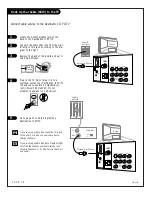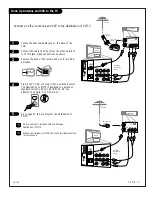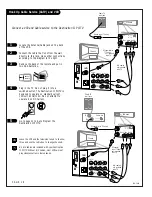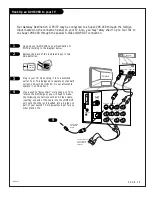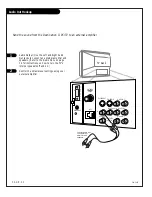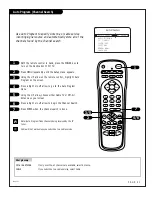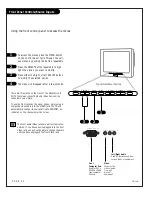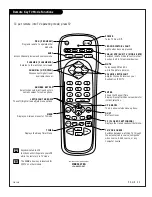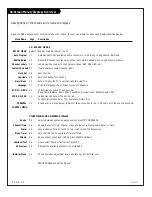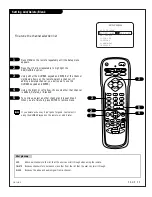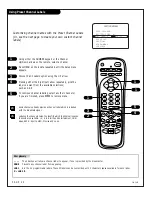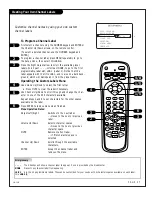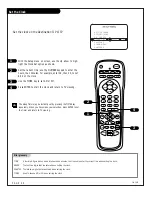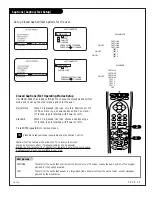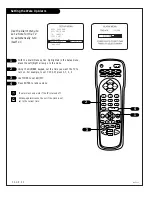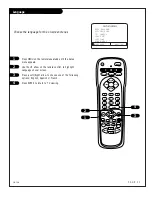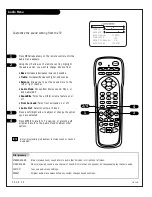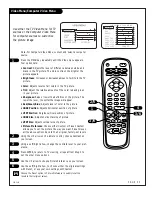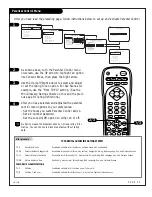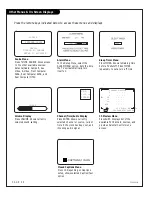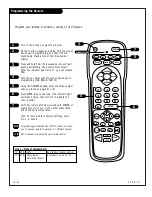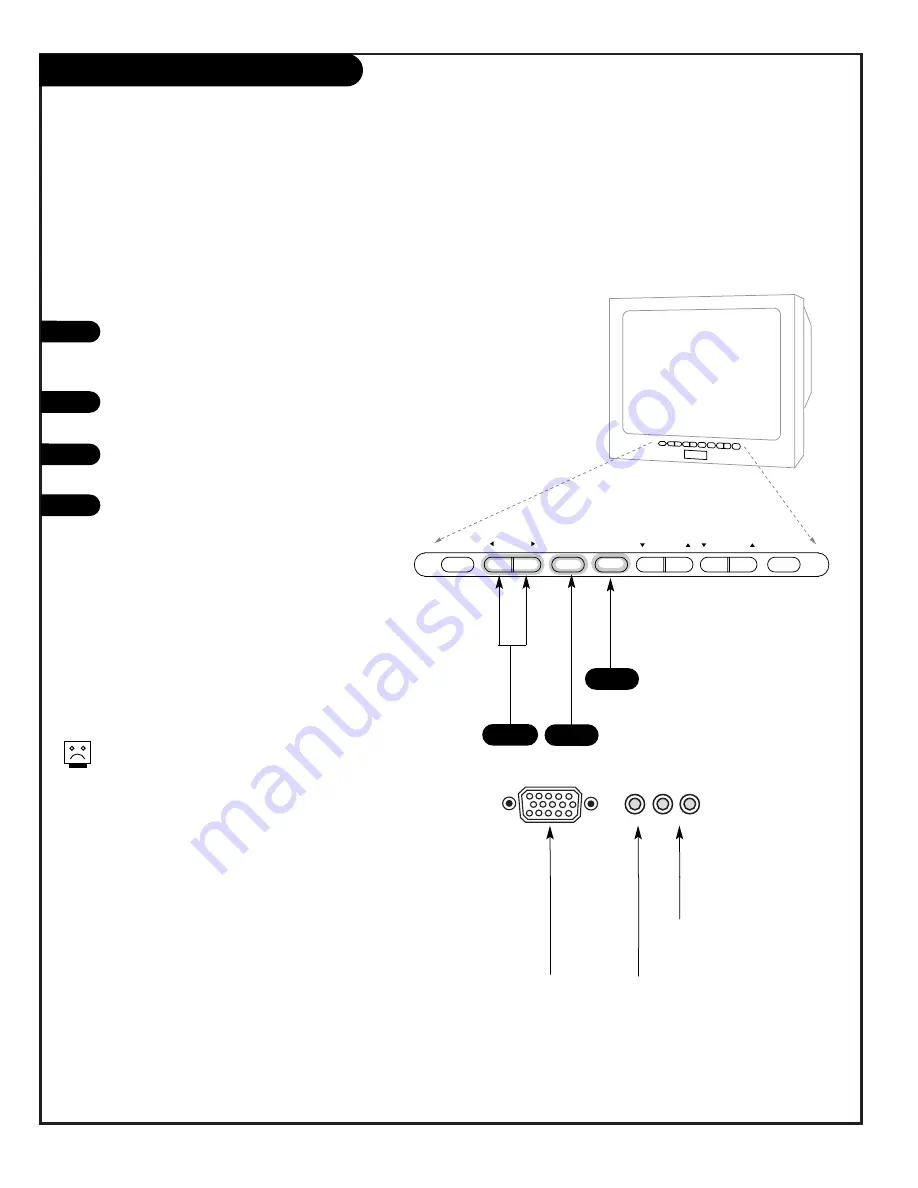
P A G E 2 2
206-3602
Front Panel Controls/Source Inputs
adjust
select
menu
L audio R
video in
computer in
captions
volume
channel
power
1
3
To access the menus press the MENU button
on the control panel. Cycle through the vari-
ous menus by pushing the button repeatedly.
Press the SELECT button repeatedly to high-
light the option you want to modify.
Press either the Right or left ADJUST button
to modify the selected option.
The menu will disappear after a few seconds.
Using the front control panel to access the menus
1
2
3
4
The Front Audio/Video jacks are a direct source con-
nection. If you have a device plugged into the front
Video jack, you will not be able to change channels
until you have unplugged the front Video jack.
2
There are three jacks on the front of the Destination II
PC/TV that make connecting Audio/Video devices like
camcorders very simple.
To use the front jacks as the signal source, simply plug a
composite video cable into the VIDEO jack. The TV will
automatically change its source setting to CAMPORT, as
indicated on the channel selection screen.
Left/Right Audio
Used for stereo sound from
various types of equipment.
Video
Connects the
video signals
from any
piece of
equipment.
Typical Front Panel Controls
Front
Computer Port
Used for 800 x
600 60Hz SVGA
type computer
hookup.
Содержание C13A03D
Страница 50: ...P A G E 5 1 206 3492 O...
Страница 51: ...P A G E 5 2 206 3602...
Страница 52: ...P A G E 5 3 206 3492 O...
Страница 53: ...P A G E 5 4 206 3602...
Страница 54: ...P A G E 5 5 206 3492 O...
Страница 55: ...P A G E 5 6 206 3492 O...
Страница 56: ...P A G E 5 7 206 3492 O...
Страница 57: ...P A G E 5 8 206 3492 O...
Страница 58: ...P A G E 5 9 206 3492 O...
Страница 59: ...206 3643...