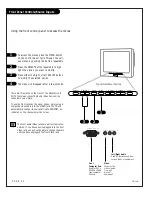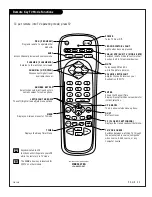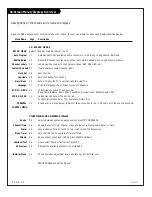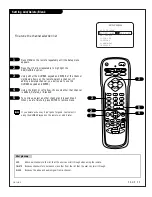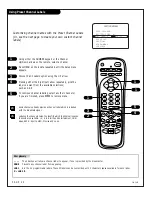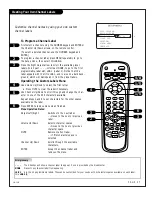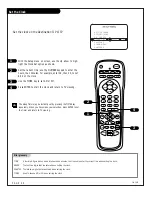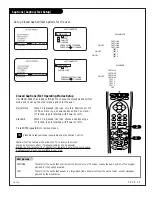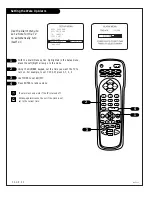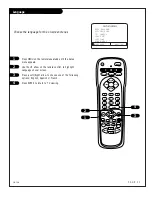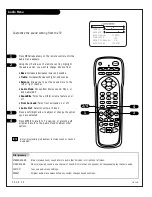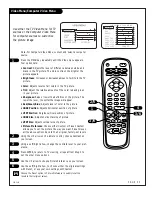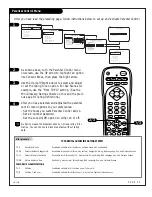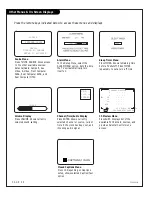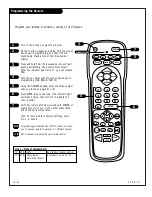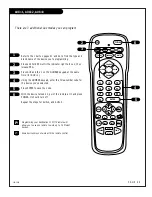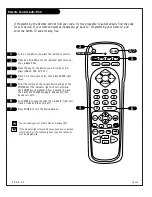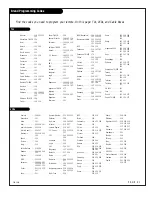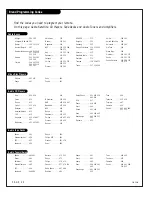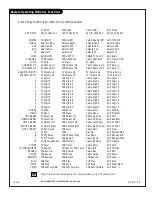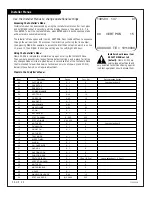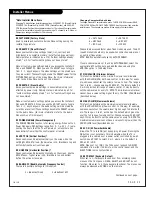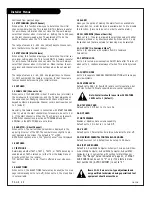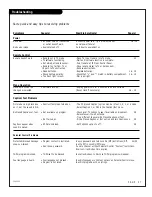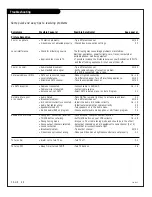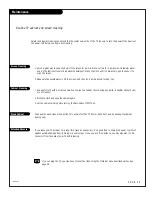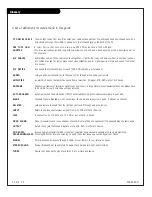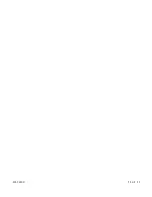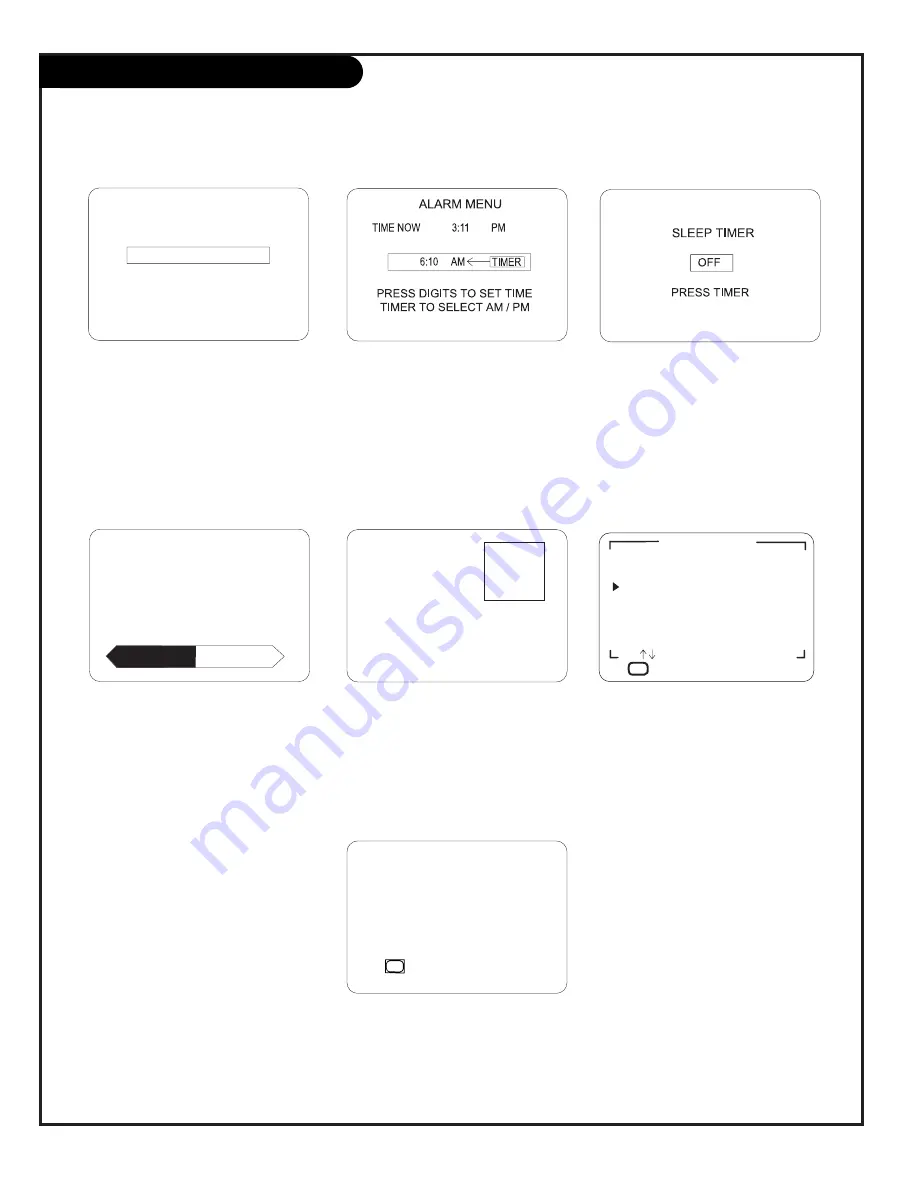
P A G E 3 6
206-3492-O
Other Menus & On-Screen Displays
CH 9
3:12
PM
STEREO
Channel/Time/Audio Display
Press ENTER. Shows currently
selected channel or source, current
time if the clock has been set, and
incoming audio signal.
Sleep Timer Menu
Press TIMER. Shows remaining time
before TV shutoff. Press TIMER
repeatedly to set a turn-off time.
Volume Display
Press VOLUME. Shows currently
selected sound setting.
Ch Preview Menu
Press SURF. Displays list of the
available TV Channels, sources, and
provides Parental Control menu
access.
Closed Captions Menu
Press CC. Depending on Captions
setup, shows selected Caption/Text
option.
Alarm Menu
In the Setup Menu, select the
ALARM MENU option. Sets the time
the TV will automatically turn
itself on.
CHANNEL PREVIEW
5 - - - -
9 - - - -
20 - - - -
32 - - - -
44 - - - -
AUX - - - -
CC FOR PARENTAL CONTROL
CH TO SELECT, ENTER TO
VOLUME
Press the remote keys indicated below to access these menus and displays
Source Menu
Press TV/VCR SOURCE. Gives access
to the other available sources:
Antenna/Cable, Camport, Aux
Video, S-Video, Front Computer
SVGA, Rear Computer SVGA, and
Rear Computer NTSC.
SOURCE
ANTENNA/CABLE
PRESS:
SOURCE TO CHANGE
ENTER TO ACTIVATE
CAPTIONS 1 IS ON
CC
Содержание C13A03D
Страница 50: ...P A G E 5 1 206 3492 O...
Страница 51: ...P A G E 5 2 206 3602...
Страница 52: ...P A G E 5 3 206 3492 O...
Страница 53: ...P A G E 5 4 206 3602...
Страница 54: ...P A G E 5 5 206 3492 O...
Страница 55: ...P A G E 5 6 206 3492 O...
Страница 56: ...P A G E 5 7 206 3492 O...
Страница 57: ...P A G E 5 8 206 3492 O...
Страница 58: ...P A G E 5 9 206 3492 O...
Страница 59: ...206 3643...