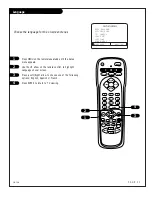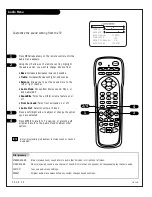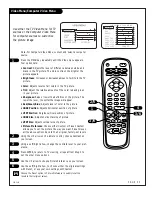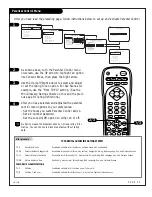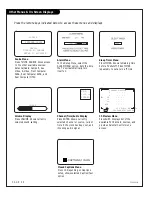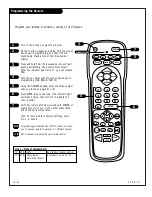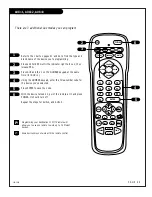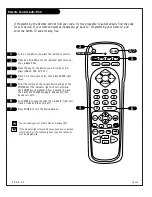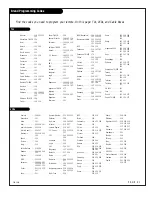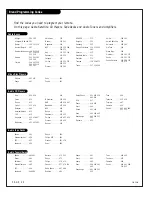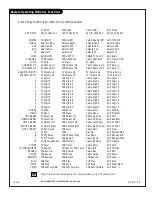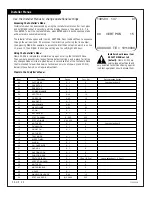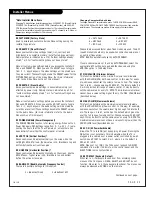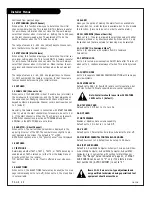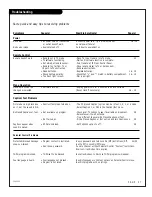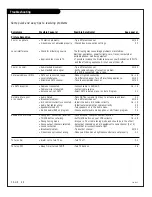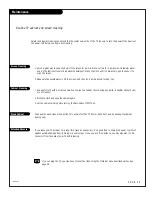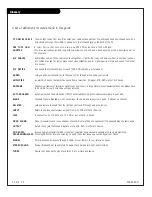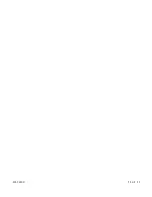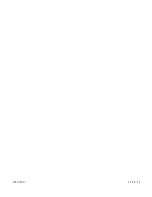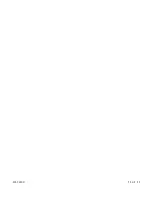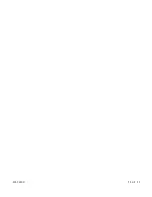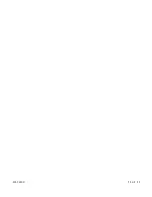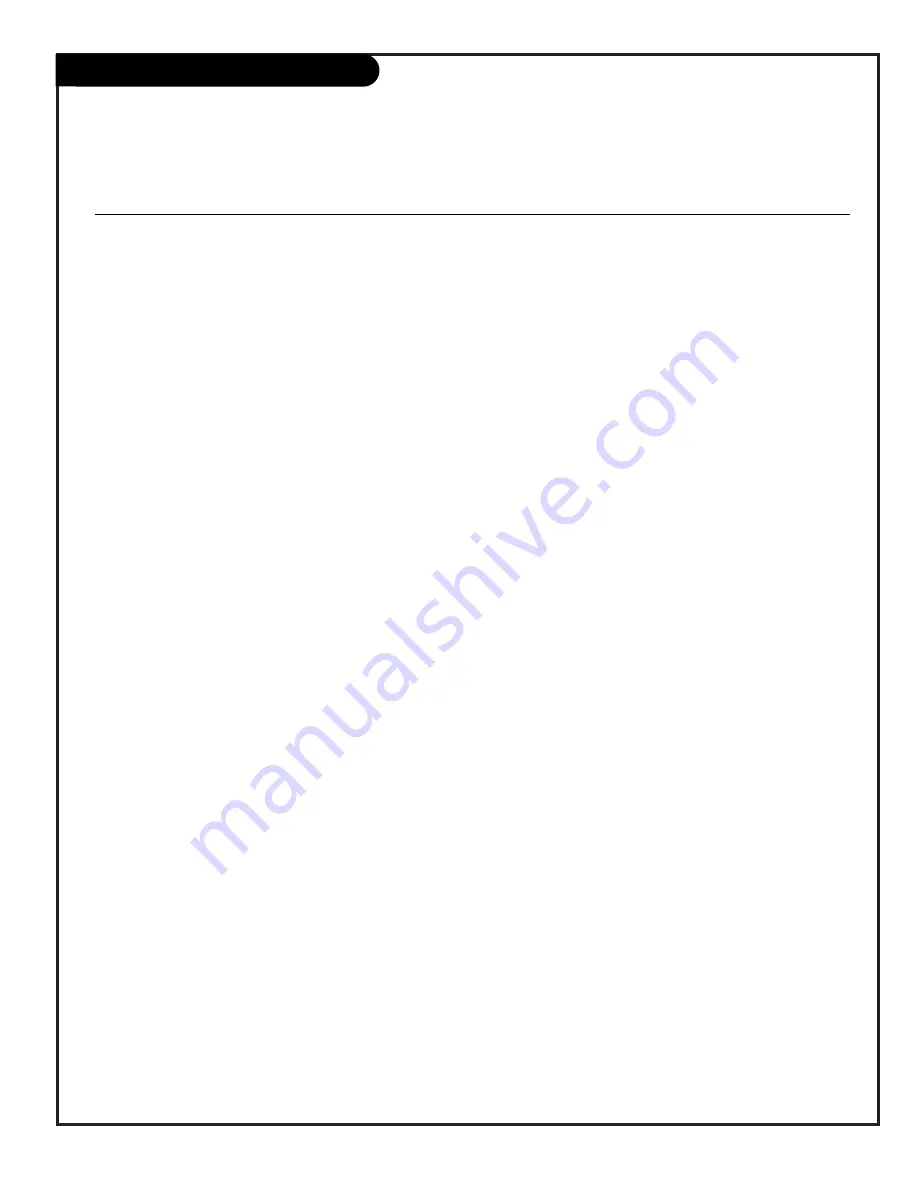
P A G E 4 5
206-3602
Installer Menus
*Note: Installer Menu Items
Changing TV Mode Values Installer menu options: 01 PRESET PX (Preset Picture),
02 PRESET AX (Preset Audio), 04 VERT POS (Vertical Position), and 05 HORZ
POS (Horizontal Position), have separate values for TV mode and Computer mode.
If you enter the installer menu with the source being a TV channel, Aux, S-Video, or
Camport you change the values for TV mode only.
Changing Computer Mode Values
To change values for Computer mode, press TV/VCR SOURCE to select REAR
COMPUTER SVGA or FRONT COMPUTER SVGA as the source, then enter the
installer menu. The changes you make will then apply to Computer Mode.
00 FACT MENU (Factory Menu)
Used to access and customize Service Menu settings using the
installer type remote.
01 PRESET PX (Preset Picture)*
Saves your custom video settings (color, tint, contrast, and
brightness) in nonvolatile memory (not affected by power loss).
Memory status is indicated by a 1 for “custom settings already
stored,” or 0 for “custom settings have not been stored.”
Make all custom video settings before you access the Installer’s
Menu: and PRESET PX. When you use the ADJUST keys to toggle
from 0 - 1, any changes in the video settings will be stored sure
they are correct! These settings become the PRESET values for the
PICTURE PREF option of the Video Menu. (For more information
refer to the Video Menu section of this manual.)
02 PRESET AX (Preset Audio)
Saves your custom audio settings in nonvolatile memory (not
affected by power loss). Memory status is indicated by a 0 for
“custom settings already stored,” or 1 for “custom settings have
not been stored.”
Make all custom audio settings before you access the Installer’s
Menu and PRESET AX. When you use the ADJUST keys to toggle
from 0 - 1, any changes in the audio settings will be stored be
sure they are correct! These settings become the PRESET values
for the Audio Menu. (For more information refer to the Audio
Menu section of this manual.)
03 POWER MANAGE (Power Management)
The POWER MANAGE function is for saving energy. When set to 0,
Power Manage is OFF. Settings range from 0 - 7, with 1 - 7 repre-
senting the hours that the TV will remain on, unless there has
been activity from either the control panel or remote.
04 VERT POS (Vertical Position)*
Moves captions and displays vertically on the screen. Use the
Left/Right ADJUST arrows. Typical value is 15. Black bars top and
bottom define the active screen area.
05 HORZ POS (Horizontal Position)*
Moves captions and displays horizontally on the screen. Use the
ADJUST keys. Typical value is 34. Black bars top and bottom
define the active screen area.
06 BAND/AFC (Band/Automatic Frequency Control)
There are 8 possible settings for this option:
0 = Broadcast Fixed
4 = Broadcast AFC
5 = CATV Fixed
1 = CATV AFC
6 = HRC Fixed
2 = HRC AFC
7 = ICC Fixed
3 = ICC AFC
Channels are accessed faster when fixed modes are used. The AFC
(search modes) should only be used when some channels are not
on nominal frequencies.
NOTE: BAND is automatically set by AUTO PROGRAM.
If some channels were not found by AUTO PROGRAM, select the
appropriate AFC setting here and add the channels using the
ADD/DEL option in the Setup Menu.
07 MIN VOLUME (Minimum Volume)
This function determines the minimum volume level allowable
with the VOLUME (VOL) Up/Down control. In this way, for exam-
ple, someone cannot set the volume too low to hear. The range is
from 0 to 63—change values with ADJUST . The factory default is
0, which provides full range of volume control. It may be best to
set the same value on every TV. NOTE: The minimum volume level
cannot have a value setting higher than in the MAX VOLUME level
(described below).
08 MAX VOLUME (Maximum Volume)
This function determines the maximum volume level allowable
with the VOLUME VOL Up/Down control. In this way, for example,
someone cannot set the volume level high enough to disturb oth-
ers. The range is 0 to 63, with 63 as the default which gives the
user the full range of volume control. Change values with ADJUST
keys. It may be best to set the same value on every TV. NOTE: The
maximum volume level cannot have a value setting lower than the
MIN VOLUME level (described above).
09 AC ON (AC Power Switchable)
Allows the TV to turn ON just by applying AC power. Pressing the
ON button is not necessary. This is desirable when the TV is
plugged into a cable box or a power outlet controlled by a wall
switch. Use ADJUST to select 0 or 1, where 0 is the default is
OFF, and 1 is ON.
NOTE: When set to 1 (ON), the TV does not respond to ON/OFF
commands from either the remote or the control panel, and the
SLEEP TIMER is also nonfunctional.
10 KEY DEFEAT (Keyboard Defeat)
When set to 1, it prevents the end user from accessing screen
menus on the front panel—MENU, SELECT, and ADJUST do not
function. When set to 0, those keys are functional. The menus can
always be accessed with MENU on the remote.
Continued on next page.
Содержание C13A03D
Страница 50: ...P A G E 5 1 206 3492 O...
Страница 51: ...P A G E 5 2 206 3602...
Страница 52: ...P A G E 5 3 206 3492 O...
Страница 53: ...P A G E 5 4 206 3602...
Страница 54: ...P A G E 5 5 206 3492 O...
Страница 55: ...P A G E 5 6 206 3492 O...
Страница 56: ...P A G E 5 7 206 3492 O...
Страница 57: ...P A G E 5 8 206 3492 O...
Страница 58: ...P A G E 5 9 206 3492 O...
Страница 59: ...206 3643...