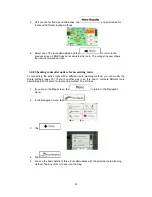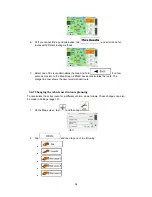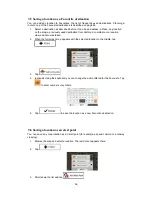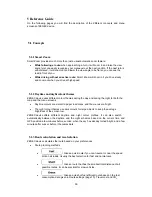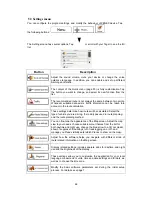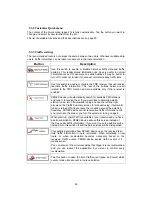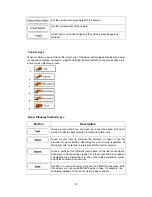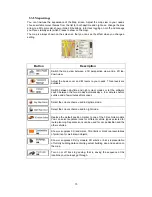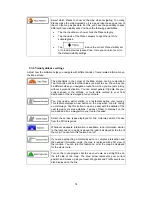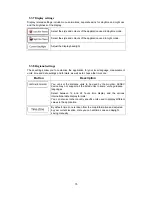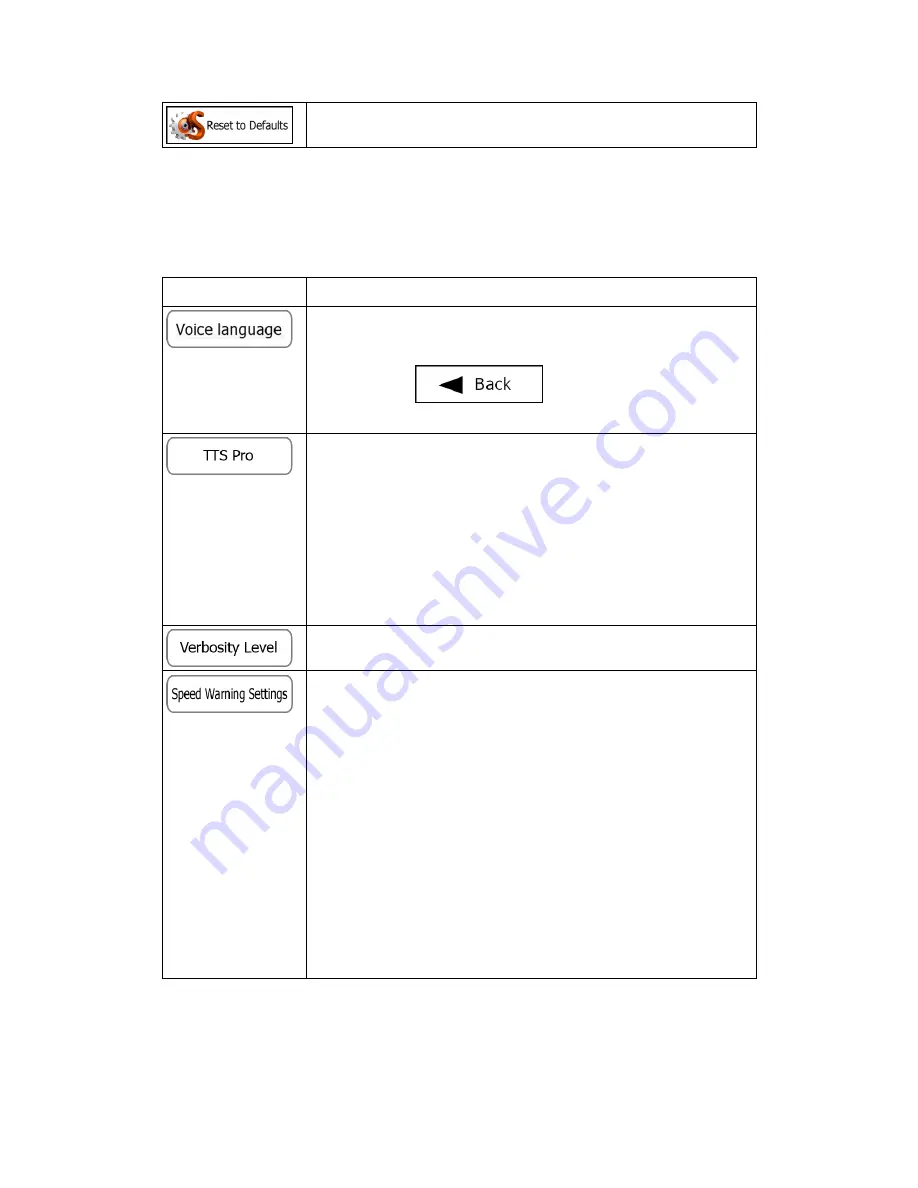
67
Delete all saved data and reset all settings to their factory defaults.
5.3.1 Sound and Warnings
Adjust the sound volume, mute your device or change the voice guidance language. In
addition, you can enable and set up different warnings and alerts.
Button
Description
This button shows the current voice guidance profile. By tapping the
button, you can select a new profile from the list of available
languages and speakers. Tap any of these to hear a sample voice
prompt. Just tap
when you have selected the new
spoken language.
Tap this button to adjust the enhanced TTS features. The following
settings are available:
x
You can set the feature to read out traffic messages.
x
Whenever a route is calculated, the software can read out the
quick summary of the route.
x
When you cross country borders, the application can read out
the information about the country you have just entered.
x
All system messages can also be announced.
Tap this button to set the verbosity of the voice instructions: how much
they tell and how often they speak.
Maps may contain information about the speed limits of the road
segments. ZENEC
device
is able to warn you if you exceed the
current limit. This information may not be available for your region (ask
your local dealer), or may not be fully correct for all roads in the map.
This setting lets you decide whether you wish to receive visible and/or
audible warnings.
Adjust the slider to set the relative speed above which the application
initiates the warning.
The following alert types are available:
x
Audio warning: you receive a verbal warning when you exceed
the speed limit with the given percentage.
x
Visual warning: the current speed limit is shown on the map
when you exceed it.
If you prefer to see the speed limit sign on the map all the time
(normally it is shown only if your speed exceeds it), you can set it here.