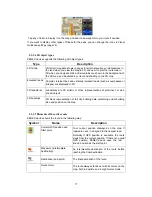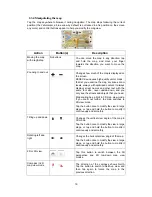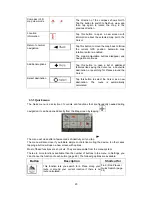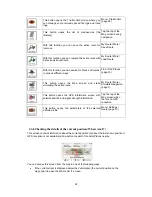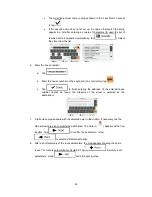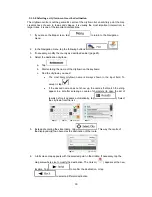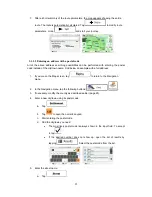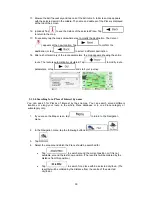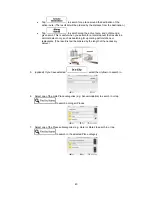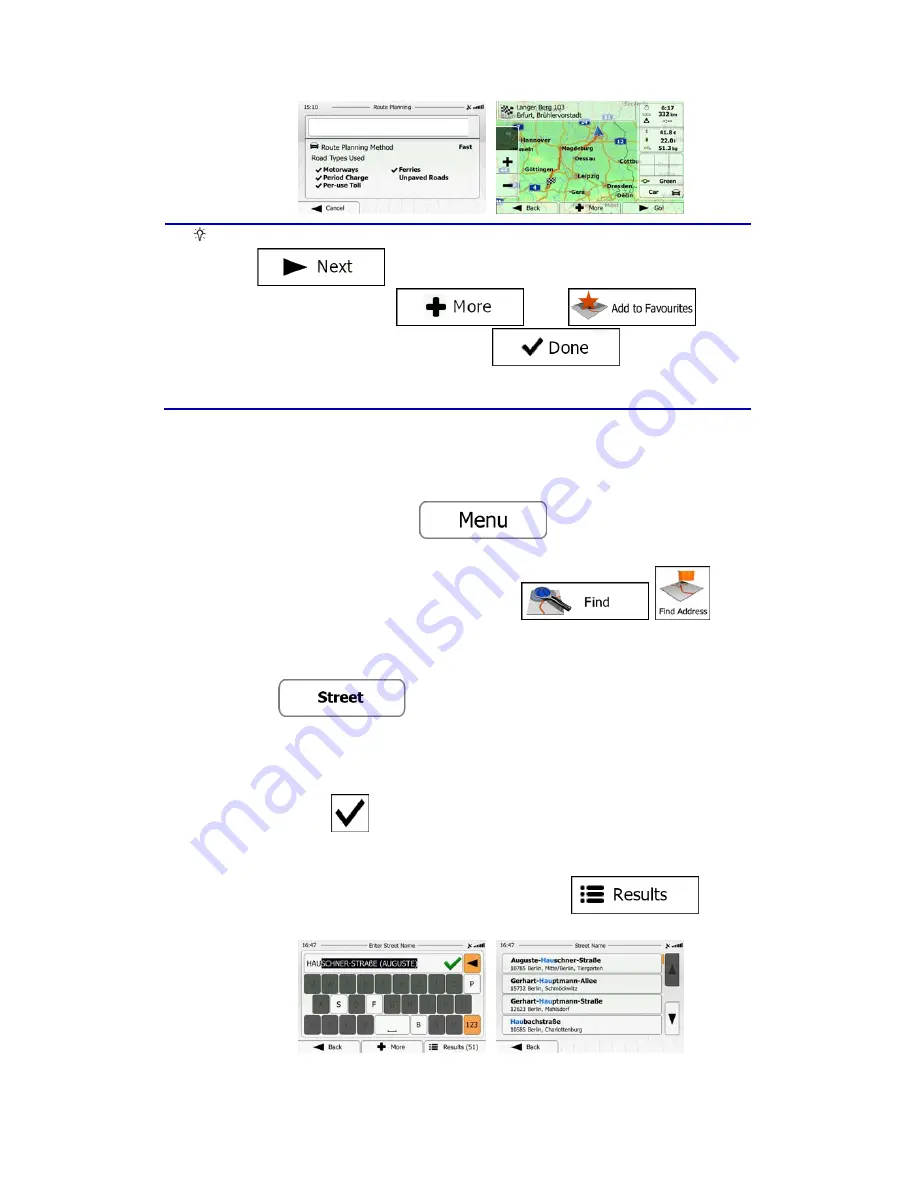
27
Tip!
If you know that you will use this destination frequently, before tapping
to confirm the destination, put it on the list of your
Favourites first: tap
then
, give a
name for the new Favourite, and tap
to save the location.
The map with the destination returns automatically. Now you can start your
journey.
3.1.1.2 Entering the midpoint of a street as the destination
You can navigate to the midpoint of a street if the house number is not available:
1. If you are on the Map screen, tap
to return to the Navigation
menu.
2. In the Navigation menu, tap the following buttons:
,
.
3. If necessary, modify the country and city/town as described earlier (page 25).
4. Enter the street name:
a. Tap
.
b. Start entering the street name on the keyboard.
c. Find the street you need:
x
The most likely street name is always shown in the input field. To accept
it, tap
.
x
If the desired name does not show up, the names that match the string
appear in a list after entering a couple of characters (to open the list of
results before it appears automatically, tap
). Select
the street from the list.