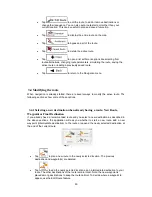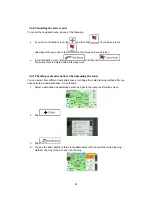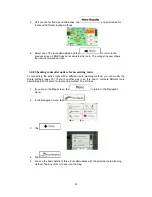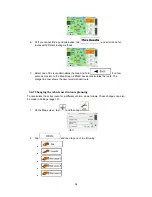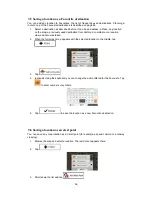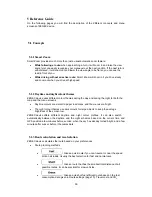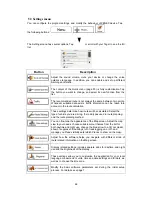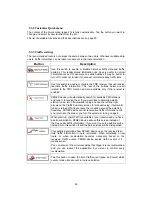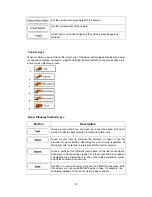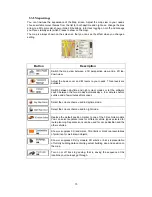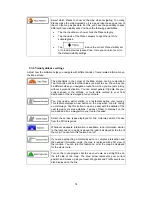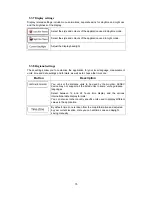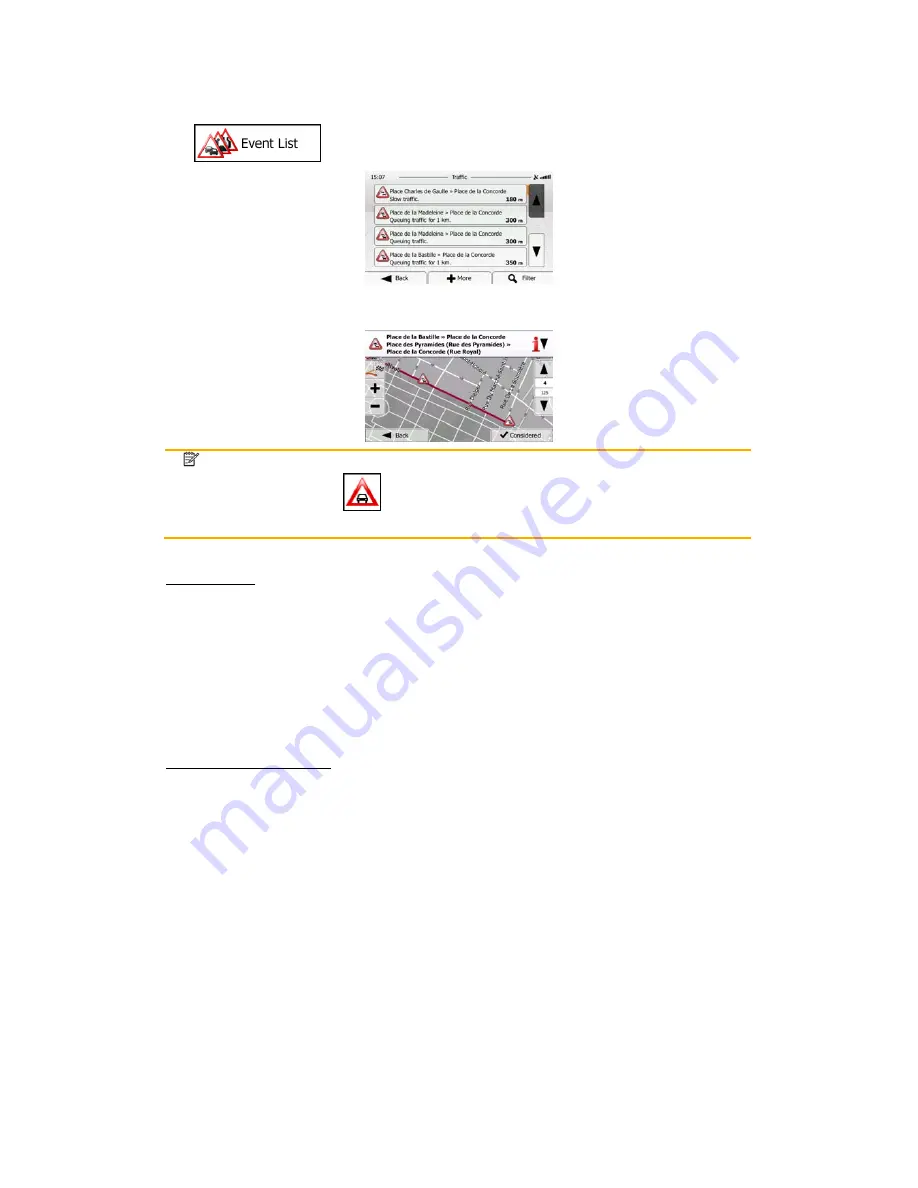
64
Tap
to open the list of traffic events:
Now tap any of the list items to see its details, and to display the affected road segment in its
full length on the map:
Note! If there are traffic events on the recommended route that the application has not
bypassed, the
icon will open the list of significant traffic events to let you
quickly check them.
Manual tuning:
You do not need to know the traffic station frequencies. ZENEC
device
will automatically
search for available TMC stations and tune in to receive them. If you would like to determine
which station to use, turn off automatic tuning. You can do it on the Traffic Summary screen in
the More menu or it can also be switched off in Traffic Settings.
When automatic tuning is turned off, you can use the left and right arrows on the Traffic
Summary screen for manual tuning. The arrows are located below the current frequency. If
automatic tuning is turned off and you leave the reception area of the selected frequency,
ZENEC
device
cannot receive live traffic information until you return into the area or you
turn the automatic tuning on again.
Public and Premium traffic:
When premium (paid) TMC is available at your location and you have a valid subscription,
ZENEC
device
will use this service instead of the free public traffic information. If you want
to use the public service instead, turn Paid TMC services off in the More menu of the Traffic
Summary screen or in Traffic Settings. When turned off, paid services will be disregarded.