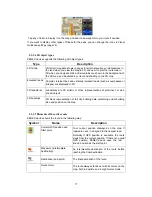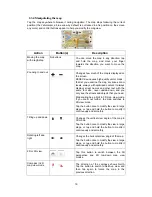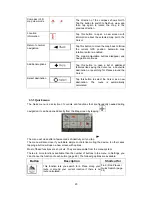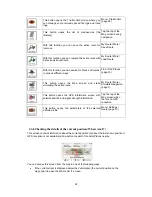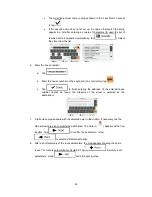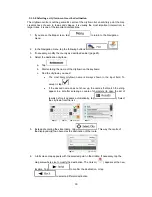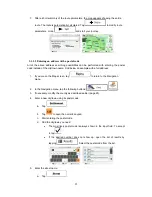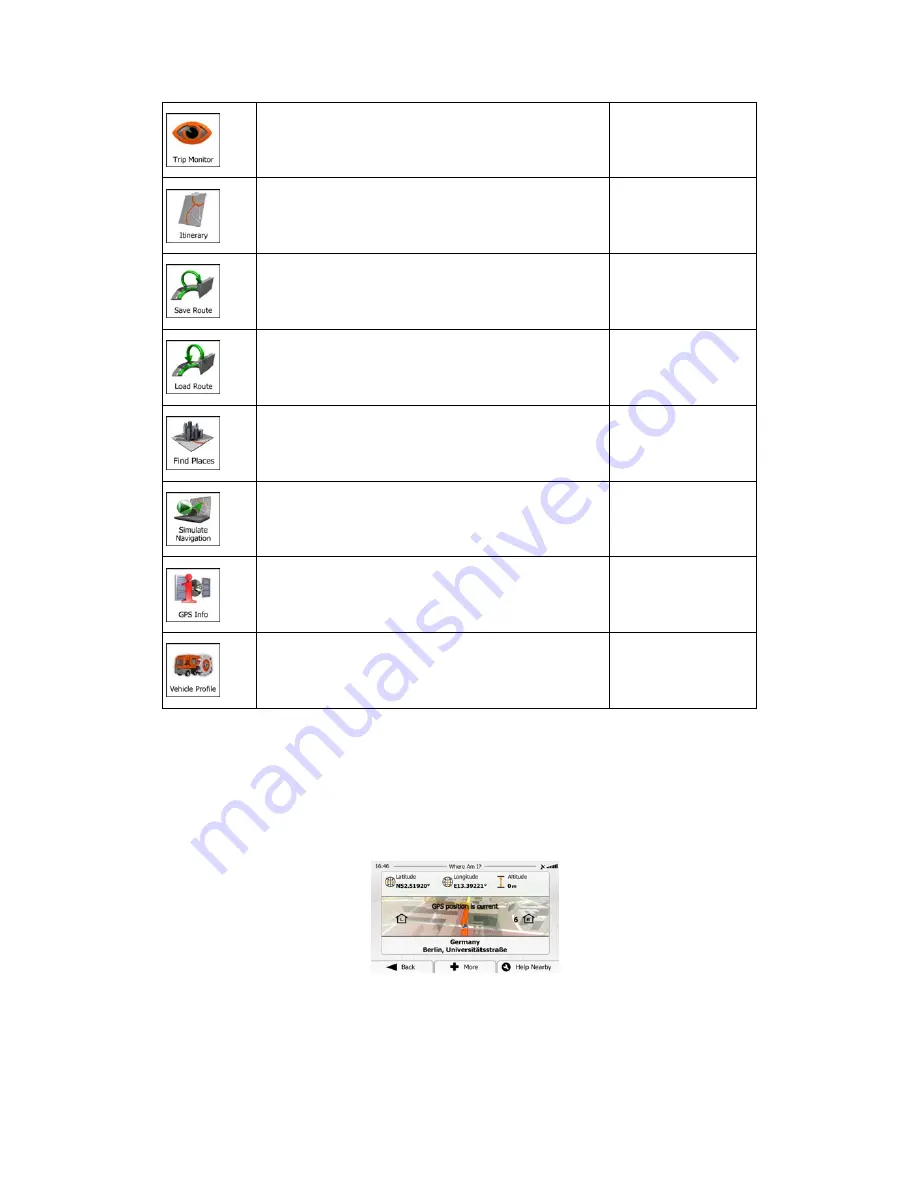
22
This button opens the Trip Monitor screen where you
can manage your previously saved trip logs and track
logs.
More / Trip Monitor
(page 65)
This button opens the list of manoeuvres (the
itinerary).
Tap the top of the
Map screen during
navigation.
With this function you can save the active route for
later use.
My Route / More /
Save Route
With this function you can replace the active route with
a previously saved route.
My Route / More /
Load Route
With this function you can search for Places of Interest
in various different ways.
Find / Find Places
(page 33)
This button opens the Map screen and starts
simulating the active route.
My Route / More /
Simulate Navigation
(page 1)
This button opens the GPS Information screen with
satellite position and signal strength information.
Tap the top of the
Map screen when
there is no GPS
reception
This button opens the parameters of the selected
Vehicle profile.
More / Settings /
Route (page 70)
2.3.6 Checking the details of the current position (Where Am I?)
This screen contains information about the current position (or about the last known position if
GPS reception is not available) and a button to search for useful Places nearby.
.
You can access this screen from the map in one of the following ways:
x
If the current street is displayed below the Vehimarker (the current position on the
map), tap it to open the Where Am I? screen.