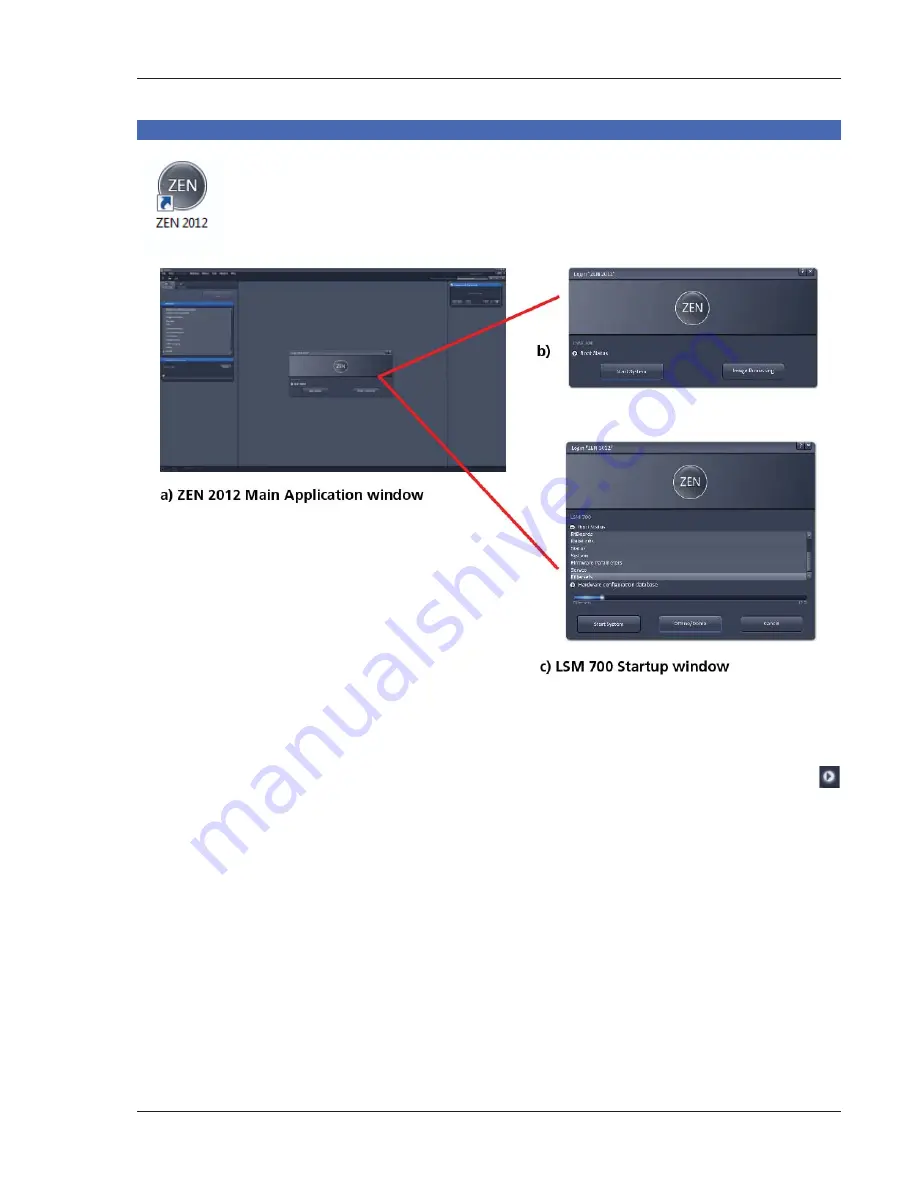
01/2013
3
Starting the ZEN software
x
Double click the
ZEN 2012
icon on the WINDOWS desktop to start the Carl Zeiss LSM
software.
The
ZEN Main Application
window and the
LSM 700 Startup
window appear on the
screen (Fig. 3).
In the small startup window, choose either to start the system online (
Start System
hardware for
acquiring new images) or in
Image Processing
mode to edit already existing images. Toggle the little
symbol to view the Boot Status display and get the additional
Offline/Demo
button option:
Choosing
Start System
initializes the whole microscope system and activates the entire software
package for new image acquisition and analysis.
The
Image Processing
mode ignores all hardware and activates only data handling and image
processing functionality for already acquired images.
The
Offline/Demo
mode reads the current hardware database but does not activate the system
hardware for use. Instead, it simulates the system hardware for training purposes.
Upon clicking the
Start System
button, the
Image Processing
button changes to a
Cancel
button. Click
Cancel
to interrupt/stop
Startup
of the system.
After startup, the ZEN Main Application window (Fig. 4 and Fig. 5) opens. To benefit from all of ZEN's
features, run the window in its full screen mode.
Fig. 3
ZEN Main Application window at Startup (a) and the LSM 700 Startup window (b and c)
Содержание LSM 700
Страница 2: ......
Страница 16: ...14 01 2013 Fig 15 Proposals panel of the Smart Setup tool...




















