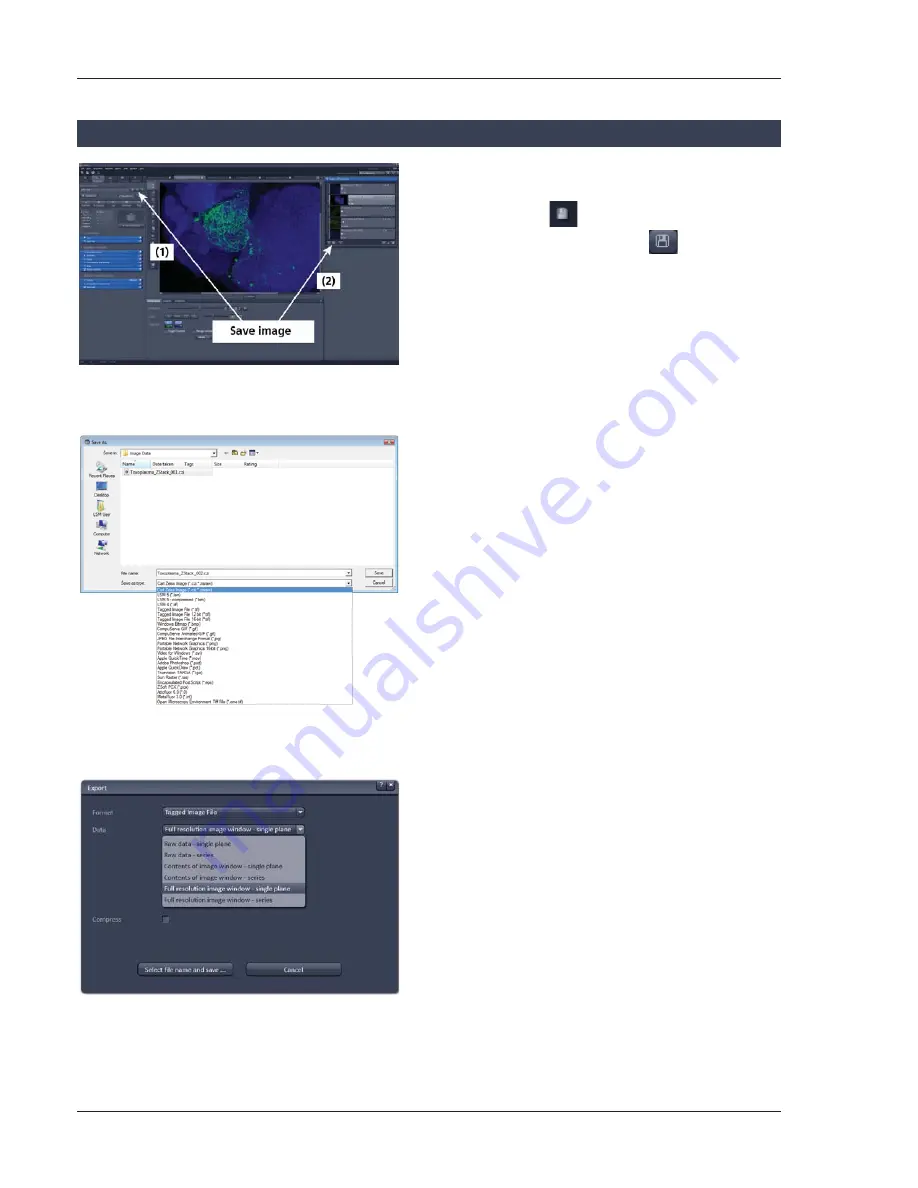
24
01/2013
Storing and exporting image data
x
To save your acquired or processed images, click
on the
Save
or
Save As
button in
File
menu,
or click the
button in the main toolbar
(Fig. 27/
1
), or click on the
button at the
bottom of the
File Handling Area
(Fig. 27/
2
)
x
The WINDOWS
Save As
window (Fig.
28)
appears.
x
Enter a file name and choose the appropriate
image format.
Note: The LSM 5 format is the native Carl Zeiss
LSM image data format and contains all
available extra information and hardware
settings of your experiment.
x
Click on the
Save
button.
If you close an image which has not been saved, a
pop-up window will ask you if you want to save it.
Choosing
yes
will lead you to the WINDOWS
Save
As
window.
To export image display data, a single optical
section in raw data format or the contents of the
image display window including analysis and
overlays, choose
Export
from the
File
menu. In
the
Export
window you can select from a number
of options and proceed to the WINDOWS
Save As
window to save the exported data to disk.
Fig. 27
Save Image buttons in ZEN
Fig. 28
Save as window
Fig. 29
Export window
Содержание LSM 700
Страница 2: ......
Страница 16: ...14 01 2013 Fig 15 Proposals panel of the Smart Setup tool...
















