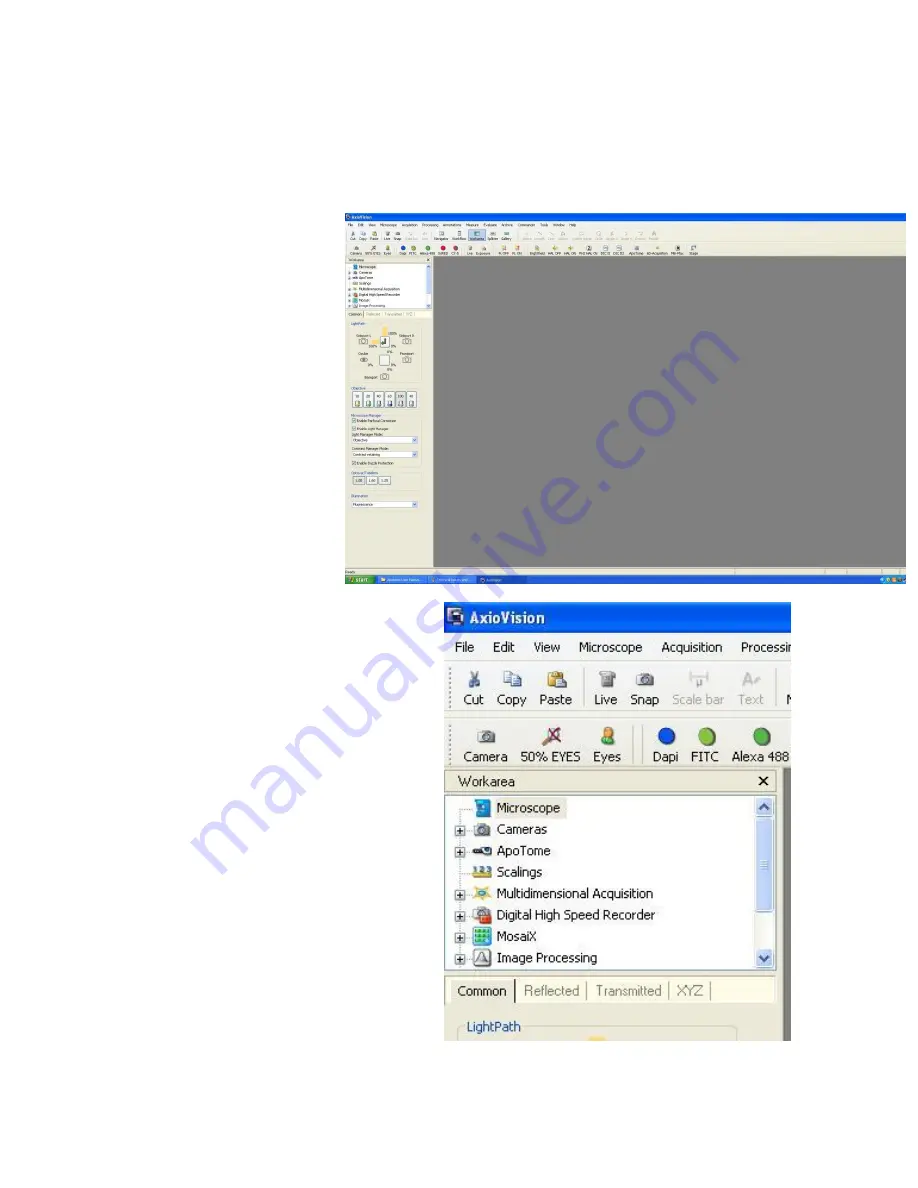
RCF Microscopy Manual
5/2/2017
Authors Cory Nook and Chaowei Shang
Page 9 of 19
4.1 Experiment Settings
The default page for the AxioVision
software is shown on the right. A
majority of commands can be found
in the left side bar labeled
Workarea. You can control filter
cube selection, light path direction,
objective selection, camera settings,
etc.
The image on the right shows a
more detailed view of the options in
the Workarea. The Microscope
selection allows you to adjust parts
of the microscope similar to the
options in the TFT display. All
options with a plus sign to the left
of the icon indicate that a pull down
menu will appear when the plus
sign is clicked on. In order to adjust
the Camera, Apotome, and to work
with Multidimensional Acquisition,
you must select the plus sign next to
the designated icon. The toolbars at
the top of the screen give you short
cuts to features such as light path
selection, filter selection, and
illumination.





































