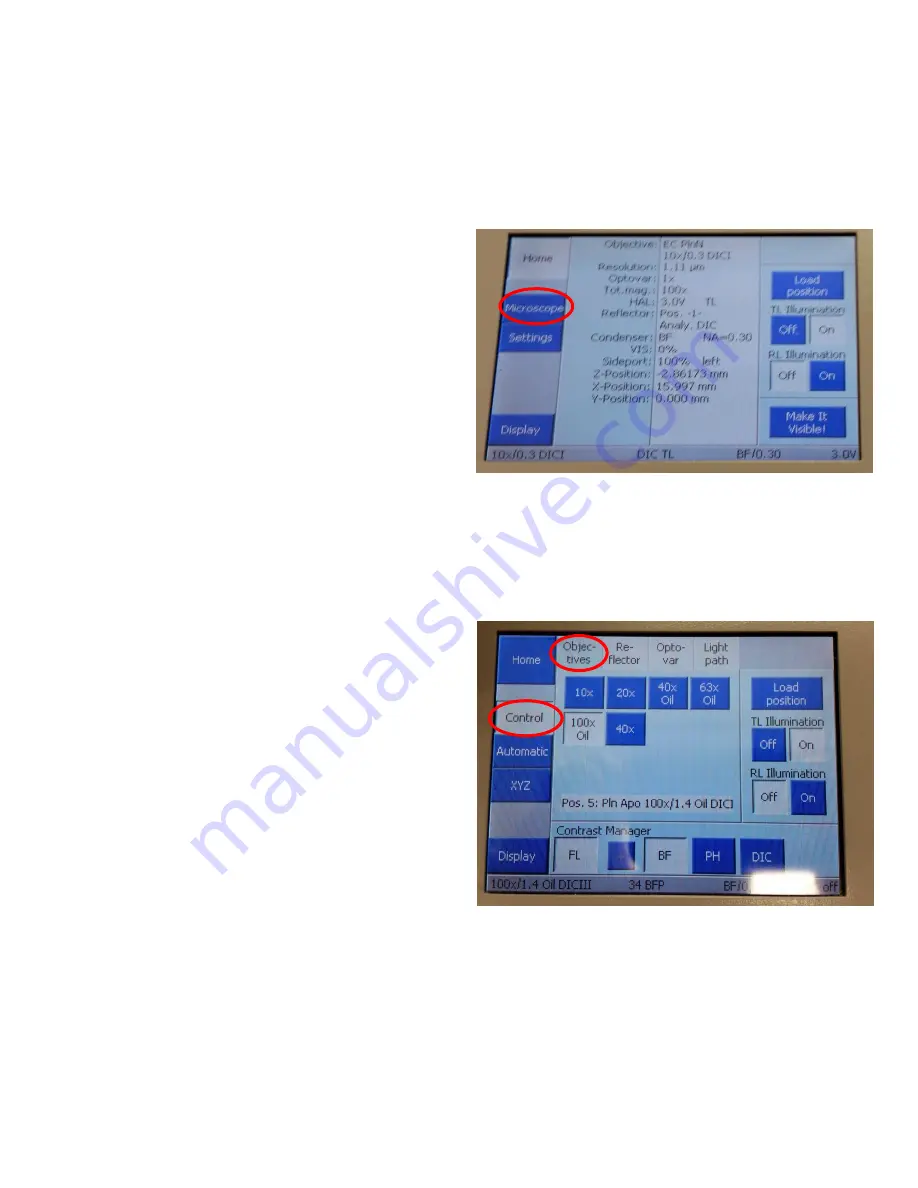
RCF Microscopy Manual
5/2/2017
Authors Cory Nook and Chaowei Shang
Page 6 of 19
To select an objective, you can either move the
objective manually, or using the TFT display. We
recommend using the TFT display for it is easier to
select objectives. On the home screen displayed, push
the icon labeled Microscope which will pull up a new
screen.
The adjacent picture shows the screen for the
Microscope control panel on the TFT display. Make
sure that the Objectives tab is selected as it will be a
light blue colored compared to the rest. Also, ensure
that you are on the Control display by checking to see
if the Control icon on the sidebar is white and not
blue. An icon is selected if it is white and not selected
icons will appear blue, as shown to the right. The
Objectives displayed tell you which one is an air
objective versus an oil objective. If you need to switch
between different objectives that use different
immersion, the software and TFT display will inform
you and confirm that you are ready for the next
objective.
Reflector: Displays which position of the reflector turret
is in the light path and what type of cube is in that
position.
Condenser: Describes which type of brightfield imaging
is in place along with the N.A.
VIS: Displays how much of the light from the sample is
being sent to the eyepiece
Sideport: Displays how much of the light from the
sample is sent to the camera/computer



















