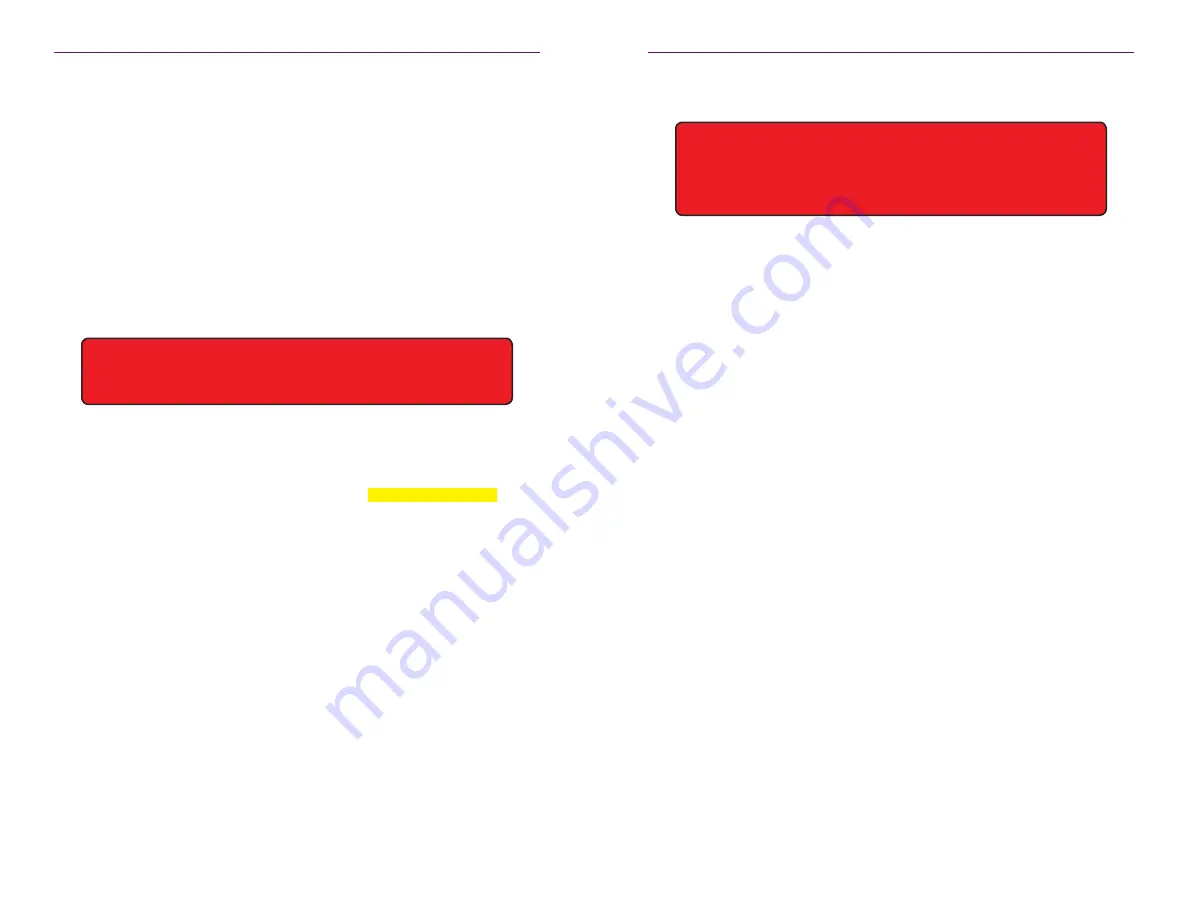
8
9
Network Configuration
The default configuration of the Management Platform will use DHCP with link-local
addressing support. Link-local addressing allows the Management Platform to have an IP
address on a network, even if the Management Platform has not been manually configured
or automatically configured by a DHCP server. If a DHCP server is not detected within 60
seconds, a link-local address of
169.254.xxx.xxx
will be assigned to the Management
Platform.
If you wish to use a static IP address, this can be done in one of two ways: Add a fixed
mapping to the DHCP server or by directly assigning a static address to the Management
Platform. Both methods are covered in this section.
Fixed Mapping using DHCP
1. Use the ifconfig command, from the Linux prompt to identify the MAC address of the
Management Platform.
zyper@zyper:~$ ifconfig
eth0
Link encap: Ethernet HWaddr 40:8d:5c:32:45:d5
inet addr: 192.168.1.6 Bcast:192.168.1.255
Mask:255.255.255.0
...
...
2. Use the
HWaddr
value when configuring the DHCP server to assign a fixed IP.
Using Telnet, the
show server info
command can also be used to obtain the MAC
address of the Management Platform. Refer to
API Command Listing (page 54)
for
a full listing of available commands.
3. Reboot the Management Platform, using the following command, to use the new IP
address.
zyper@zyper:~$ sudo reboot
Getting Started
Before continuing, make sure that the static IP address being used does
not conflict with any DHCP-assigned addresses. Contact your system
administrator for assistance.
Getting Started
Static IP Configuration
1. At the prompt, launch the Emacs editor using the following command.
zyper@zyper:~$ sudo emacs /etc/network/interfaces
2. Enter the password. The default password is
zyper
. The password will not be
echoed to the screen.
zyper@zyper:~$ sudo emacs /etc/network/interfaces
[sudo] password for zyper:
3. Once the correct password is entered, the screen will display the Emacs editor.
4. Information, similar to the following, will be contained in the
interfaces
file.
auto eth0
allow-hotplug eth0
iface eth0 inet dhcp
#auto eth0
#iface eth0 inet static
#address 192.168.1.8
#netmask 255.255.255.0
#gateway 192.168.1.1
Lines that have the
#
symbol are not executed. So, we need to remove them and
place them at the beginning of the first three lines.
5. Change the file so it appear as follows, making sure that your own IP settings are
used.
#auto eth0
#allow-hotplug eth0
#iface eth0 inet dhcp
auto eth0
iface eth0 inet static
address 10.5.68.100
netmask 255.255.255.0
gateway 10.5.68.1
Before continuing, make sure that the static IP address being used does
not conflict with any DHCP-assigned addresses. In addition, the following
steps make use of the Linux Emacs editor which is beyond the scope of
this manual. If you are unfamiliar with this editor, contact your system
administrator for assistance.
Содержание ZyPer
Страница 1: ...User Manual Updated March 2017 ZyPer Management Platform...
Страница 5: ...1 Getting Started...
























