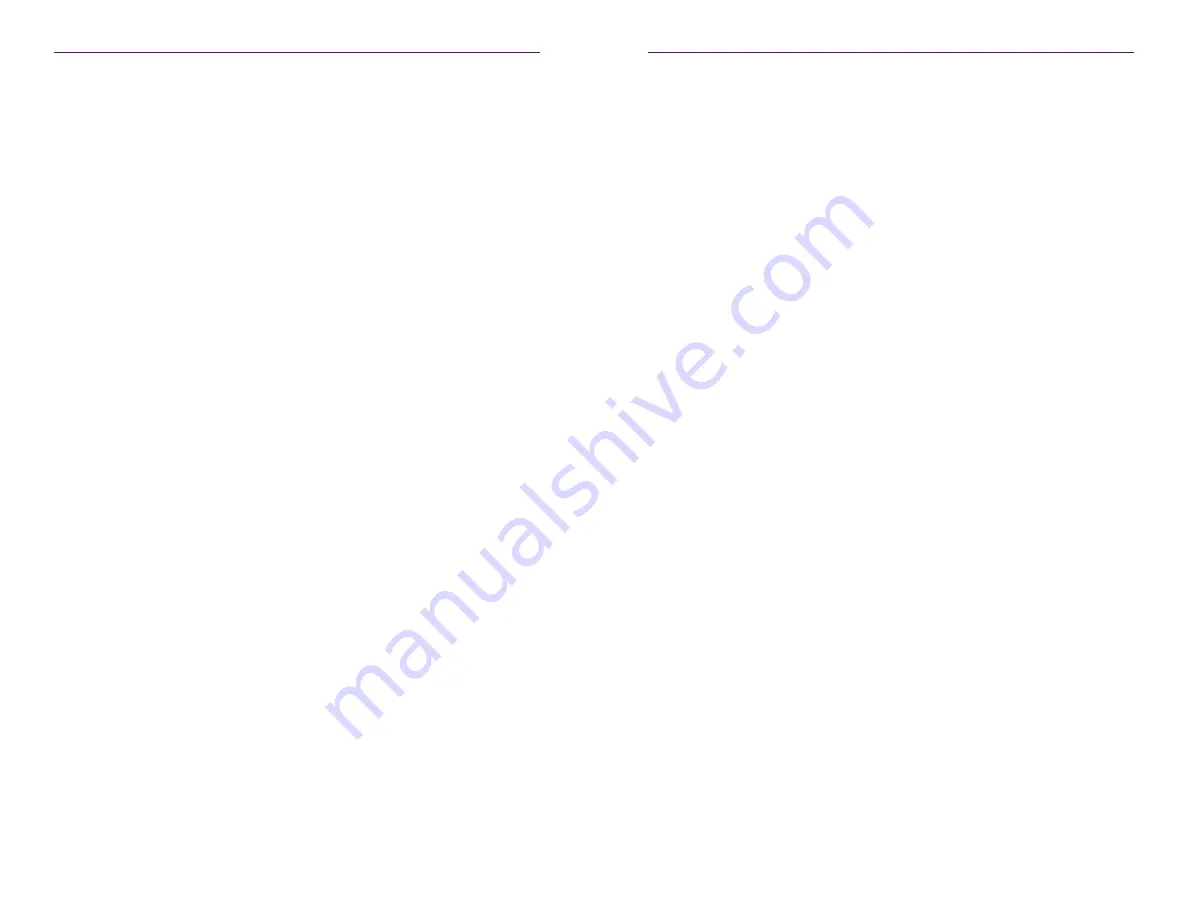
58
59
Commands
Advanced Operation
create video-wall
Creates an empty 2x2 video wall. Once created, the new video wall will be listed under the
Display Config
menu within the built-in Maestro Z.
Use the
set video-wall-encoder
command to assign a source encoder to the
wall. To modify the size of the video wall and/or control bezel parameters, use the
set video-wall
command.
Refer to
Creating Video Walls (page 28)
for information on managing video walls in the
built-in Maestro Z.
Syntax
create video-wall
name
Parameters
name
Type:
STRING
The name of the video wall. The name of the video wall cannot exceed
255 characters in length. Names are case-sensitive.
Example
create video-wall myWall
Success
Related Commands
delete video-wall
set video-wall
set video-wall-decoder
set video-wall-encoder
create multiview
Creates an empty multiview display. Once created, the new multiview will be listed under
the
Multiview
menu within the built-in Maestro Z.
Use the
set multiview
command to set a source encoder to a specified location and
size within the multiview.
Refer to
Creating a Multiview Screen (page 33)
for information on managing multiview
displays in the built-in Maestro Z.
Syntax
create multiview
name
Parameters
name
Type:
STRING
The name of the multiview. The name of the multiview cannot exceed
255 characters in length. Names are case-sensitive.
Example
create multiview myMultiview
Success
Related Commands
delete video-wallmultiview
delete multiview-window
set video-wallmultiview
set video-wall-decodermultiview audio-source window number
show multiviews config
show multiviews status
Содержание ZyPer
Страница 1: ...User Manual Updated March 2017 ZyPer Management Platform...
Страница 5: ...1 Getting Started...






























