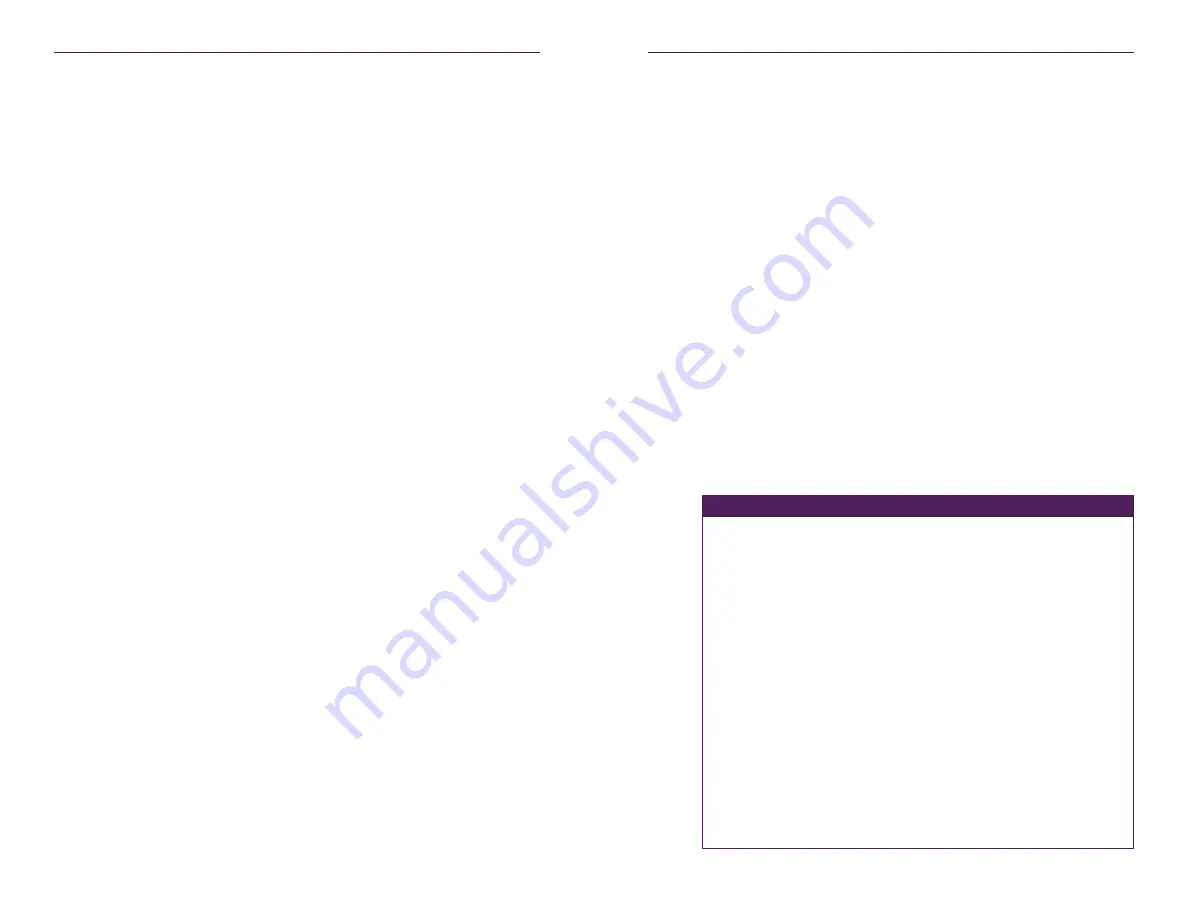
86
87
Commands
Advanced Operation
set device source-display iconImageName
Assigns an icon to the desired device. The icon will be displayed within the Maestro Z to
identify the device.
Syntax
set device
id
source-display iconImageName
fname
Parameters
id
Type:
STRING or MAC Address
The name or MAC address of the encoder or decoder. String names are
case-sensitive.
fname
Type:
FILENAME
The full filename of the icon to be used. The filename is case-sensitive.
Note that some filename extensions are
.JPG
.
argument
Description
BluRayPlayer_Disc.png
BluRay
VinylRecord.png
VCR
HDDVD.png
DVD
VideoMixer.png
Media Player
CameraLens.png
Camera
SecurityCamera.png
Security Camera
WebCamera4.png
Broadcast Camera
digital-sinage.jpg
Digital Signage Player
PortableComputer.png
Laptop
Computer.png
Desktop PC
satellite-tv-1.png
Cable TV Box
2-satellite1.jpg
Satellite Receiver
3DDisplay.png
Flat Panel Display
video-projector.png
Projector
PlasmaDisplay1.png
LED Wall
led-ticker.png
LED Ticker
set device send-ip-mcast-range
Sets allowable range of multicast addresses for selected devices.
Syntax
set device
id
send-ip-mcast-range
first:ip last:ip
Parameters
id
Type:
STRING or MAC Address
The name or MAC address of the encoder. String names are case-sensitive.
Can all use “all” or “encoders” as an ID option.
first:ip / last:ip
Type:
Multicast Address
Supply the starting and ending multicast addresses in the allowable range.
Note: Allowable range is from 224.1.1.1 to 224.1.3.255
Example
set device encoders send-ip-mcast-range 224.1.1.25 224.1.2.125
Related Commands
set device analog-audio mode
set device general name
set device gig-ethernet-port mode
set device ip static
set device rs232
set device source-display iconImageName
set device source-display location
set device source-display manufacturer
set device source-display model
set device source-display serialNumber
Содержание ZyPer
Страница 1: ...User Manual Updated March 2017 ZyPer Management Platform...
Страница 5: ...1 Getting Started...
















































