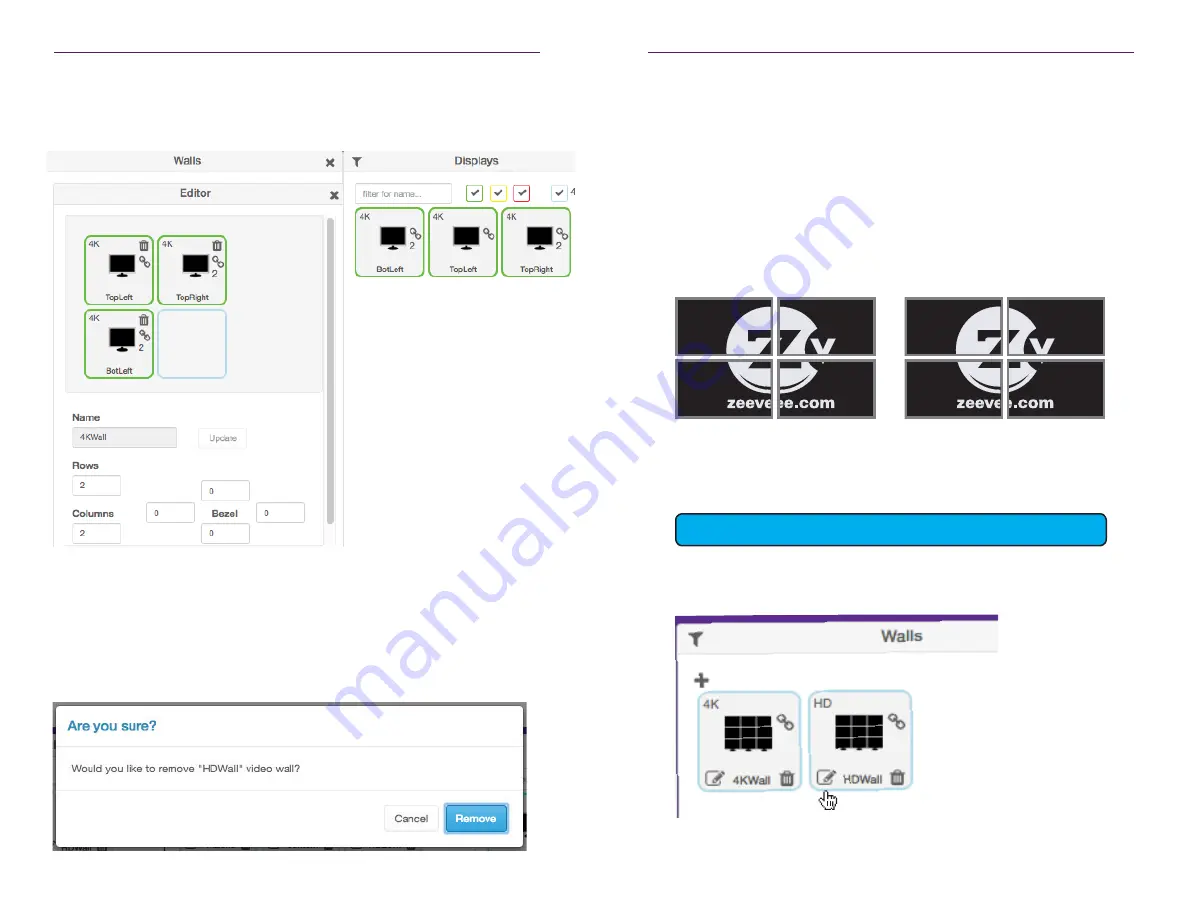
30
31
Basic Operation
7. Drag Displays from the
Display
pane into the Editor to populate the wall. Provide a
name for the new video wall in the
Name
field. Values in this field cannot contain
spaces. Since more than one
video wall
can be created, always be sure to provide a
descriptive name. This field cannot be blank.
8. Leave the
Bezel Top
,
Bezel Bottom
,
Bezel Left
, and
Bezel Right
set to 0.
Bezel compensation will be covered in the next section.
9. Click the
Create
button.
10. The new Wall will now be available within the Walls window.
11. Video Walls are deleted by clicking on the small Trash Can icon. The user will be
prompted to confirm deletion.
Basic Operation
Bezel Compensation
Every video output device has an area where video is not displayed. This area is called
the
bezel
.
Bezel compensation
takes this area into account when a single video source is
divided and displayed on multiple output devices.
1. Check the output on the video wall and identify any misaligned edges. For best
results, it is recommended to use a static video pattern for this test.
In the illustration on the left, we have a 2x2 video wall without
bezel compensation
.
Note the ZeeVee logo is not aligned correctly across all four displays. On the right,
bezel compensation
is used to fix the issue.
It is recommended that when the video wall is set up for the first time, that these
values be set to zero.
Bezel compensation
can be changed at any time.
2. Left click the edit video wall button in the lower left corner of the desired wall.
Without Bezel Compensation
With Bezel Compensation
Bezel compensation is always measured in pixels.
Содержание ZyPer
Страница 1: ...User Manual Updated March 2017 ZyPer Management Platform...
Страница 5: ...1 Getting Started...






























