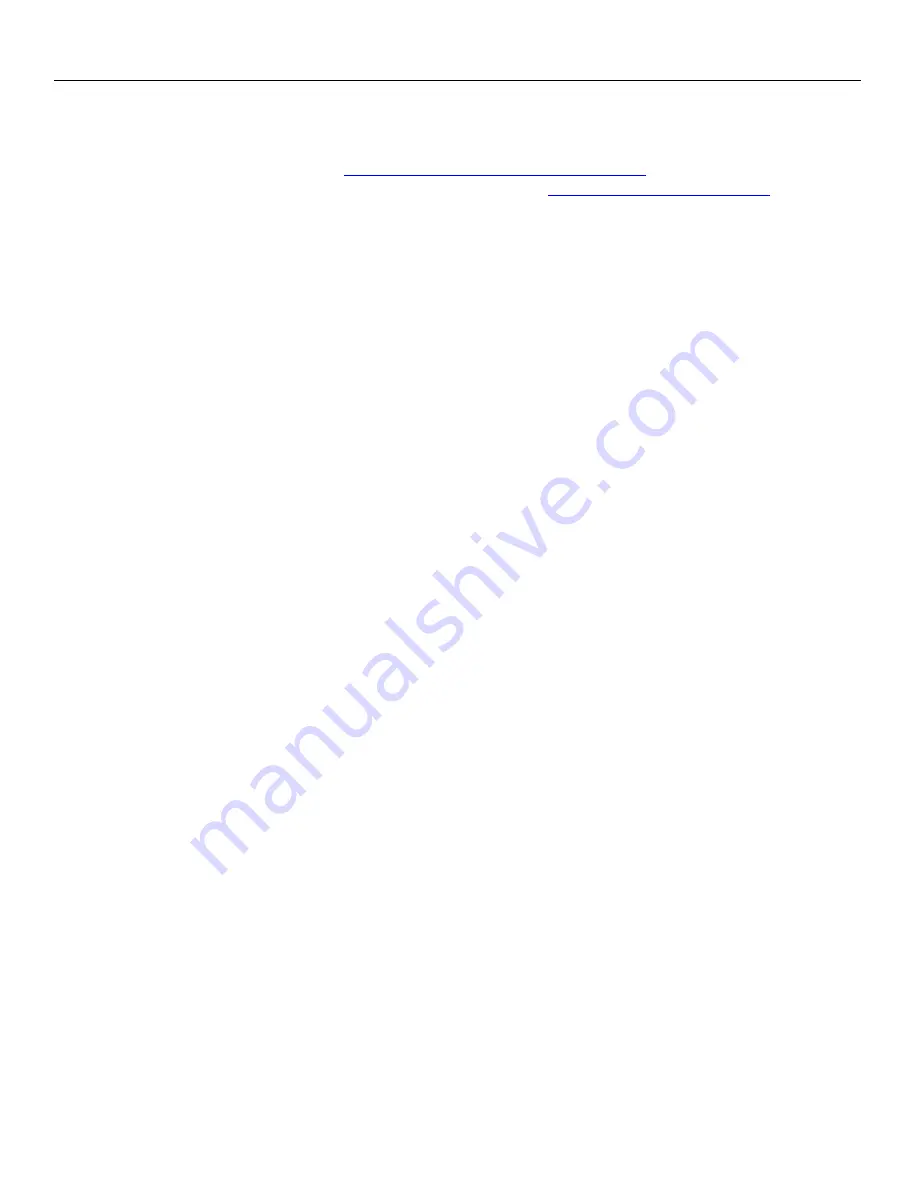
Zaxcom Nova Updating Firmware
50
Updating Firmware
Each Nova is shipped with the latest firmware version installed. When newer firmware becomes available, it can be
downloaded from the Zaxcom website:
http://www.zaxcom.com/software-updates
Newer version of beta software may be found on the Zaxcom Forums
:
Updating Nova’s Firmware
1.
Format a compact flash card in the Mirror slot. A PC or Mac can be used as well.
2.
Using a PC or Mac download the new software named (NovaProgFile_vX.XX.bin) and copy it to the card.
3.
With Nova powered down, insert the CF card containing the .bin file into the mirror slot. Please make sure that
only one .bin file is on the card.
4.
Press and hold the STAR key while powering on Nova.
5.
Once the "Preparing to burn ROM” line is displayed, the STAR key can be released.
6.
After the “POWER DOWN NOW” is displayed, cycle the power.
7.
Verify that Nova is running the version just installed in the about Nova menu.
Updating the receiver modules firmware using a Zaxcom transmitter
1.
Set the frequency on all the receiver modules to the same frequency that the transmitter that is being used
to send the firmware is set to.
2.
Set the modules to single mode.
3.
Set the modulation to MONO - confirm that the programing transmitter is set to MONO as well.
4.
Confirm that the encryption code is set to off on Nova and on the transmitter.
5.
Go into the QRX program menu in the RX SYSTEM menu.
6.
Press the star key, each module should then display that it is “WATTING” for firmware.
7.
Insert the micro SD with the program file (QR2-XXX.BIN) in the programing transmitter.
8.
At the transmitter:
•
Make sure the transmitter has fully charged batteries installed.
•
Proceeded to the send QRX program menu.
•
Press the INC key.
•
The transmitter will indicate that it found the program on the card and has started sending it.
9.
When the program file is being received by Nova and the QR modules are receiving the program file, the
sectors will start counting up.
10.
When each module is updated “SUCCESS” will be displayed.
11.
If a module does not receive all of the sectors wait, the transmitter will begin resending the firmware again
on its own, and will continue to transmit until manually stopped.
12.
When all the modules are updated you may stop the transmitter.
13.
Power cycle Nova and confirm that each module is running the updated firmware.





































