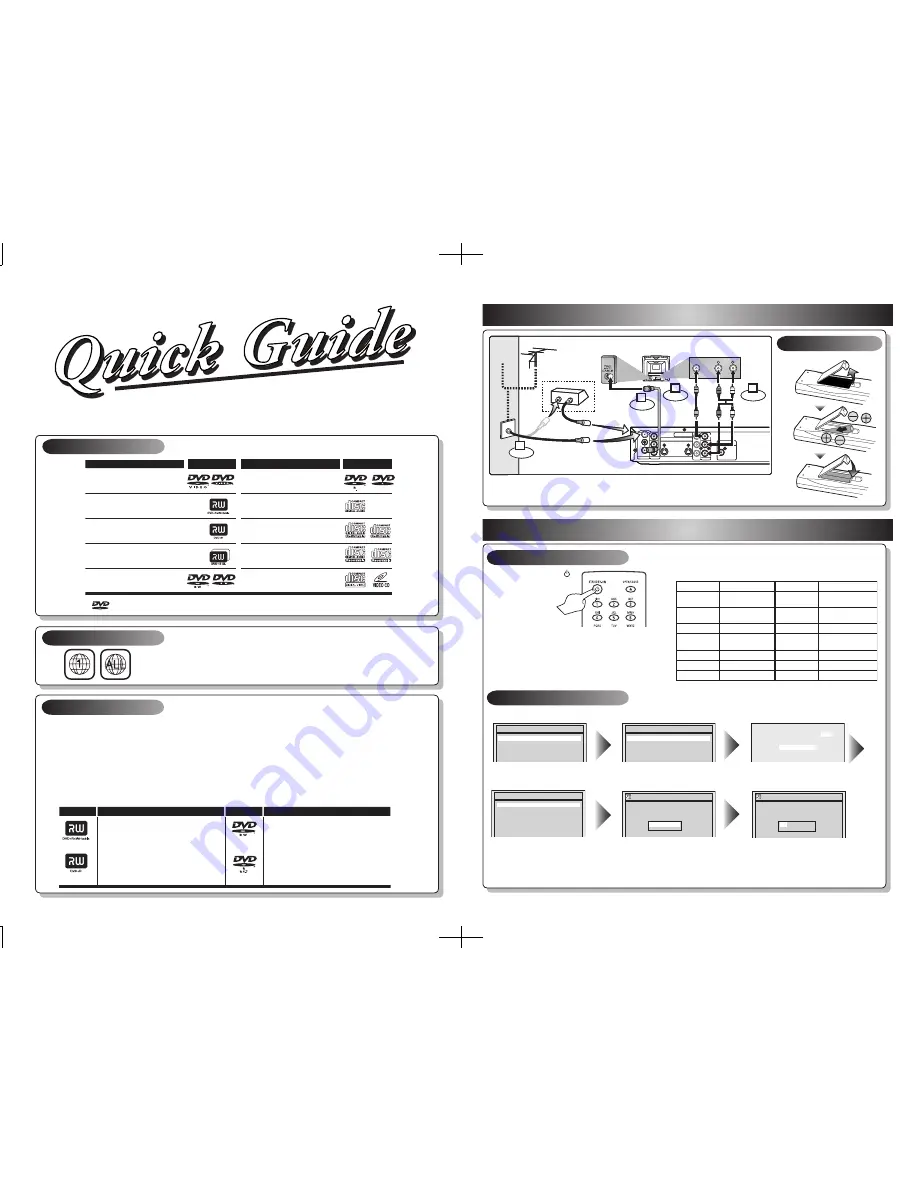
This unit can record to the following disc types.
I
This unit formats discs with DVD+VR mode.
I
DVD-R/DVD+R discs can only be recorded to once. DVD+RW/DVD-RW discs can be recorded to and erased
many times.
I
Discs that have been tested and are proven to be compatible with this recorder:
VERBATIM DVD+R 8x, VERBATIM DVD+RW 4x
VERBATIM DVD-R 8x, VERBATIM DVD-RW 2x, MAXELL DVD-R 16x, JVC DVD-RW 4x
I
We strongly recommend for good recording quality:
TDK DVD+R 4x/8x/16x, SONY DVD+R 4x/8x/16x, MAXELL DVD+R 4x/8x/16x, SONY DVD+RW 4x,
MAXELL DVD-R 8x/16x, MAXELL DVD-RW 4x
1
Connections
2
Setup
Follow to the back side of this sheet.
This unit is compatible to play the following discs.
Logo
Attributes
8cm/12cm, single-sided, single layer disc
Approx. max. recording time (SLP mode):
360 minutes (4.7GB) (for 12cm)
108 minutes (1.4GB) (for 8cm)
DVD+RW
DVD+R
8cm/12cm, single-sided, single layer disc
Approx. max. recording time (SLP mode):
360 minutes (4.7GB) (for 12cm)
108 minutes (1.4GB) (for 8cm)
DVD-RW
DVD-R
Logo
Attributes
DVD-RW
(VIDEO mode, Finalized)
Logo
Disc
DVD-VIDEO
DVD+RW
DVD+R
DVD+R Double Layer
DVD-R
(VIDEO mode, Finalized)
CD-DA (AUDIO CD)
Logo
Disc
CD-R
(CD-DA FORMAT, MP3 files)
Video CD
CD-RW
(CD-DA FORMAT, MP3 files)
The number inside the globe refers to region of the world.
This unit can play DVDs that are labeled for ALL regions or for Region 1.
MWR10D6
2
– 1
Watching on TV
2
– 2
Initial Setup
Press
[STANDBY-ON
]
to turn the unit on.
1. Switch the input selector on your TV to an
appropriate external input channel
(usually near channel 0).
2. Press a button on the TV’s original remote control
(see the table below) to select an external input
channel until the DVD recorder’s picture appears.
Admiral
Curtis Mathis
GE
Hitachi
JVC
Kenwood
LXI-Series
Magnavox
AUX
LINE1, LINE2, 00, 90,
91, 92, 93
INPUT, TV/VCR, 00, 90,
91, 92, 93
INPUT, AUX
VIDEO, VIDEO1, VIDEO2,
VIDEO3
AUX
00
AUX CHANNEL
Input Mode Names for Common TV Brands
Panasonic
RCA
Samsung
Sanyo
Sharp
Sony
Toshiba
Zenith
TV/VIDEO
INPUT, TV/VCR, 00, 90,
91, 92, 93
TV/VIDEO
VIDEO
00
VIDEO1, VIDEO2, VIDEO3
TV/GAME
00
DVD Recorder
Playable discs
Region codes
Recordable discs
is a trademark of DVD Format/Logo Licensing Corporation.
I
Both A/V and RF cables must be connected to the TV for operation.
I
See front page of the Owner's Manual for the connection with the RF modulator.
Set up the following items when turning on the unit for the first time.
Press
[OK] to Clock Setting.
Using
[
K
/
L
], enter the date
(month / day / year).
Press
[
{
/
B
]
to move the cursor.
Press
[OK]. TV Program will automatically
appear. (usually near channel 0)
ANTENNA
AUDIO IN
VIDEO IN
L
R
AUDIO OUT
VIDEO OUT
(E1)
IN
IN
OUT
OUT
S-VIDEO
COMPONENT
VIDEO OUTPUT
L
Y
PB/CB
PR/CR
R
DIGITAL AUDIO OUTPUT
PCM / BITSTREAM
COAXIAL
AUDIO IN
VIDEO
RF cable (not supplied)
RF cable (supplied)
Video
cable
(supplied)
Audio
cable
(supplied)
(Back of TV)
or
Cable
TV signal
Connect
Connect
Connect
Connect
Antenna
(Back of this unit)
2
1
3
4
IN
OUT
(Cable box or
Satellite box)
Remote Control
Initial Setup
Français
Español
English
Initial Setup
Channel Preset
Auto Presetting Now
CH 1
Using
[
K
/
L
], select your desired
language and press
[OK].
Press
[OK] to Channel Preset.
Then the unit will start getting available channels in your area.
Initial Setup
---- / -- / ---- ( ---- )
-- : ----
Initial Setup
JAN / 01 / 2006 ( SUN )
12: 00 AM
Press
[OK] again.
Initial Setup
Clock Setting
ANTENNA
AUDIO IN
VIDEO IN
L
R
AUDIO OUT
VIDEO OUT
(E1)
IN
IN
OUT
OUT
S-VIDEO
COMPONENT
VIDEO OUTPUT
L
Y
PB/CB
PR/CR
R
DIGITAL AUDIO OUTPUT
PCM / BITSTREAM
COAXIAL
AUDIO IN
VIDEO
RF cable (not supplied)
RF cable (supplied)
Video
cable
(supplied)
Audio
cable
(supplied)
(Back of TV)
or
Cable
TV signal
Connect
Connect
Connect
Connect
Antenna
(Back of this unit)
2
1
3
4
IN
OUT
(Cable box or
Satellite box)
Содержание MWR10D6
Страница 81: ...79 EN MEMO...
















