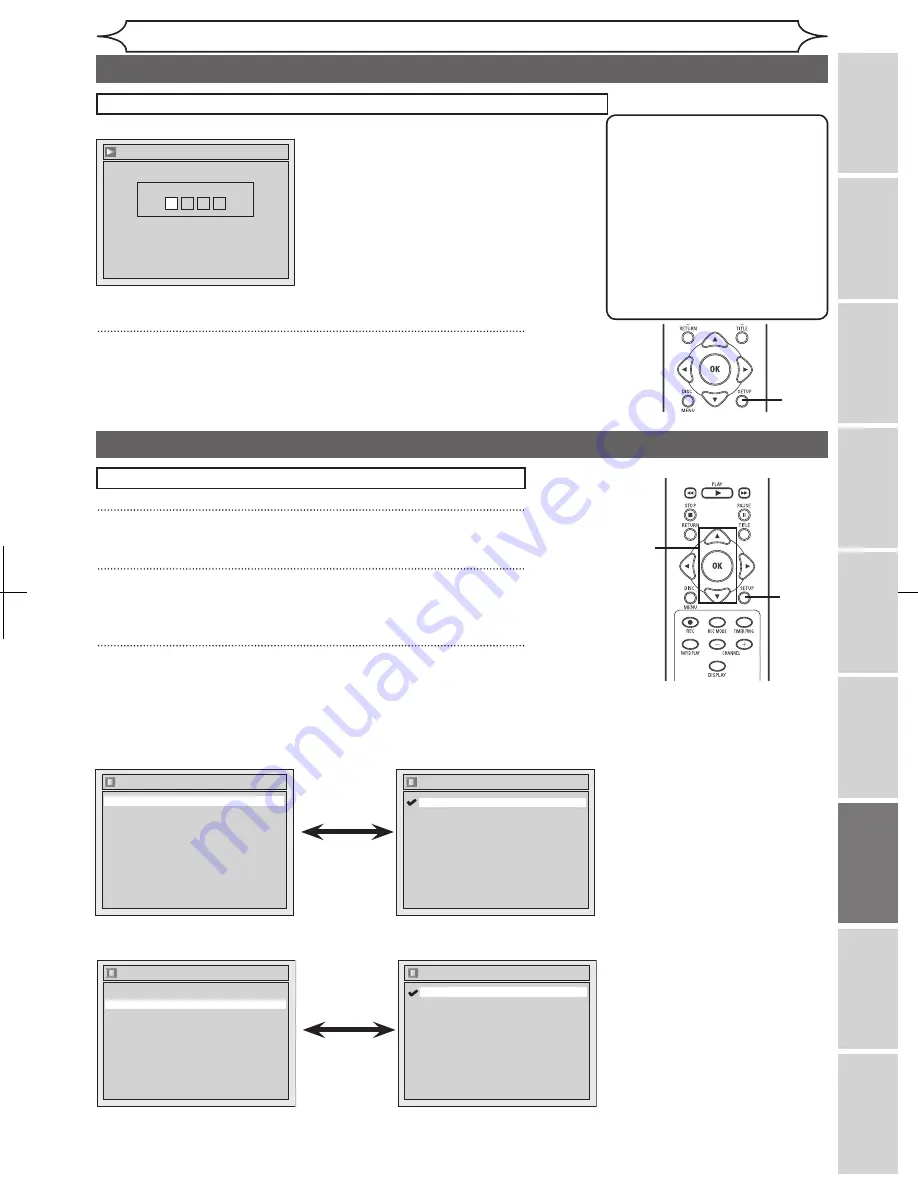
65
EN
Before
you
start
Others
Español
Connections
Getting
started
Recording
Playing
discs
Editing
Changing
the
Setup
menu
Changing the Setup menu
If “Other” is selected, press 4-digit code using
the Number buttons.
Language - Subtitle
Code Input
-
-
-
-
• When you finish entering
the code, press [OK].
Refer to the language
code table on page 74.
5
Press [SETUP] to exit.
Note
• Only the languages supported
by the disc can be selected.
• Audio Language setting may
not be available to some
discs.
• You can change or switch off
the subtitles on a DVD disc
also from the disc menu if it is
available.
• Press
[CLEAR] or [
s
] to erase
numbers entered incorrectly.
Display setting
1
Press [SETUP].
2
Using [
K
/
L
], select “Display”. Press [OK].
Display menu will appear.
3
Using [
K
/
L
], select a desired item. Press [OK].
Press
[STOP
C
] if you are playing a disc.
5
Language setting (cont’d)
1
2
3
Display
Angle Icon
ON
Screen Saver
10 minutes
OSD Language
English
OSD Language
Français
Español
English
• Using [
K
/
L
], select a
setting. Press [OK].
Your setting will be activated.
OSD Language (Default : English)
Set the language for the On Screen display.
Display
Angle Icon
ON
Screen Saver
10 minutes
OSD Language
English
Angle Icon
OFF
ON
• Using [
K
/
L
], select a
setting. Press [OK].
Your setting will be activated.
Angle Icon (Default : ON)
Set to “ON” to show the Angle Icon during the playback.
Instructions continue on the next page.
Содержание MWR10D6
Страница 81: ...79 EN MEMO...






























