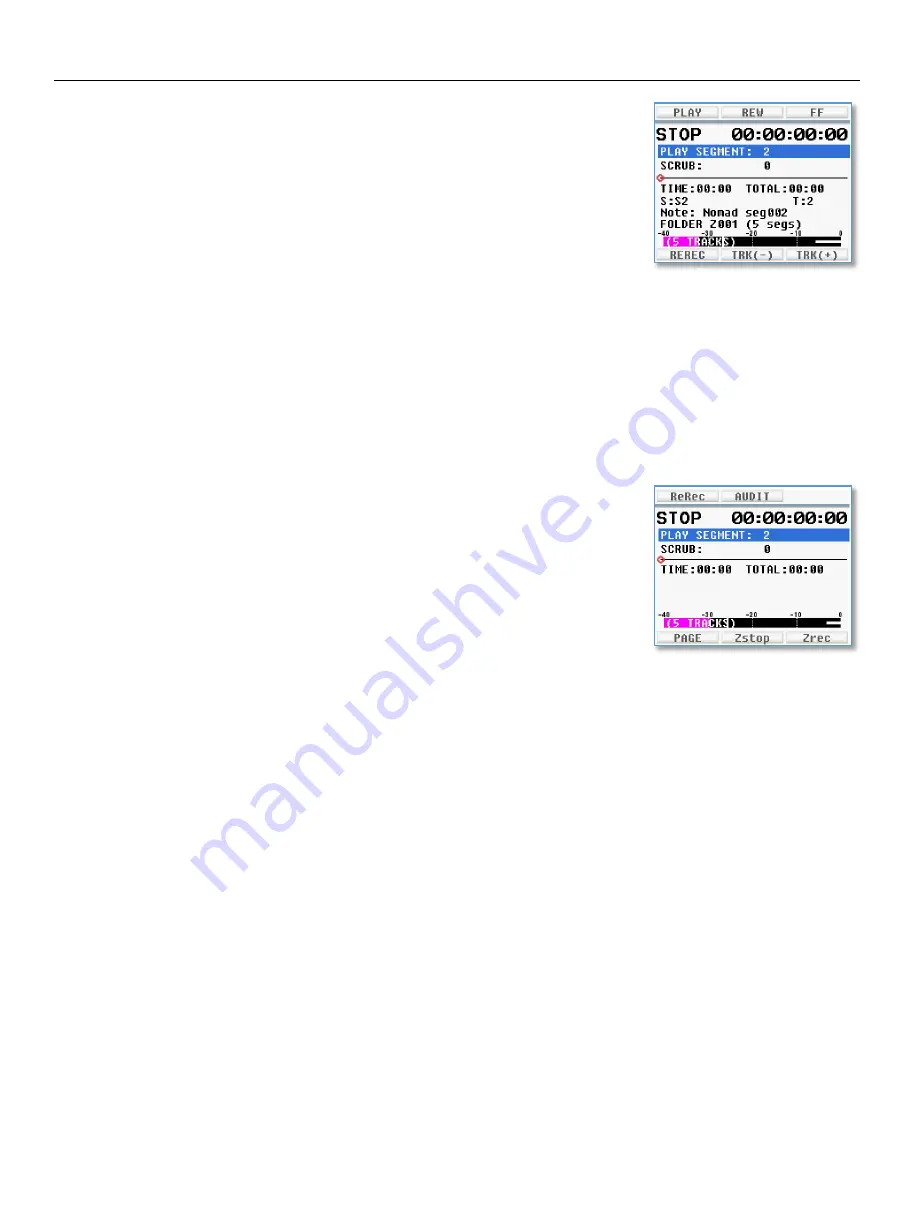
Direct Access Keys Playing Back / Re-Record
31
Cue / Playback Control Menu
This menu is where the files are played back from.
The wireless audition and re-record feature is launched from this menu as well.
To enter the cue menu - SHIFT (press and hold the MENU key) and then press the F2
key.
Or hold the F2 key for the duration that the button hold time (in the ENG advanced
menu) is set to.
Playing Back a File
1.
Using the MENU knob select the desired segment number.
2.
Press the F6 key to play.
3.
Use the F7 key to jump back one segment and the F8 key to advance one segment.
4.
Using the MENU knob highlight scrub to scrub the file. Pressing and turning the MENU knob will
increase the scrub rate X 10.
5.
Using the F10 and F11 key will toggle thru will tracks to be monitored. All 12 tracks can be selected
as well as individual ISO tracks.
Wireless Audition and Re-Record
Wireless audition and Re-Record allows for audio recorded on Zaxcom wireless
transmitter(s) to remotely sync up to a specific cue, mute the live audio from the
transmitter, and transmit the recorded audio so the scene can be re-recorded.
How to audition and Re-Record a file
Please note to Re-Record Nova’s user bits must match the transmitter’s user bits for the selected
segment.
1.
From the CUE menu and press the F9 key to open the Re-Record and Audition menu.
2.
Select the desired segment.
3.
Using the MENU knob scrub file to a specific cue. Pressing and turning the MENU knob will increase
the scrub rate X 10.
4.
Press the F7 key to audition. When auditioning the live audio from the transmitter(s) will be muted
and the recorded audio will be sent. The segment can be played back as many times as desired by
simply repressing the F7 key again.
5.
Pressing the F6 key will mute the live audio and playback the recorded audio. At this point Nova will
also go into record so the playback audio will be Re-Recorded. The scene can also be re-mixed as it is
being Re-Recorded.
After the scene is re-recorded the note field in the metadata for that new segment will contain the
timecode offset so that post production can move the segment to the proper place in the timeline to
replace the original recorded segment. The segment can be re-recorded as many times as desired by
simply re-pressing the F6 key again.
6.
When finished press the F11 key to send the record commands to the transmitter






























