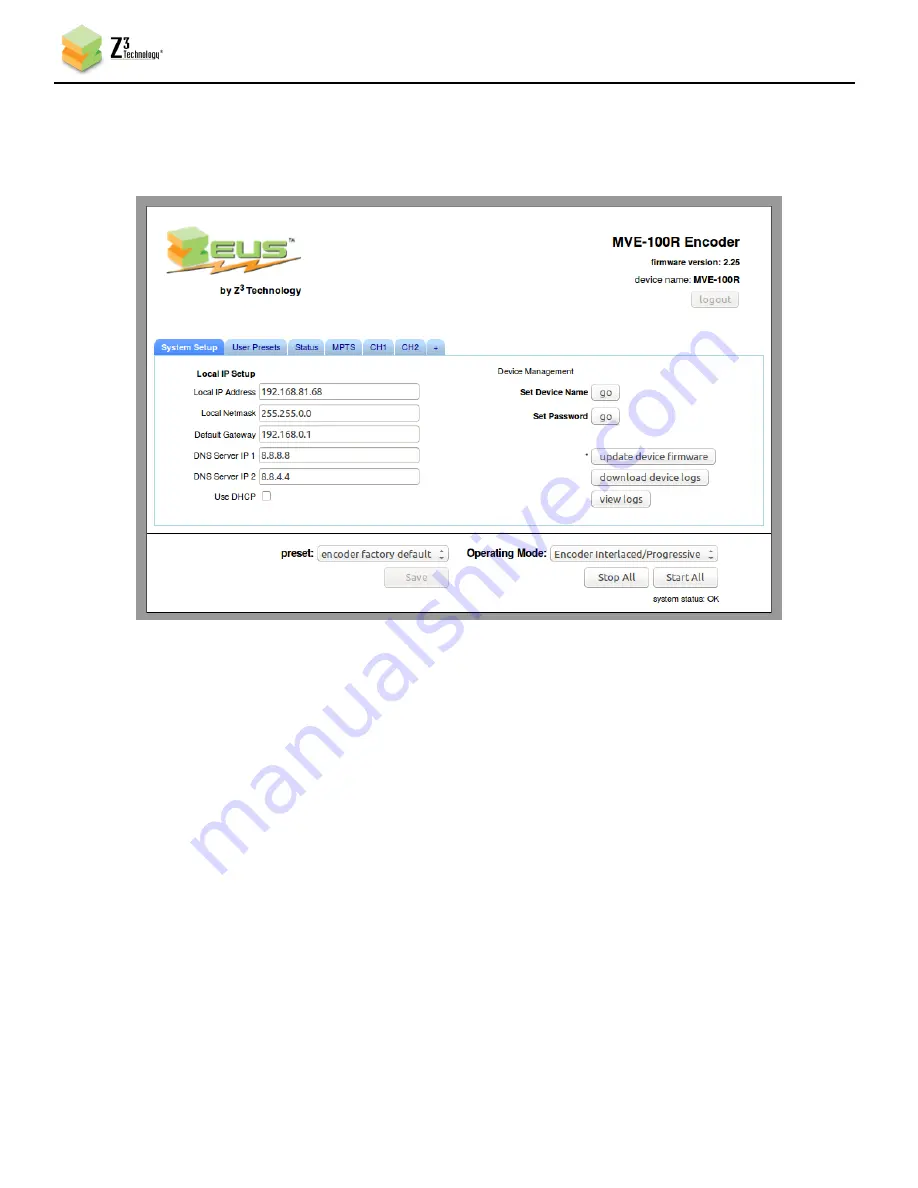
DOC-USR-00XX-0X
___________________________________________________________________________________________
Z3 Technology, LLC
♦
100 N 8
th
ST, STE 250
♦
Lincoln, NE 68508-1369 USA
♦
+1.402.323.0702
14
(8)
Open an Internet browser on the PC on the same network as the Z3-MVE-100R (use Firefox for best
results. Internet Explorer and Chrome will also work). Enter the IP address of the Z3-MVE-100R from
step (7) as the address. The System Setup page will appear:
6.3
Configure CH1 and Encode
(9)
From the System Setup Tab, click on the “CH1” tab.
(10)
You should see the Channel 1 configuration tab (see Figure 9). In this tab, set Output Format to
“UDP,” and Dest Address to the IP address of your PC (192.168.0.6 is the default value). Also make
note of the value of “Dest Port” (should be 5004 by default). See the figure on the following page.
Figure 8 Z3-MVE-100R Web GUI (System Setup Page)





























