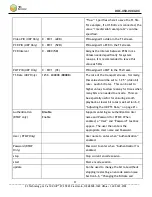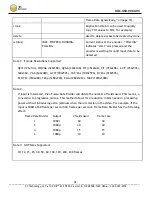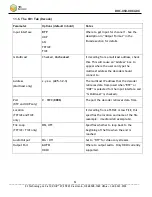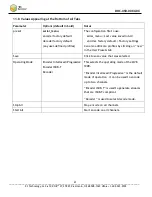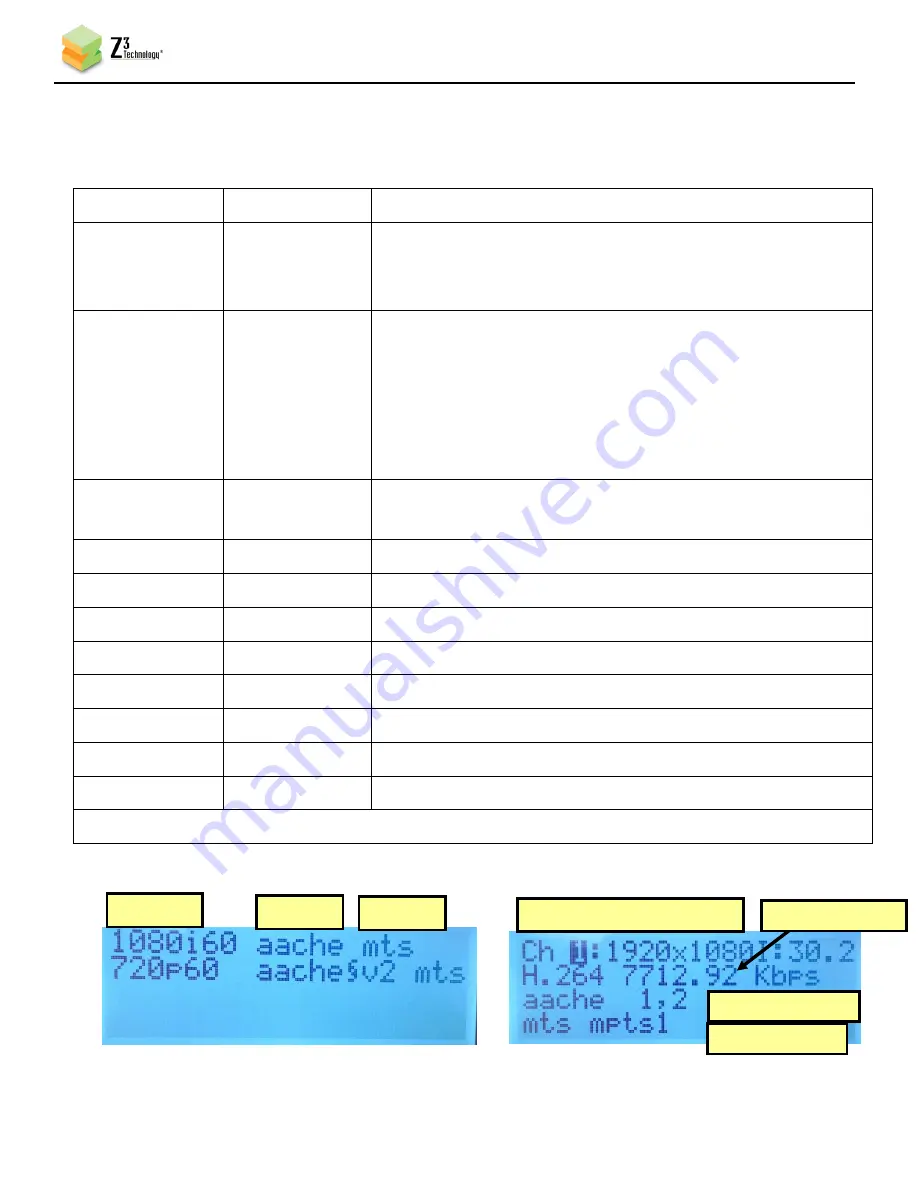
DOC-USR-00XX-0X
___________________________________________________________________________________________
Z3 Technology, LLC
♦
100 N 8
th
ST, STE 250
♦
Lincoln, NE 68508-1369 USA
♦
+1.402.323.0702
47
From here, you can use the up and down arrow keys to choose an option, “
“ to select that option, and
“X” to go back. The table below summarizes the different functions that can be done from the main menu:
Main Menu Item
Sub Menu Item
Description
Encoder Status
-----
The main status screen is shown (see Figure 57 below). Pressing
the left and right arrow keys cycles through a more detailed
status for each channel (see Figure 58 below).
Start/Stop Ch
-----
This can be used to start/stop each channel. The left and right
arrow keys are used to cycle through the channels. For each
channel, the current state of that channel and the option to
change it to the opposite state is given. If a “
”
is
selected
for
that channel, the user is prompted with an option of changing
the state of that channel.
Load/Run Preset
-----
Shows current preset used. Use left and right arrow keys and
“
“ to select new preset to use, “X” to cancel at any time.
IP Setup
IP
Change IP address of Z3-MVE-100R (Note 1)
Mask
Change netmask of Z3-MVE-100R (Note 1)
GW
Change network gateway of Z3-MVE-100R (Note 1)
Display Setup
LCD Backlight
Set intensity of LCD backlight (0-100)
Key Backlight
Set intensity of button backlights (0-100)
LCD Contrast
Set contrast level of LCD (0-100)
Auto Dim Minutes Set # of minutes before auto dim occurs
Factory Reset
-----
Reset all parameters to default values.
Note 1
: Only applies if DHCP is off. DHCP on -> current network values assigned through DHCP shown.
Figure 58 Encoder Status Main Screen
Figure 57 Encoder Status Detail Screen
Enc Res
Aud Std
Protocol
Chan / Enc Res / Frame Rate
Aud Std / Channel
Vid Std / Bit Rate
Figure 56 Summary of LCD Functions
Protocol / Port