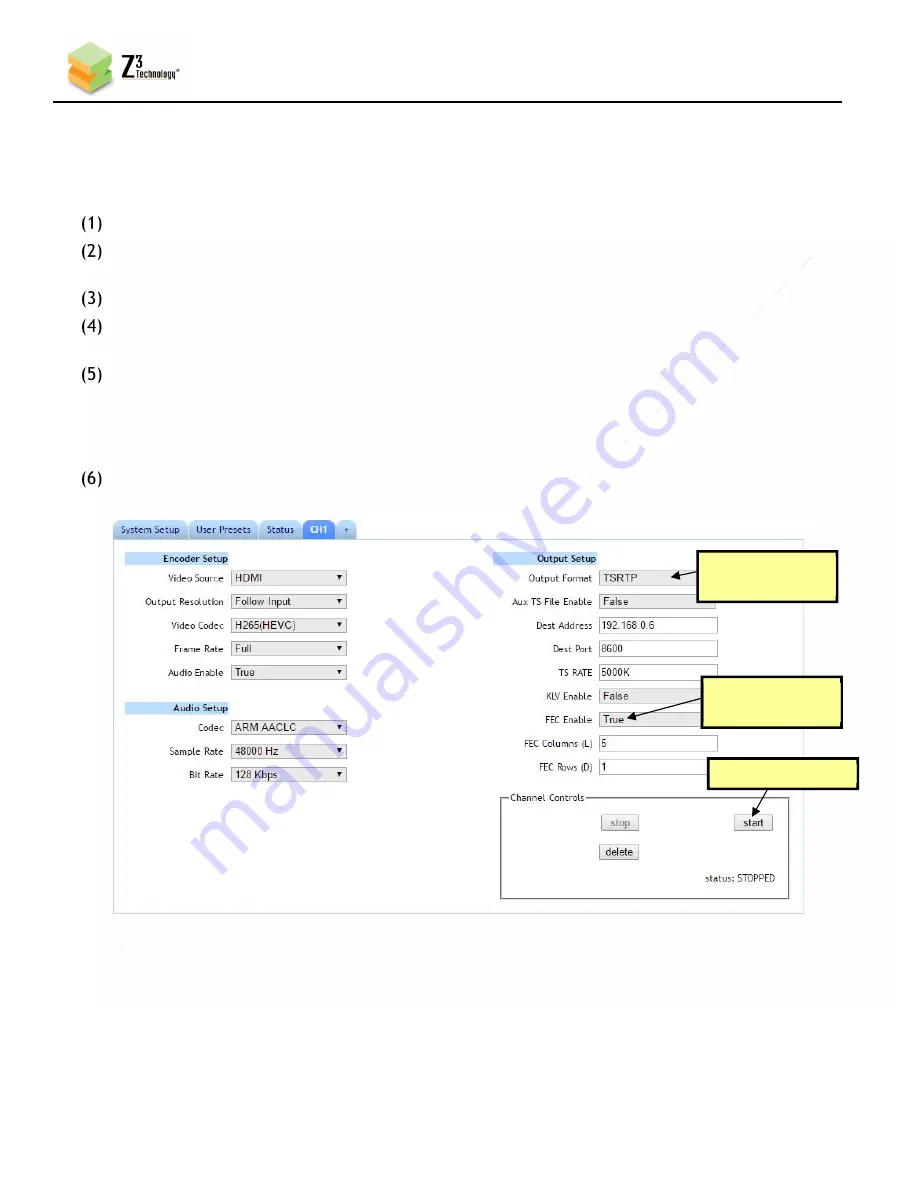
35
CONFIDENTIAL
DOC-USR-0097-05
____________________________________________________________________________________
Z3 Technology, LLC
♦
100 N. 8th St. STE 250
♦
Lincoln, NE 68508-1369 USA
♦
+1.402.323.0702
7.22.2
Pro-MPEG Forward Error Correction
The Z3-HE1080-RPS supports encode of TSRTP streams with streams with Pro-MPEG Forward Error
Correction (FEC).
Return to the user interface.
If necessary, click on the “Stop” button in the “Channel Controls” section of the user interface CH1
tab or the “Stop All” button in the lower right corner of the screen of any tab.
Set “Output Format” to “TSRTP”. It must be TSRTP in order to use Pro-MPEG FEC.
After setting the "Output Format" the "FEC Enable" dropdown will become visible. Change the value
for “FEC Enable” to “True”.
This will allow for setting the number of FEC columns and rows. The default setting is 5x1. This is a
medium level of coverage that will work in many situations. The number of columns multiplied by
the number of rows must be less than or equal to 100, so 10x10 would be an example of the
maximum coverage. Keep in mind larger numbers of columns and rows result in a larger latency
during decode.
Once “FEC enable” is set to “True” and the columns and rows are set to the desired numbers, click
the “Start” button.
For more information on testing and verifying FEC using a Z3 Technology decoder with Pro-MPEG FEC
support, please contact your Z3 sales account manager for additional user instructions.
Figure 27 Enabling Pro-MPEG FEC Encode
(1) Change to
“TSRTP”
(3) Click “Start”
(2) Select
“True”
















































