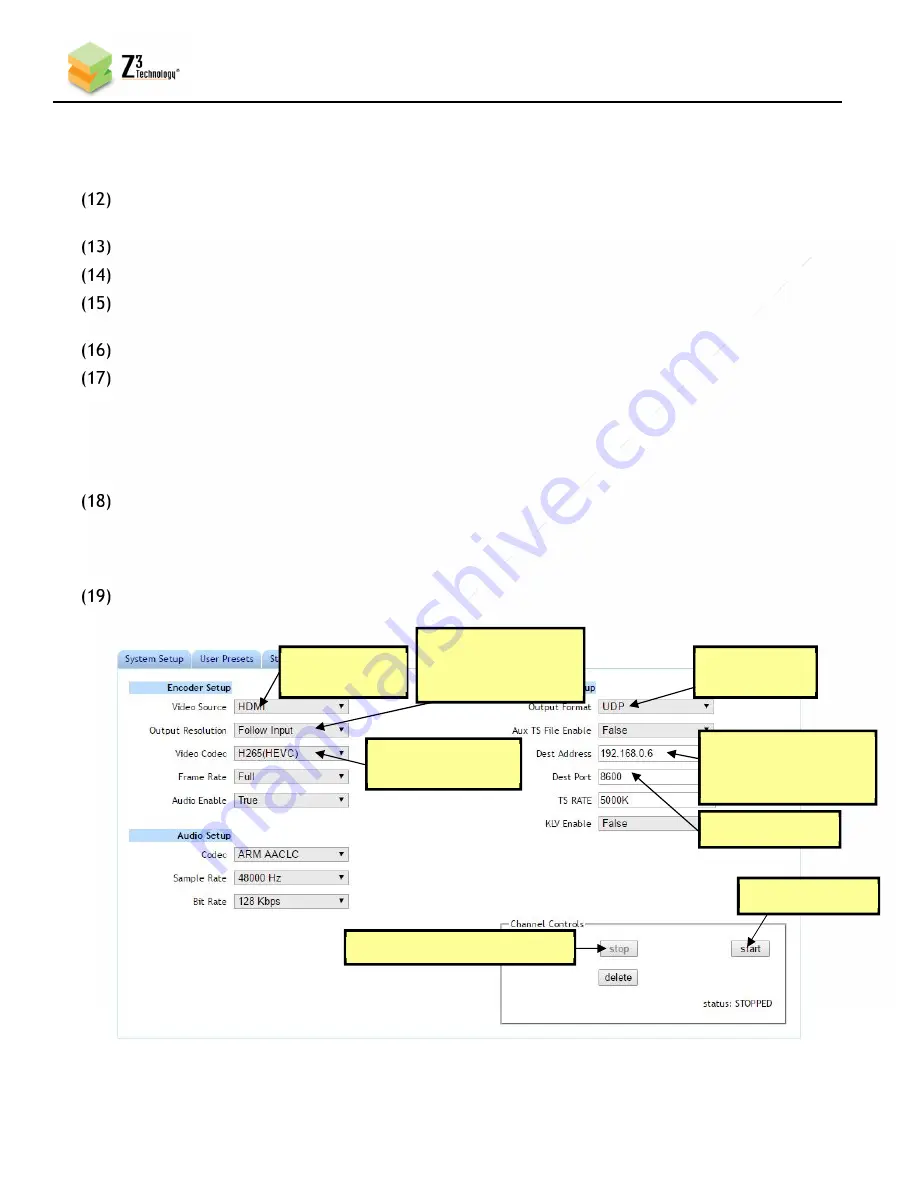
19
CONFIDENTIAL
DOC-USR-0097-05
____________________________________________________________________________________
Z3 Technology, LLC
♦
100 N. 8th St. STE 250
♦
Lincoln, NE 68508-1369 USA
♦
+1.402.323.0702
7.7
Configure Channel 1 for Streaming UDP
Note:
Settings in the user interface cannot be changed if the unit is currently encoding.
If necessary, click on the “Stop” button in the “Channel Controls” section of the user interface CH1
tab or the “Stop All” button in the lower right corner of the screen of any tab.
In the CH1 tab, verify the “Video Source” is set to “HDMI” using the dropdown menu.
Change “Output Resolution” to “1920x1080” or “Follow Input”.
Select the codec you would like to use for your encoding. Both H.265/HEVC and H.264/AVC are
supported. In the pictured example, verify “Video Codec” is set to “H265(HEVC)”.
Set “Output Format” to “UDP”.
You can set “Dest Address” to:
(a)
the IP address of your PC that will be running VLC media player (in the pictured example,
192.168.0.6).
(b)
or to a multicast address (An example multicast address would be “225.1.2.3”. If you are
on a shared network, check with your Network Administrator.)
Also make note of the value of “Dest Port” (8600 by default).
Note:
By default a limited selection of video encoding settings are available in the user interface. See Section
8.3, “
Advanced Settings Mode
”, for more information on accessing additional settings.
Click the “Start” button.
Figure 7 CH1 Tab UDP Configuration
(5) Change
to “UDP”
(1) If necessary, click “Stop”
(8) Click “Start”
(2) Verify
Is “HDMI”
(3) Change to
“1920x1080” or
“Follow input”
(4) Verify Is
“H265(HEVC)”
(6) Set to PC
IP Address or
Multicast Address
(7) Note value






























