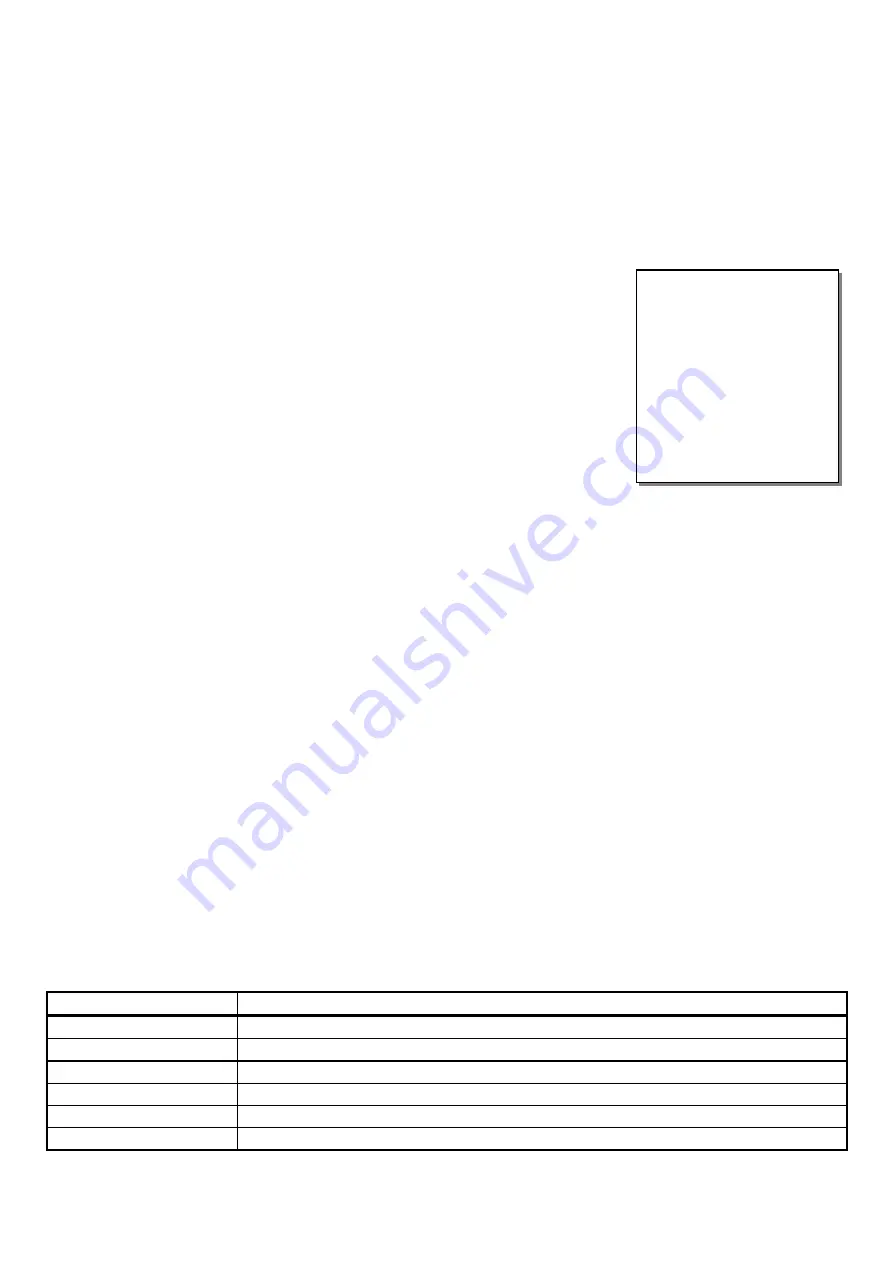
•
To install additional EVM unit, please refer to
page 6. For first time installation with EVM, please refer to the following procedures.
Step 1.
Wiring:
Please follow the System Layout to: (1) Connect the power adapter to AC outlet. (2) Connect the output of power adapter to "13VDC'
input of EVM. (3) Connect the "8 wires cable" for Multi-Connection. (4) Connect extension lines
Step 2.
Delete the previous setting:
If the EVM had been tested or input data, please delete the previous data by SYS_1000 and SYS_781_000.
Step 3.
EVM auto configuration:
The following conditions must be reached (1) Extension number less than 5 digits (2) Only use HOOK-FLASH to
transfer and retrieve calls (3) Dial tone appears after the HOOK-FLASH (4) Flash time exceeds 0.13sec. if all the above conditions are met,
please follow the Step 4 ~ 6 to let EVM automatically learn and configure basic data. Otherwise see page 27 in advance.
Step 4.
Call to EVM:
You will hear the greeting message.
Step 5.
Dial an available extension number,
the correct responses are as followings:
1.
EVM announces "Please wait" (You will hear "BO..." voice while EVM building up the flash time)
2.
The dialed extension number of the phone will ring. (Please do not answer the phone)
3.
After 20 seconds, the EVM announces "No answer" prompt.
Step 6.
Dial an extension number which is under line busy status,
the correct responses are as followings:
EVM announces "Please wait"
After few seconds, the EVM announces "Line busy" prompt.
Step 7.
Repeat procedures 3 times from step 5 to step 6
If the responses are all correct, then the EVM auto configuration is successfully completed. EVM has built up (1) Hookflash time (2) Busy Tone
and Ring back Tone parameters (3) The range of Extn Group 01. (All necessary modification will be depended on the actual case. See page 11)
•
Before the EVM build up the range
of Extn Group 01, if you dial
extension number, the “Please
wait” message will be heard after 2
seconds.
•
If the response is incorrect, please
delete the previous setting then
refer to page 29 for
troubleshooting. Restart from Step
4 of installation procedures.
Step 8.
Input following data:
(See How To Start on page 7)
Present time and working hours (See page 8)
Record greeting messages for the company (See page 9)
Operator numbers (See page 13)
Step 9.
Copy data for Multi-connection:
The data you input will only be stored in one EVM. Therefore, when EVM is being Multi-connected, the
voice messages and data can be transferred to others by setting
SYS_199_
or ADM_2199_
. If the other EVM do not successfully receive
the transferred data, then the extension line will be occupied. Thus you must copy data again and dial into each EVM to test if or not it is operating
in the normal condition.
Final Step
Programming for PABX
Set the ringing of incoming calls to EVM. Set hunting if the EVM is in Multi-connection.
If the PABX is able to send out Identification Code, then EVM can detect the Identification Code to announce "No-answer" prompt for
Unsupervised Call.
!
Add additional EVM:
Connect the new EVM to the existing EVM (See page 4), then copy data from the existing EVM to the new EVM being added.
!
If you would like to re-install, the following program setting allows you to delete the previous settings:
SYS_1000
Reset System Program to default setting and delete all the operator number and pre-set holidays.
SYS_781_000
To delete Call Progress Tone (CPT) parameters and recovery to Auto-configuration
ADM_2100 (after voice) _0
To delete all the user's recorded prompts, except for Program Prompt and Number Prompt.
ADM_29000 (after voice) _0
To delete all message of Information Menus
ADM_50000_0000
To delete all forwarding numbers
ADM_60000_0000
To delete all receptionists of Information Menus
.
Содержание EVM1001
Страница 1: ...0 0 0 1 2 3 4 5 6 0 7 0 7 7 0 0 0 4 8 7 9 0 7...
Страница 17: ......

















