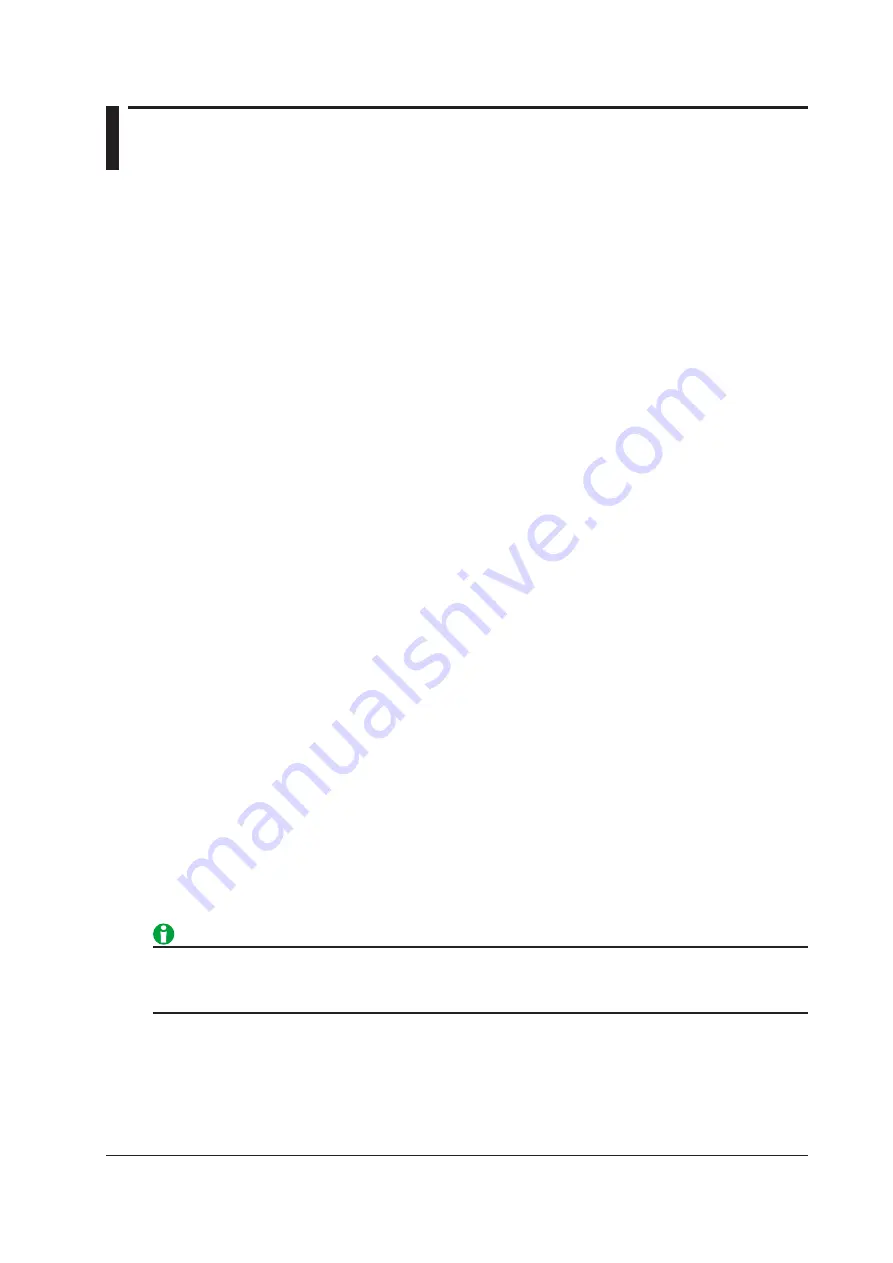
14-1
IM WT1801-01EN
14 Split Display
Split Display (OTHERS)
You can split the screen into top and bottom halves, and select a display to show in each half. You can select the
following items.
•
Split displays with the numeric display (***)
•
Split displays with the waveform display (Wave+***)
•
Split displays with the trend display (Trend+***)
Split Displays with the Numeric Display (***)
Numeric data is displayed in the top half of the screen. Select the display to show in the bottom half of the screen
from the following options.
• Wave:
Waveform
• Trend:
Trend
• Bar:
Bar graph
*
• Vector: Vector
*
* This item is available on models with the harmonic measurement option or the simultaneous dual harmonic
measurement option.
Split Displays with the Waveform Display (Wave+***)
Waveforms are displayed in the top half of the screen. Select the display to show in the bottom half of the screen
from the following options.
• Numeric: Numeric data
• Trend:
Trend
• Bar:
Bar graph
*
• Vector: Vector
*
* This item is available on models with the harmonic measurement option or the simultaneous dual harmonic
measurement option.
Split Displays with the Trend Display (Trend+***)
Trends are displayed in the top half of the screen. Select the display to show in the bottom half of the screen
from the following options.
• Numeric: Numeric data
• Wave:
Waveform
• Bar:
Bar graph
*
• Vector: Vector
*
* This item is available on models with the harmonic measurement option or the simultaneous dual harmonic
measurement option.
When the setup parameter list is displayed (the INPUT INFO key is lit), it appears in the top half of the screen,
and the display that you assigned in the Others menu to the top window in the split display is displayed in the
bottom half of the screen.
Split Display Settings
Press FORM to switch between the FORM menus of the display that you assigned to the top half of the screen
in the split display and the display that you assigned to the bottom half of the screen in the split display. Likewise,
press ITEM to switch between ITEM menus.






























