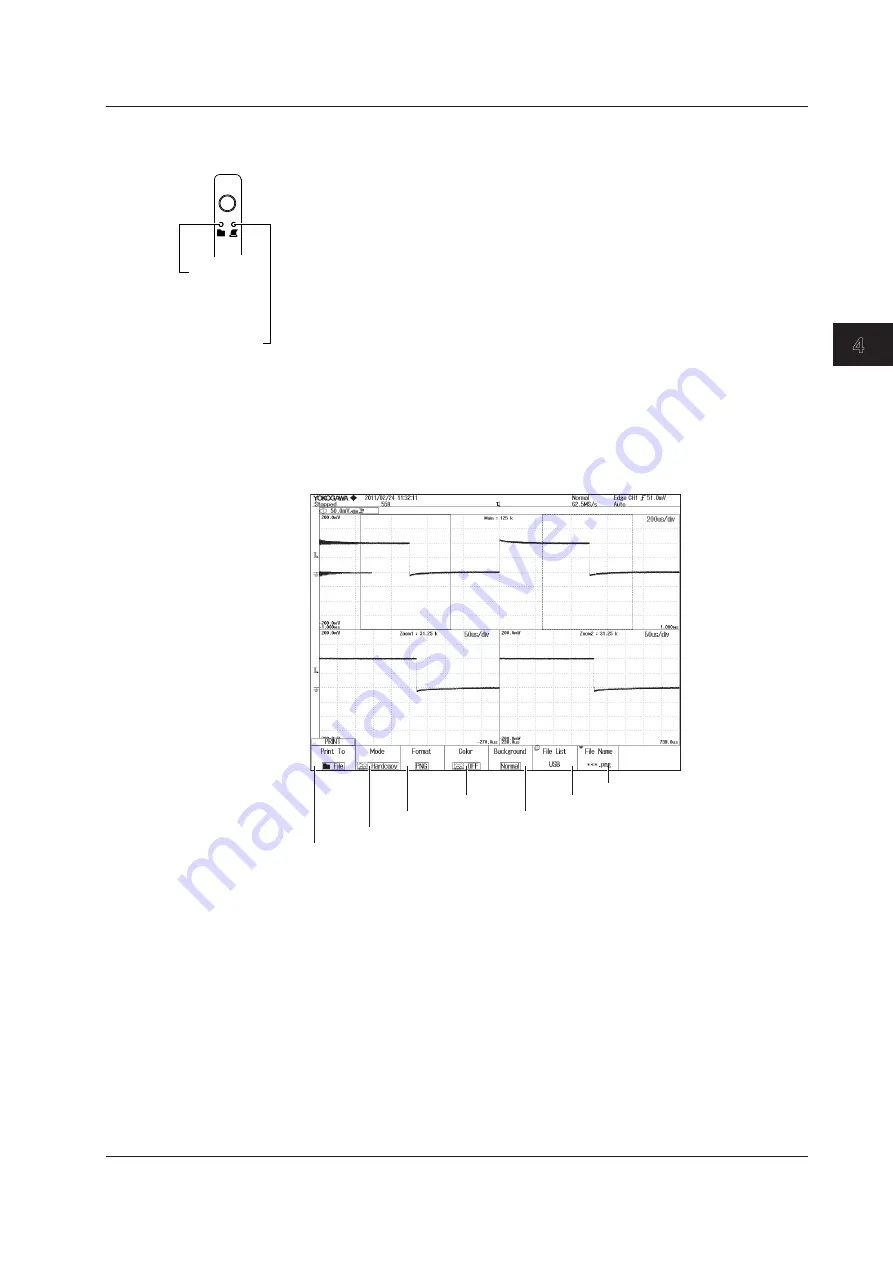
4-9
IM 710105-03E
Operating the DLM2000
1
2
3
4
5
App
Index
Saving Screen Capture Data to a Storage Medium
Follow the procedure below to capture the current screen and save it to a file on a
storage medium.
1.
Press
SHIFT
key, and then press
PRINT (MENU)
key.
2.
Press the
Print To
soft key to set the destination to File.
3.
Press the
Mode
soft key to set the save format.
HardCopy: Saves a screen capture that includes the setup menu.
Normal: Saves a screen capture, excluding the setup menu.
Wide: Saves a screen capture by magnifying it two times along the time axis.
4.
Press the
Format
soft key to set the data format.
5.
Press the
Color
soft key to set the color.
6.
Press the
Background
soft key to set the background to transparent or opaque.
7.
Press the
File List
soft key to set the save destination medium and folder.
8.
Press the
File Name
soft key to set the save destination file name. If you do not
set the file name, a sequence number is used for the file name.
9.
Press the
PRINT (MENU)
.
Set the print destination to File
Set the save mode
Set the data format
Set the color
Set the background
Set the save destination medium
Set the file name
MENU
Illuminates
when the
destination
is File
Illuminates
when the
destination is
not File
4.6 Printing and Saving the Waveform






























