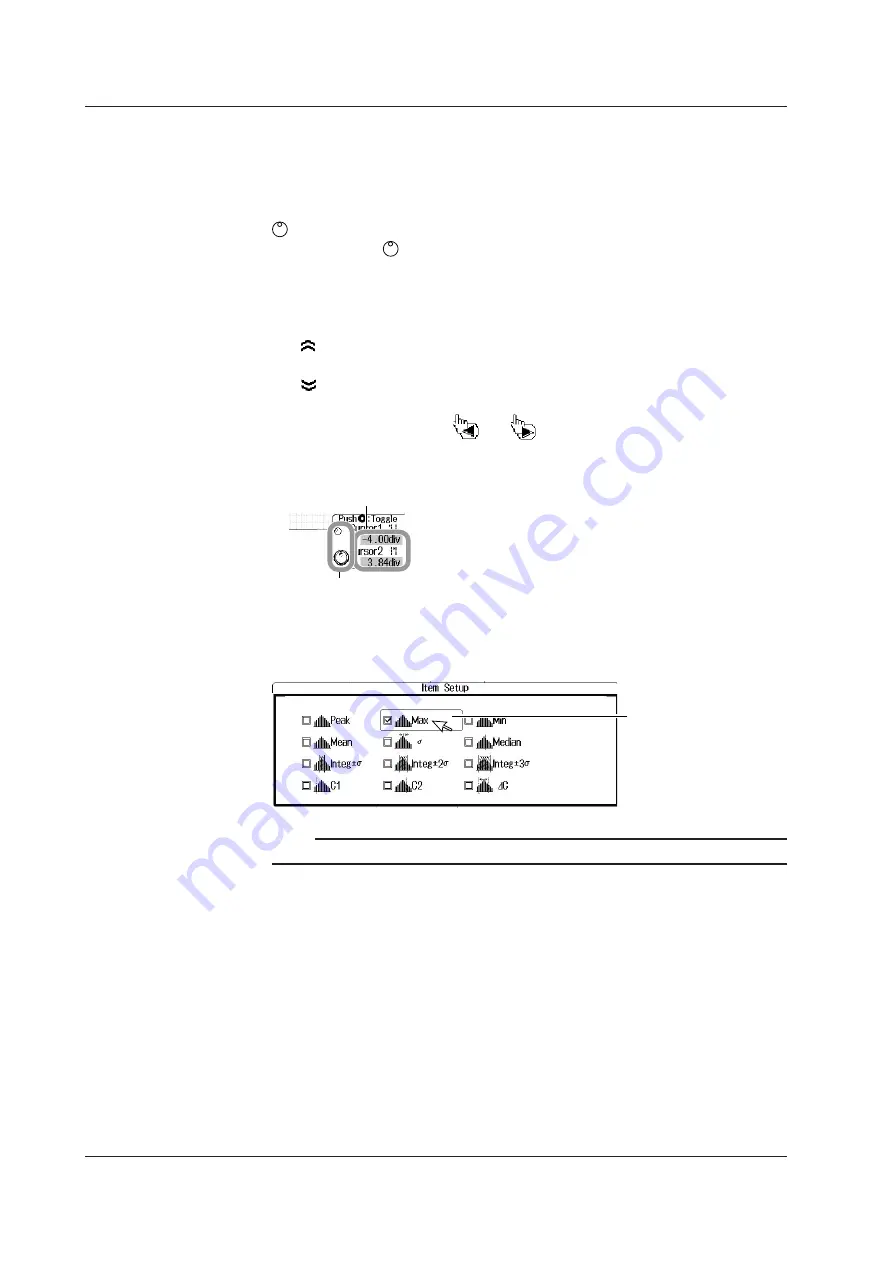
3-8
IM 710105-03E
Clearing the Menu
To clear the menu, click outside of it.
• Specifying Values
The following description explains how to specify values for menu items that have a
icon next to them.
• If there are two icons next to a single menu item, click on the item to select an
item to configure.
• To increase a value, rotate the mouse wheel back.
• To decrease a value, rotate the mouse wheel forward.
• To increase a value, move the pointer above the value so that the pointer becomes
a , and then click the left mouse button.
• To decrease a value, move the pointer below the value so that the pointer becomes
a , and then click the left mouse button.
• To move the decimal place, point to the left or right of the value you want to set so
that the pointer becomes a
or a
, and then click the left mouse button. The
decimal place will move one place to the right or left each time you click the left
mouse button.
Click within this area to select the item that you want to set.
Change the value by clicking and using the mouse wheel.
• Selecting Check Boxes
To select a check box, click on it. To clear a check box, click on it again.
Click on the item that you want to select.
Click on the item that
you want to select.
Note
To close a dialog box, click outside of it.
3.3 Using USB Keyboards and Mouse Devices






























