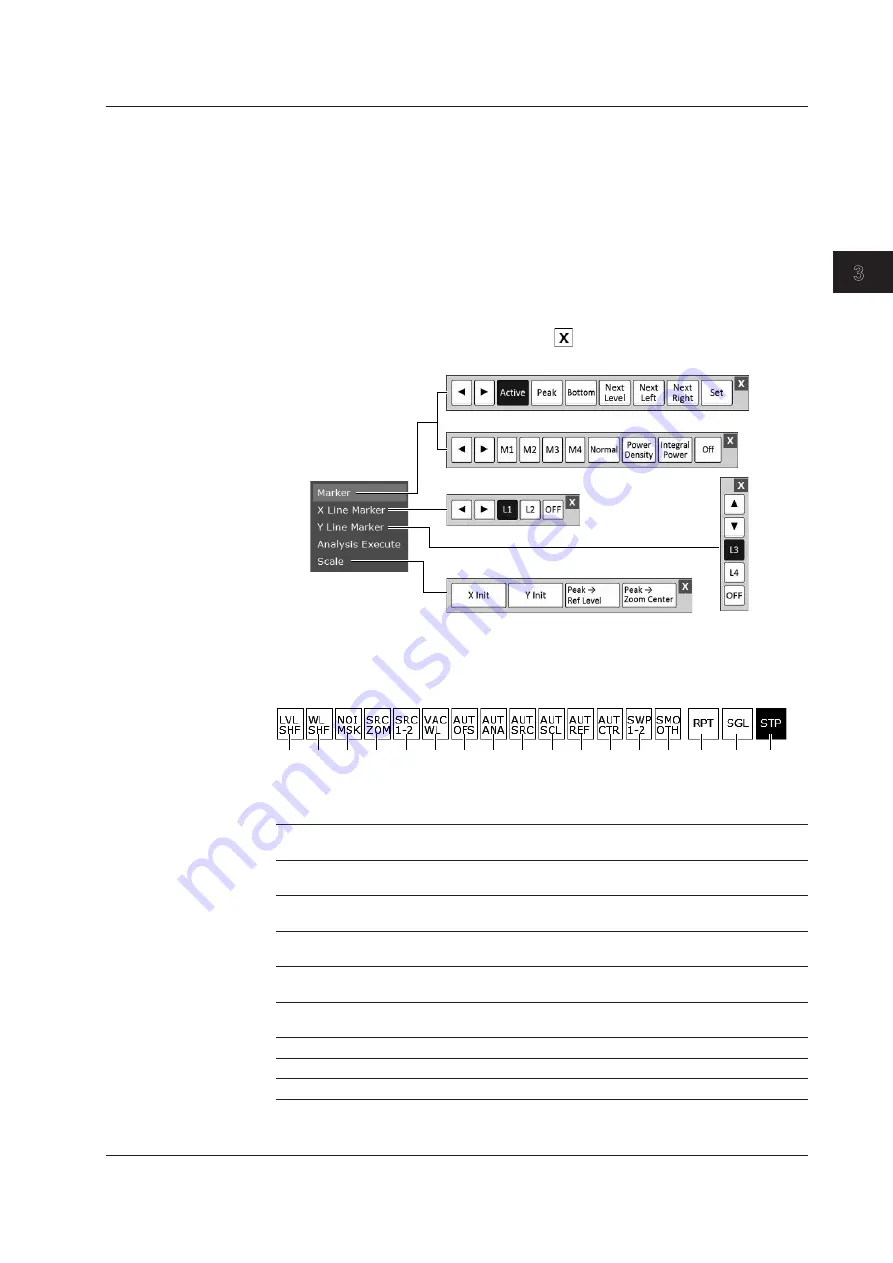
3-7
IM AQ6360-02EN
Common Operations
1
2
3
4
5
App
Index
Operation Tool Window
You can quickly change waveform display, marker, and other settings. You can also set
them using the function menus.
1.
Tap the waveform display area to display a pop-up list.
2.
On the list, tap
Marker
,
X Line Marker
,
Y Line Marker
, or
Scale
.
An operation tool window for the selected function appears.
An operation tool window is displayed also when you tap a moving marker or drag
a displayed waveform.
3.
Tap the item you want to set.
To close the operation tool window, tap
.
Normal moving marker
Advanced marker
Wavelength line marker
Scale
Pop-up list
Level line marker
Shortcut Keys
The states of frequently used settings are displayed below the waveform display area at
all times.
1
2
3
4
5
6
7
8
9
10 11 12 13 14
15
16
17
You can change the following settings by tapping them. You can also set them using the
function menus.
1
Set the amount of level shift.
10
Turn on or off the auto scaling of the
subscale.
2
Set the amount of wavelength shift.
11
Turn on or off the auto configuration of the
reference level.
3
Set the noise mask value.
12
Turn on or off the auto configuration of the
center wavelength or center frequency.
4
Turn on or off the zoom area analysis/
search.
13
Turn on or off the inter-line marker sweep.
5
Turn on or off the inter-line marker analysis/
search.
14
Turn on or off smoothing.
6
Switch between vacuum wavelength and air
wavelength.
15
Start a repeat sweep.
7
Turn on or off auto offset.
16
Start a single sweep.
8
Turn on or off auto analysis.
17
Stop sweeping.
9
Turn on or off auto search.
3.2 Menu Operations






























