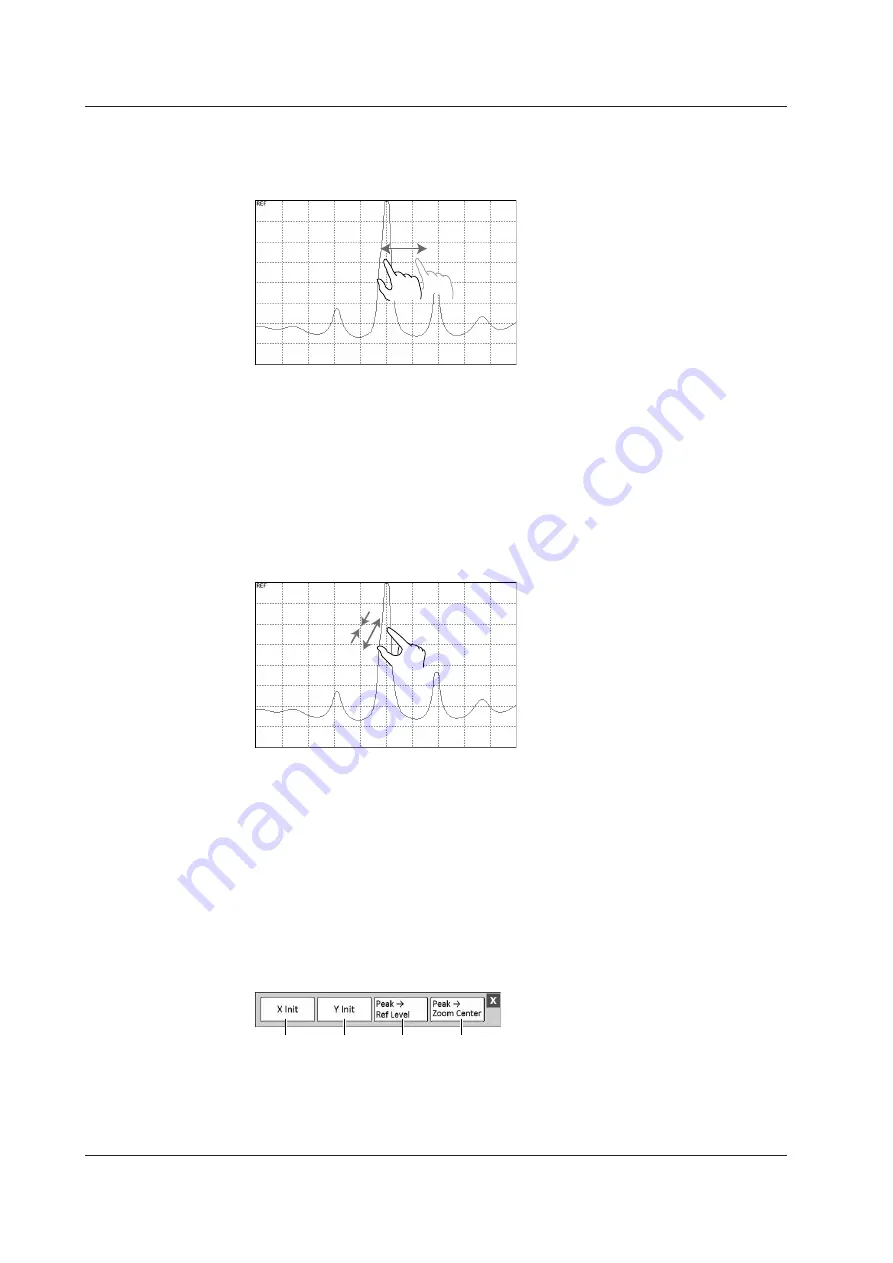
3-2
IM AQ6360-02EN
Displayed Waveform Operation
Waveforms can be moved or zoomed using touch panel operation.
Moving a Waveform
With the waveform displayed on the screen, drag the waveform display area in any
direction.
• Dragging vertically or horizontally limits the movement to vertical or horizontal
movement.
• When a waveform is moved vertically, the reference level also changes in sync.
• When a waveform is moved horizontally, the zoom center wavelength (center
frequency), the zoom start wavelength (start frequency), and the zoom stop
wavelength (stop frequency) also change in sync.
Zooming a Waveform
With the waveform displayed on the screen, pinch out or pinch in the waveform display
area in any direction.
• Pinching out or pinching in vertically or horizontally limits the zoom operation to
vertical or horizontal zoom.
• When a waveform is zoomed vertically, the log scale (linear scale) changes in sync.
• When a waveform is zoomed horizontally, the displayed sweep span changes in sync.
Operation Tool Window
When you move or zoom a waveform using touch panel operation, a scale operation
tool window appears. For details on the operation tool window, see section 3.2, “Menu
Operations.”
Operation tool window
1
2
3
4
1 Returns to the state before the waveform was moved or zoomed (horizontal direction only).
2 Returns to the state before the waveform was moved or zoomed (vertical direction only).
3 Moves the waveform vertically so that the peak wavelength at the reference level.
4 Moves the waveform horizontally so that the peak wavelength at the zoom center wavelength
(center frequency).
3.1 Touch Panel Operations






























