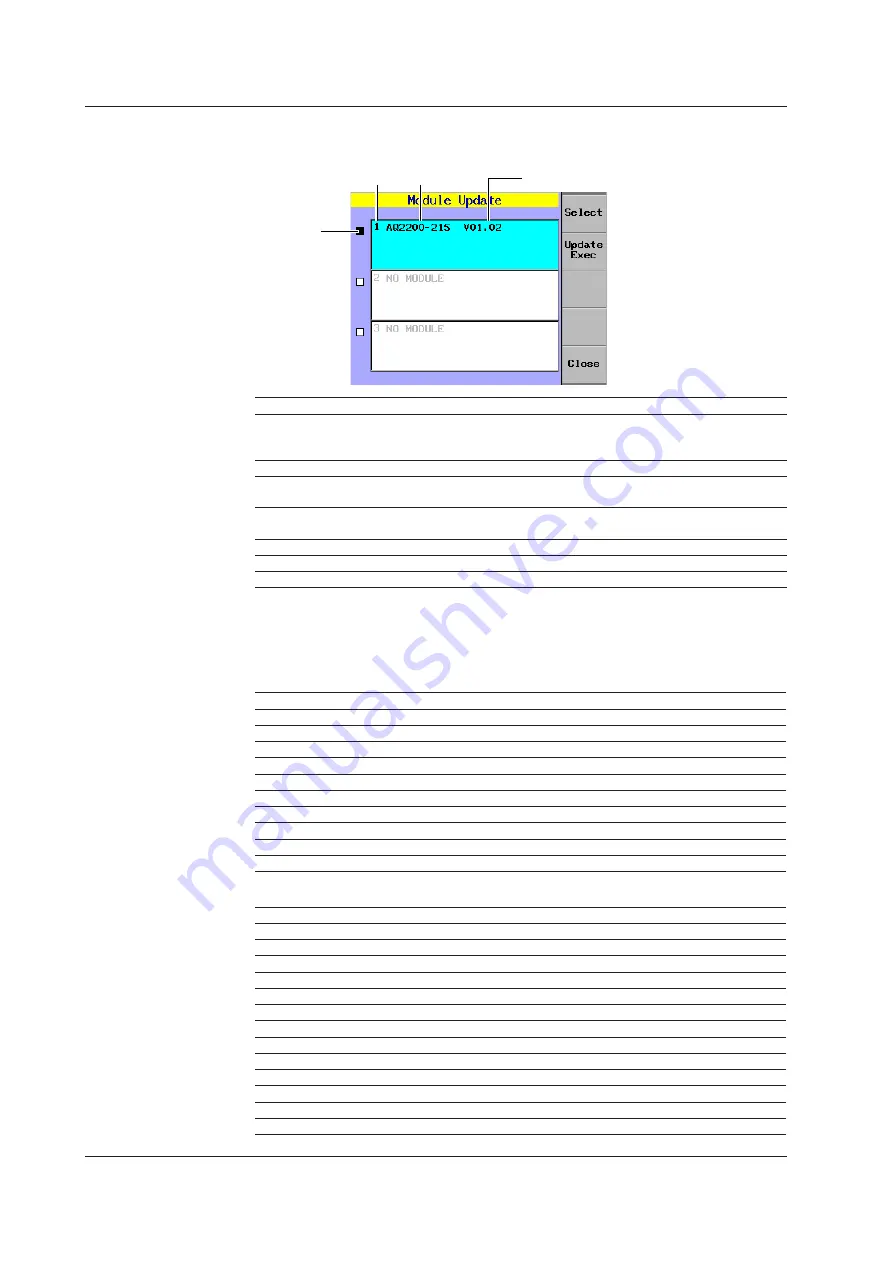
Explanation of the Module Selection Screen and Features
You can select which modules you want to update the firmware for.
Module name
Current firmware version
Check box
Slot number
Item
Description
Check box
Displays whether the module will have its firmware updated or not.
You can use the Select soft key to select modules. Selected modules have a
black check box. Unselected modules have a white check box.
Slot number
Displays the slot number.
Module name
Displays the module name. If no module is installed, “NO MODULE” is
displayed.
Current firmware
version
Displays the current version of the firmware for the installed module.
Select
Switches whether the module will have its firmware updated or not.
Update Exec
Executes the firmware update.
Close
Returns to the SYSTEM screen.
Displaying Instrument Information
The instrument information appears in the following formats. The details are different
depending on the instrument.
Frame Controller
Item
Description
Display Example
PRODUCT
Manufacturing company
YOKOGAWA
MODEL CODE
Model
735101
SERIAL NO.
Serial number
00001
OPTION
Options
NONE
SPECIAL CODE
Special code
00000
BOOT VER.
Boot program edition
1.00-00
FIRM VER.
Firmware edition
1.00-00
FPGA1 VER.
Hardware part edition
1.00-00
FPGA2 VER.
Hardware part edition
1.00-00
MAC ADDRESS
Ethernet MAC address
01:02:03:04:05:06
Modules
Item
Description
Display Example
PRODUCT
Manufacturing company
YOKOGAWA
MODULE NAME
Module name
AQ2200-211 Sensor Module
SERIAL NO.
Serial number
00001
ORDER CODE
Order code
735125-FCC
SPECIAL CODE
Special code
00000
FIRM VER.
Module firmware edition
01.00
HARD VER.
Hardware edition
1.00-00
FPGA VER.
Hardware part edition
1.00-00
OPTION
Options
NONE
CONNECTOR
Compliant connector
FC
FIBER
Compliant fiber
SM
WAVELENGTH
Wavelength
1564.679
FREE WORD
Comment
NONE
4.4 Updating the Firmware
4-26
IM 735101-01EN






























