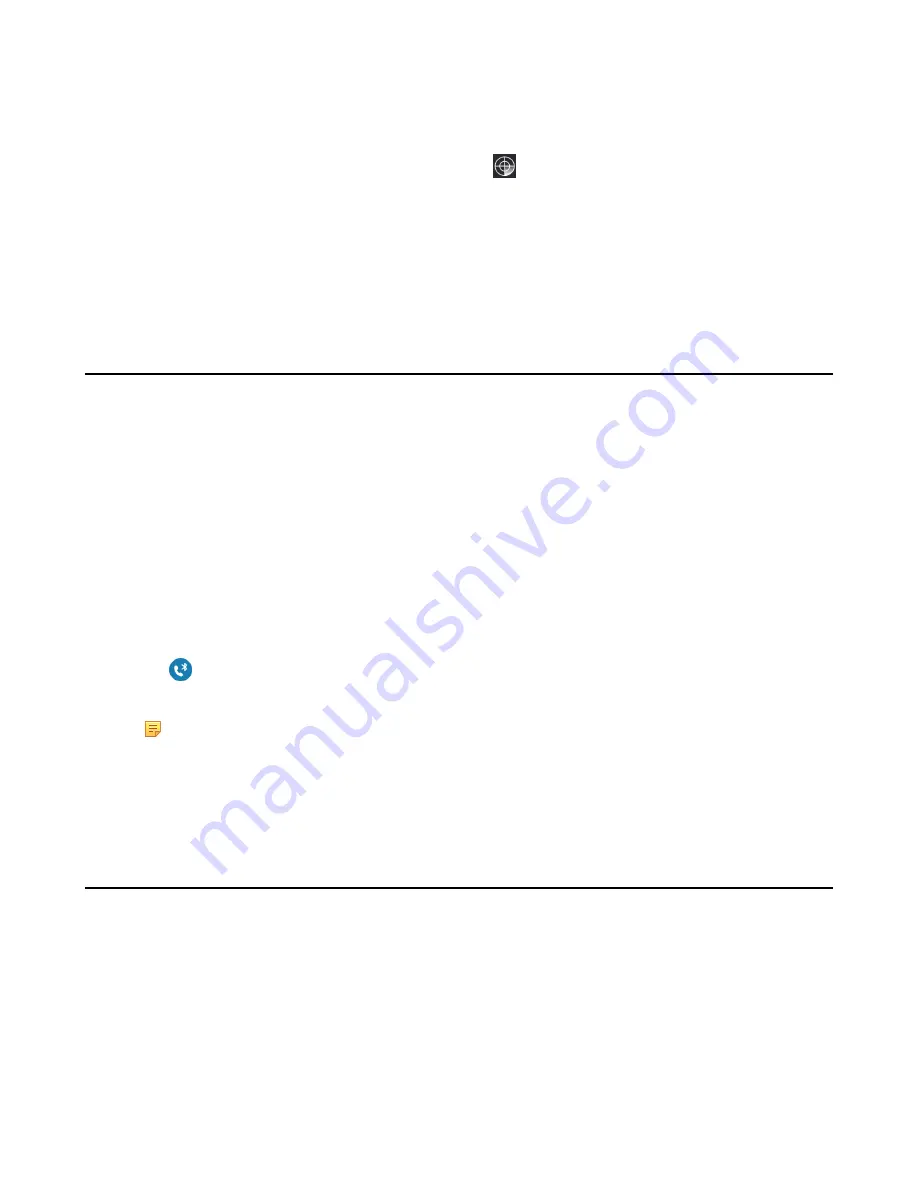
| Connecting a Mobile Phone Using Bluetooth |
81
Procedure
1.
Navigate to
Menu
>
Setting
>
Basic
>
Bluetooth
.
The phone will search for the Bluetooth-Enabled mobile phone automatically.
2.
If there is no mobile phone found on the touch screen, tap
to search for the Bluetooth-Enabled mobile phone.
3.
Tap the desired mobile phone in the available devices list to connect the it to your Skype for Business phone.
4.
Tap
Pair
on both mobile phone and Skype for Business phone.
Once the connection is successful, the prompt “Connected” appears under the mobile phone name. The Bluetooth
icon is displayed in the status bar.
Related tasks
Making a Mobile Call on the Skype for Business Phone
You can make a mobile call using the Skype for Business phone. The Skype for Business phone acts as a hands free
device for your mobile phone. The call is made through your mobile phone, but the audio is present on the Skype for
Business phone and the call control is done by the Skype for Business phone.
Before you begin
Pair and connect the Bluetooth-Enabled mobile phone. Make sure the phone audio fearure is enabled.
Procedure
1.
Do one of the following:
• Pick up the handset.
• Press the Speakerphone key.
• Press the HEADSET key.
2.
Enter the desired number.
3.
Tap
.
4.
Select a phone number from the pop-up box and dial out.
Note:
If you disable the phone audio feature, your mobile phone will be disconnected with your Skype
for Business phone.
Related tasks
Pairing and Connecting the Bluetooth-Enabled Mobile Phone
Handling Incoming Mobile Phone Calls by Using Skype for Business
Phone
The phone audio feature is enabled by default. You can handle a mobile call using the Skype for Business phone.
Therefore, the incoming call of your mobile phone can be shown on the Skype for Business phone. You can answer,
silent, or reject the call by using your Skype for Business phone.
Before you begin
Pair and connect to the Bluetooth-enabled mobile phone.
Procedure
When the paired mobile phone receives an incoming call, do one of the following on your Skype for Business
phone:
Содержание T58A Skype for Business
Страница 1: ......














































