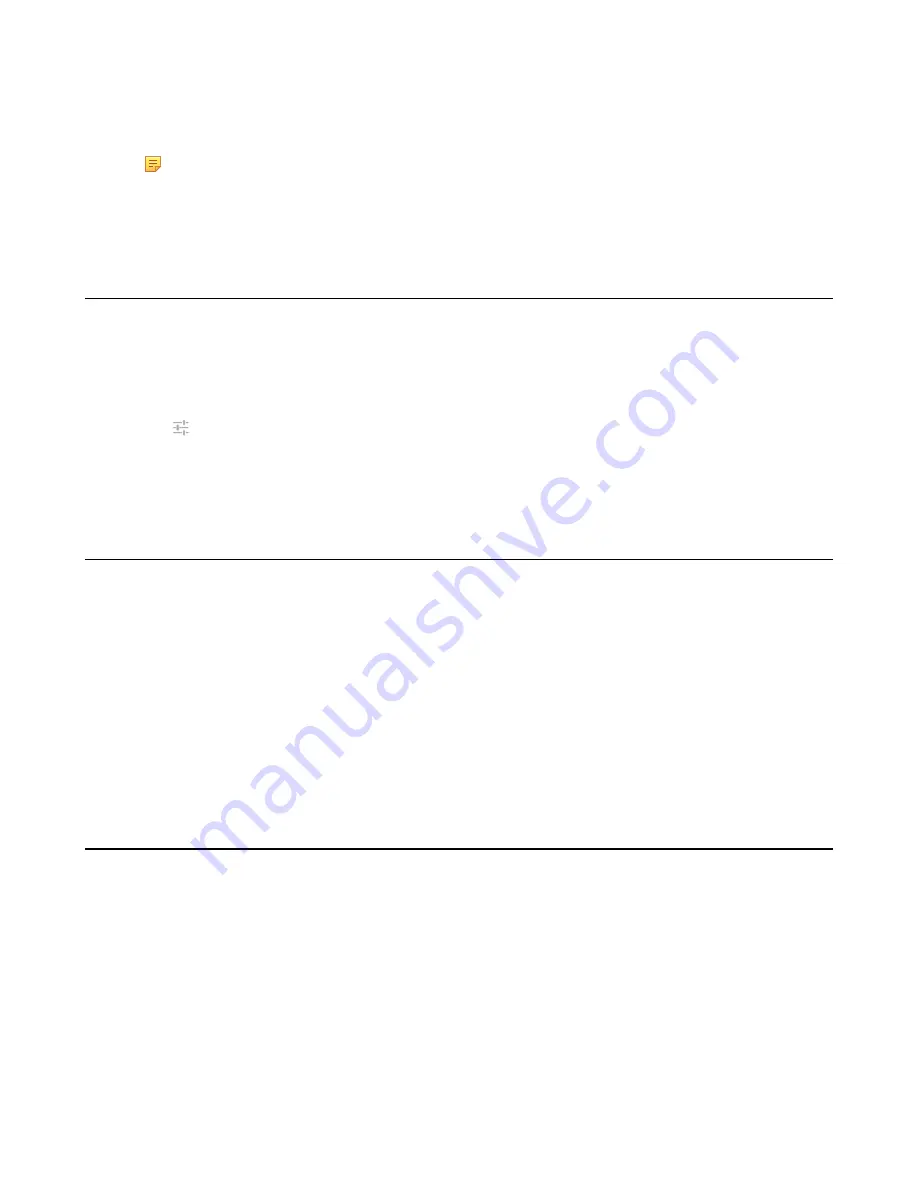
| Connecting a Mobile Phone Using Bluetooth |
82
• Tap
Answer
.
• Tap
Silence
.
• Tap
Reject
.
Note:
If you disable the phone audio feature, your mobile phone will be disconnected with your Skype
for Business phone.
Related tasks
Pairing and Connecting the Bluetooth-Enabled Mobile Phone
Deactivating the Phone Audio Feature
The phone audio feature is enabled by default. You can place or receive incoming calls on Skype for Business phone.
You can disable the phone audio feature.
Procedure
1.
Navigate to
Menu
>
Setting
>
Basic
>
Bluetooth
.
2.
Tap
beside the connected mobile phone.
3.
Turn off
Phone Audio
.
4.
Save the change.
Editing Your Phone's Bluetooth Device Name
By default, the device name for Yealink Skype for Business phones display as . You can change the Bluetooth device
name for your phone.
Procedure
1.
Navigate to
Menu
>
Setting
>
Basic
>
Bluetooth
.
2.
Tap
Edit My Device Information
.
3.
Enter the desired name in the
Device Name
field.
4.
Save the change.
Related tasks
Disabling Bluetooth Device Discovery
After Bluetooth is turned on, your phone is visible to other Bluetooth-enabled devices by default. You can choose to
disable this feature to not allow your phone to show as an available device on other Bluetooth devices.
Procedure
1.
Navigate to
Menu
>
Setting
>
Basic
>
Bluetooth
.
2.
Tap
Edit My Device Information
.
3.
Turn off
Open Discover
.
4.
Save the change.
Related tasks
Содержание T58A Skype for Business
Страница 1: ......



























