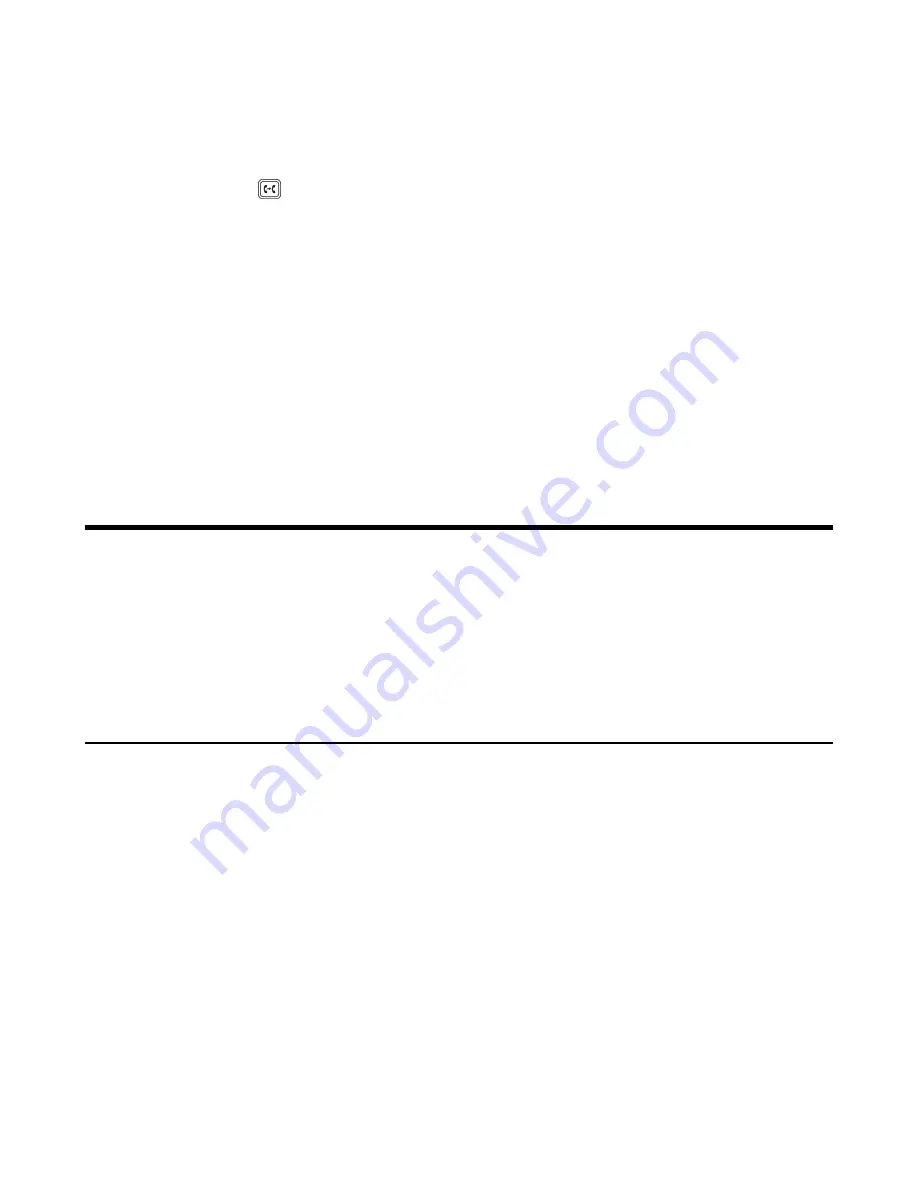
| Skype for Business Conferences |
33
Disabling Call Forward Feature
Procedure
1.
Navigate to
Menu
>
Setting
>
Features
>
Call Forward
.
You can also press
when the phone is idle.
2.
Turn off
Call Forward
.
3.
Save the change.
Configuring the Delay Time for Forwarding Incoming Calls
You can configure the delay time for forwarding incoming calls. That is, incoming calls are forwarded if it is not
answered after designated delay time.
Procedure
1.
Navigate to
Menu
>
Setting
>
Features
>
Call Forward
.
2.
Select the desired value from the
Reject call delay(s)
field.
3.
Save the change.
Skype for Business Conferences
This chapter provides basic operating instructions about initiating and managing a Skype for Business conference call.
•
Initiating a Skype for Business Conference Call
•
Sending the Conference Information
•
Viewing the Conference Participants
•
Managing the Conference Participants
•
Initiating a Skype for Business Conference Call
You can initiate a Skype for Business conference call in many ways.
•
Initiating a Conference Call by Meet Now
•
Initiating a Conference Call during a Skype for Business Call
•
Initiating a Group Conference Call
•
Merging Multiple Calls into a Conference Call
•
Merging an Active Call and a Held Call into a Conference Call
Initiating a Conference Call by Meet Now
Procedure
Navigate to
Menu
>
Meet Now
.
Содержание T58A Skype for Business
Страница 1: ......






























