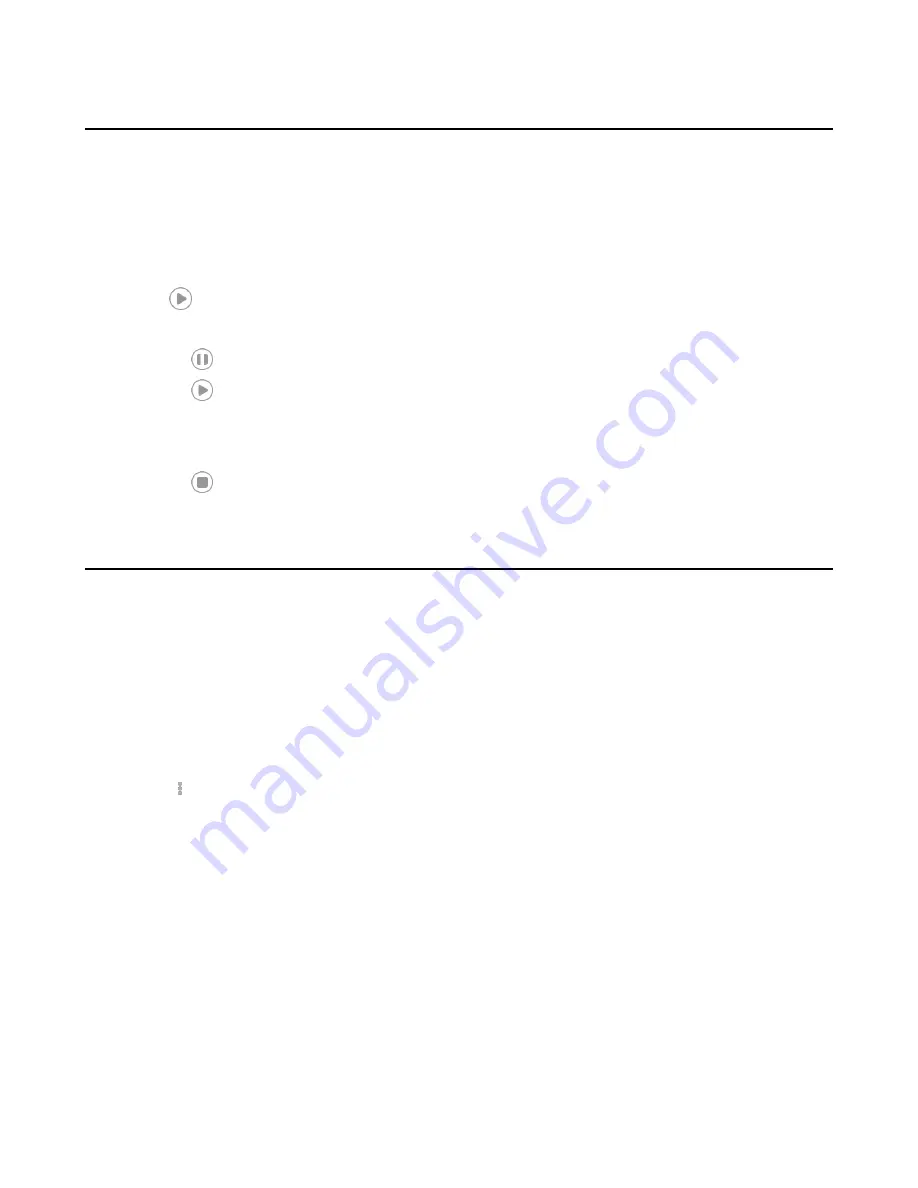
| Recording Audio |
39
Playing the Recorded Audios
When you receive an incoming call while playing a recording, the recording is paused automatically. If you do not
answer or reject the incoming call, or if you answer the incoming call and end the call, the recording will continue to
play automatically.
Procedure
1.
Navigate to
Menu
>
Recording
.
2.
If you want to play the recorded audio saved in USB flash drive, tap
USB
.
3.
Tap
beside the desired recorded audio to play the recorded audio.
4.
During the playing, you can do the following:
•
Tap
to pause playing recorded audio.
•
Tap
to continue the playing.
• Drag the slider to skip forward the playing or rewind the playing.
• Drag the slider to the position with red flag to listen to the marked moments.
• Tap the Volume key to increase or decrease the volume of the speakerphone.
•
Tap
to stop the playing.
Copying Recorded Audios to USB Flash Drive
Before copying recorded audios to USB flash drive, you should connect a USB flash drive first.
•
Copying a Recorded Audio to USB Flash Drive
•
Copying Multiple Recorded Audios to USB Flash Drive
Copying a Recorded Audio to USB Flash Drive
You can copy recorded audios that are stored in the internal SD card to a USB Flash drive.
Procedure
1.
Navigate to
Menu
>
Recording
.
2.
Tap
after the desired recorded audio, and then tap
Copy to USB
.
Copying Multiple Recorded Audios to USB Flash Drive
You can copy multiple or all recorded audios that are stored in the internal SD card to a USB Flash drive.
Procedure
1.
Navigate to
Menu
>
Recording
.
2.
Tap
Edit
in the top-right corner.
3.
Tap the desired recorded audios or tap the radio box on the top-left of the screen to select all recorded audios.
4.
Tap
Copy to USB
.
Содержание T58A Skype for Business
Страница 1: ......






























